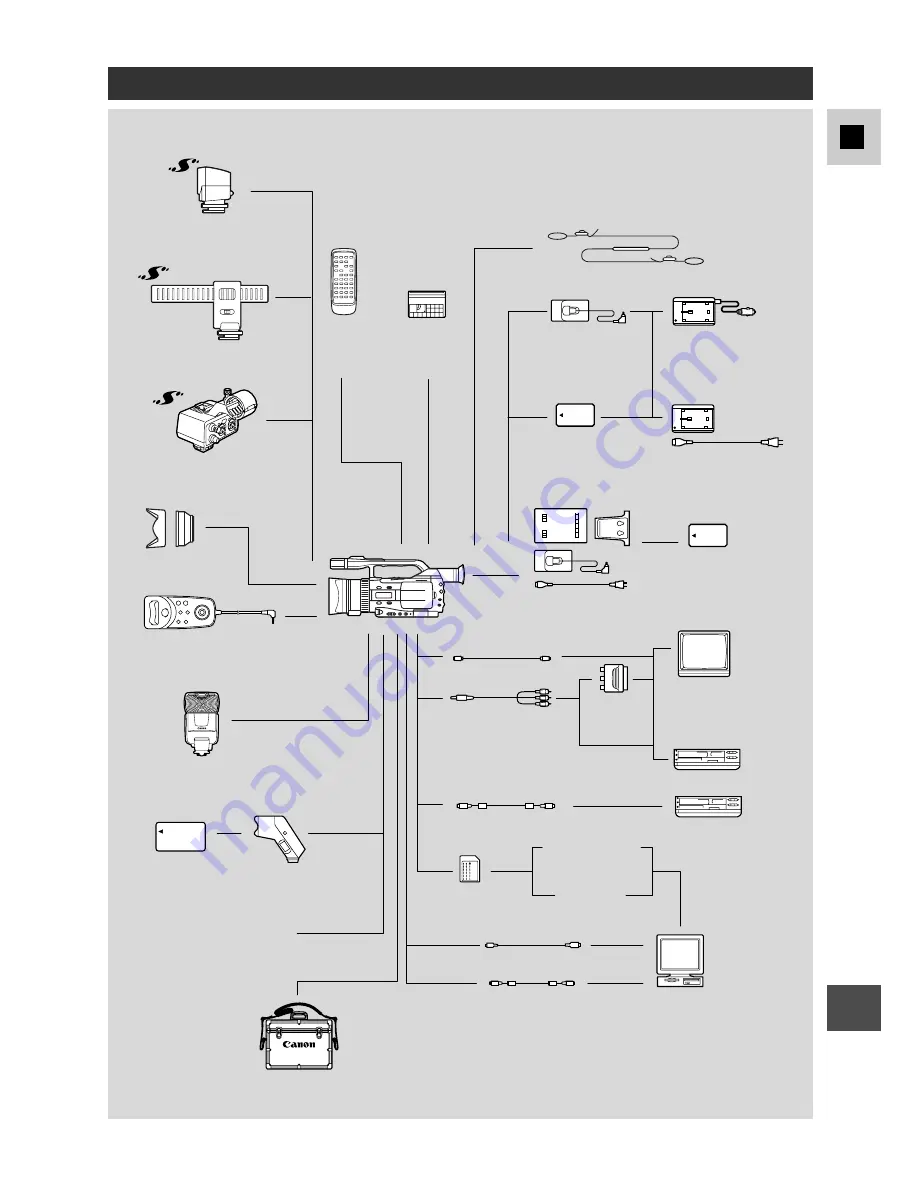
145
E
Ad
ditional
Inf
ormation
SD Memory Card
or
MultiMediaCard
IFC-300PCU USB Cable
PC Card Adapter
FD Adapter
Stereo Microphone
(commercially available)
WL-D77
Wireless
Controller
MiniDV
Video
Cassette
TV
VCR
ZR-1000 Zoom
Remote Controller
WD-58H
MA-300 Microphone
Adapter
DM-50 Directional
Stereo Microphone
VL-3 Video Light
CB-920 Car Battery
Adapter
(Available soon)
DC-920
DC Coupler
SS-650 Shoulder Strap
CA-920 Compact
Power Adapter
CH-910 Dual Battery
Charger/Folder
220EX/420EX/550EX
Speedlight
HC-4100
Sysytem Case
S-150 S-video Cable
Digital Device
Personal Computer
CV-150F DV Cable
BP-900 Series
Battery Pack
STV-250N Stereo
Video Cable
BP-900 Series
Battery Pack
VL-10Li
Battery
Video Light
BP-900 Series
Battery Pack
CV-150F/CV-250F DV Cable
PC-A10
SCART
Adapter
The XM2 System Diagram
(Availability differs from area to area)





























