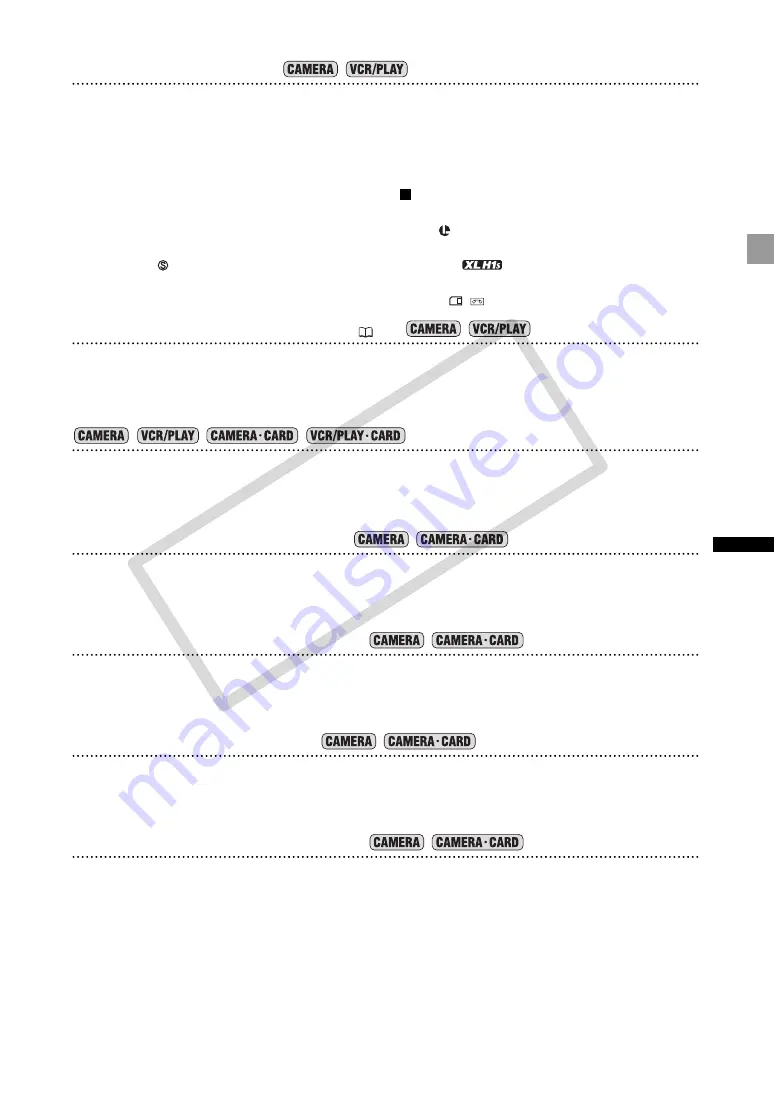
81
Re
co
rd
in
g
[TC HOLD] Time Code Hold
You can press the custom key button to freeze the display of the time code. The time code will continue
running normally even while the time code display is on hold.
Time code hold can only be operated with the custom keys.
Press the CUSTOM KEY (1 or 2) button.
• Pressing the custom key button again will reactivate the normal display of the time code.
• While on hold, the time code will be displayed with an next to it and “HOLD” will appear on the side
panel.
• The time code being output from the TC-OUT*, HD/SD SDI*,
(LANC) and HDV/DV terminals will not be
put on hold. The time code superimposed on the video signal output from the COMPONENT OUT, VIDEO
IN/OUT and
IN/OUT (S-Video) terminals will be put on hold. (*
only.)
• The time code hold will be canceled when you turn the camcorder on/off, change the operating mode
between recording and playback or change the position of the
/
(card/tape) switch.
[AUDIO LEVEL] Audio Level Indicator (
Press the CUSTOM KEY (1 or 2) button.
The audio level indicator appears. Press the button again to hide the audio level indicator.
[EVF BW MODE] Viewfinder’s B&W mode
Press the CUSTOM KEY (1 or 2) button.
The image on the screen will be shown in black & white (on-screen displays and indicators will still be
displayed in color). Press the button again to return to color display.
[MAGN.B.LOCK] MAGN. Button Lock
Press the CUSTOM KEY (1 or 2) button.
Pressing the button will lock the EVF MAGNIFYING buton to prevent its accidental operation. Press the
custom key button again to reactivate the EVF MAGNIFYING button.
[SHTR B.LOCK] SHUTTER Button Lock
Press the CUSTOM KEY (1 or 2) button.
Pressing the button will lock the SHUTTER buttons to prevent their accidental operation. Press the custom
key button again to reactivate the SHUTTER buttons.
[AE D.LOCK] AE SHIFT Dial Lock
Press the CUSTOM KEY (1 or 2) button.
Pressing the button will lock the AE SHIFT dial to prevent its accidental operation. Press the custom key
button again to reactivate the AE SHIFT dial.
[E.LCK B.LCK] EXP. LOCK Button Lock
Press the CUSTOM KEY (1 or 2) button.
Pressing the button will lock the EXP. LOCK button to prevent its accidental operation. Press the custom key
button again to reactivate the EXP. LOCK button.
H
CO
PY
















































