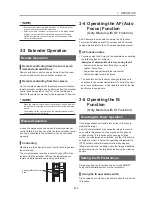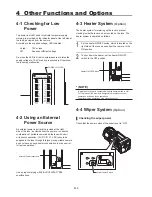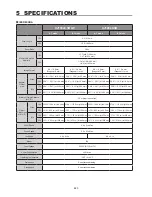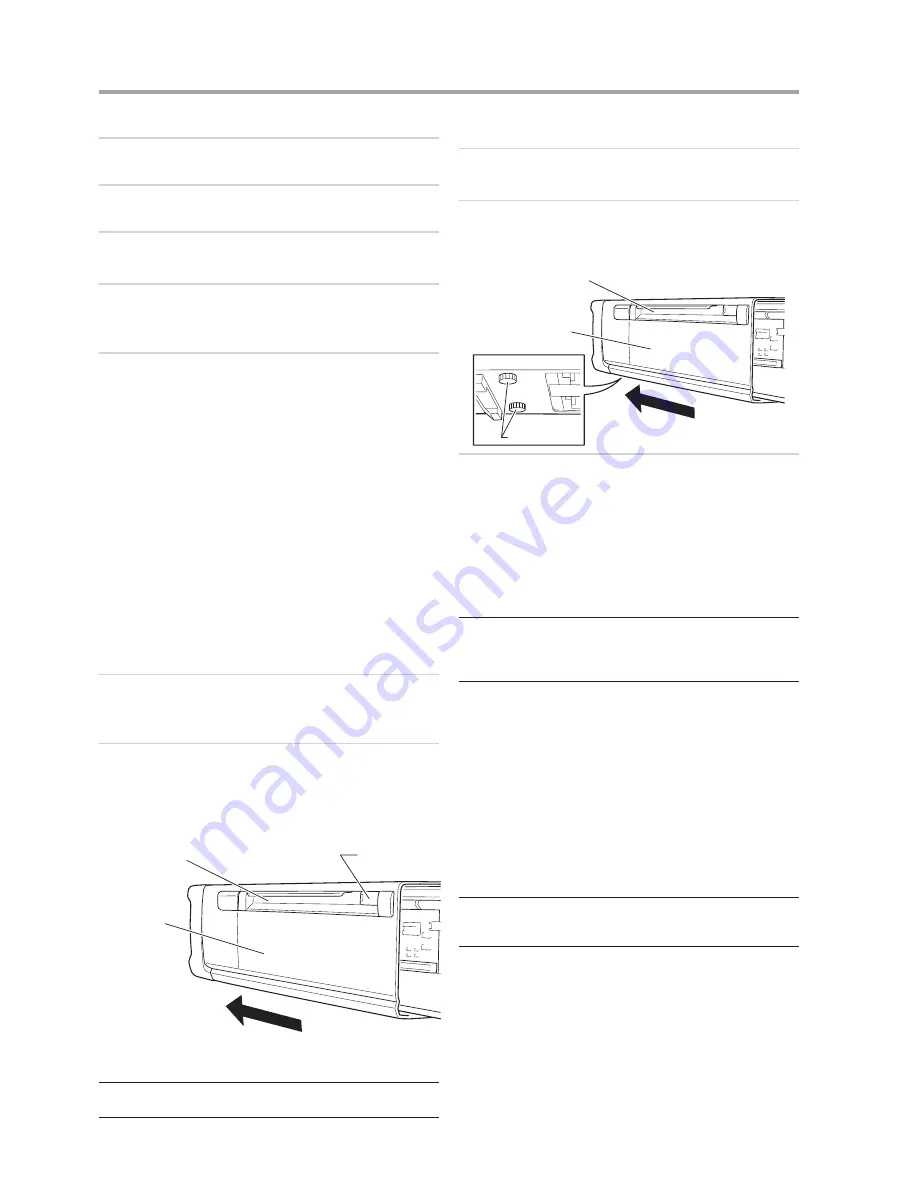
E8
2 PREPARATION
E9
5
Bring the object into focus by focus operation.
6
Set the lens to the widest angle.
7
Loosen the F.B. lock knob, and then turn the F.B.
adjusting knob to bring the object into focus.
8
Repeat steps
4
to
7
several times, until the object
is brought into focus at both the widest angle and
telephoto ends.
9
After making sure that the object is in sharp focus,
tighten the F.B. lock knob.
The adjustment procedure is now completed.
2-3 Removing and
Installing the Lens
Shroud
When any electrical setting or adjustment is required,
remove and install the lens shroud following the steps
below.
Fastener type
1
Release the fasteners on both sides of the lens
shroud, then pull the shroud forward to remove from
the lens body.
2
When installing the lens shroud back in place, align
the shroud to the guide rails of the lens body, and then
push the shroud until it stops at the end of the mount.
Press the shroud fasteners near to the end of the
mount side to lock the shroud.
Fastener
Recessed Handle
(Both side of the lens)
Lens Shroud
* (NOTE)
Make sure that the fasteners of the lens shroud are always locked
when it is mounted on the lens.
Knob type
1
Turn the shroud mounting knobs on the bottom of the
lens shroud counterclockwise.
2
Hold two recessed handles on both side of the lens
shroud, and then pull and remove the shroud from the
lens body.
Shroud
mounting knobs
Recessed Handle
(Both side of the lens)
Lens Shroud
3
When putting the lens shroud back on the lens body,
align the shroud to the guide rails of the lens body, and
then push the shroud until it is stopped at the end of
the mount.
Turn the shroud mounting knobs on the bottom
clockwise.
* (NOTE)
With the lens shroud mounted on the lens, check that the shroud
mounting knobs are secured tightly at all times. If these knobs are
not perfectly tight, the lens shroud may work free from the main unit
and drop off when the camera is tilted down.
2-4 Iris Gain Adjustment
The iris gain is set to the middle of the adjusting range at
the factory. However, if the iris gain needs to be changed
for some reason, follow the steps below. These steps can
be taken by the trimmer adjustment or on the information
display. (The setting implemented last takes precedence)
* (NOTE)
For other iris adjustment such as iris ends adjustment or video level
adjustment when the extender is used, contact Canon dealer or
your Canon sales representative.
Содержание XJ100x9.3B
Страница 2: ......
Страница 3: ...ENGLISH VERSION The English version is the operation manual for counties other than Japan ...
Страница 36: ......
Страница 38: ......
Страница 65: ...memo ...
Страница 66: ...memo ...
Страница 67: ...memo ...