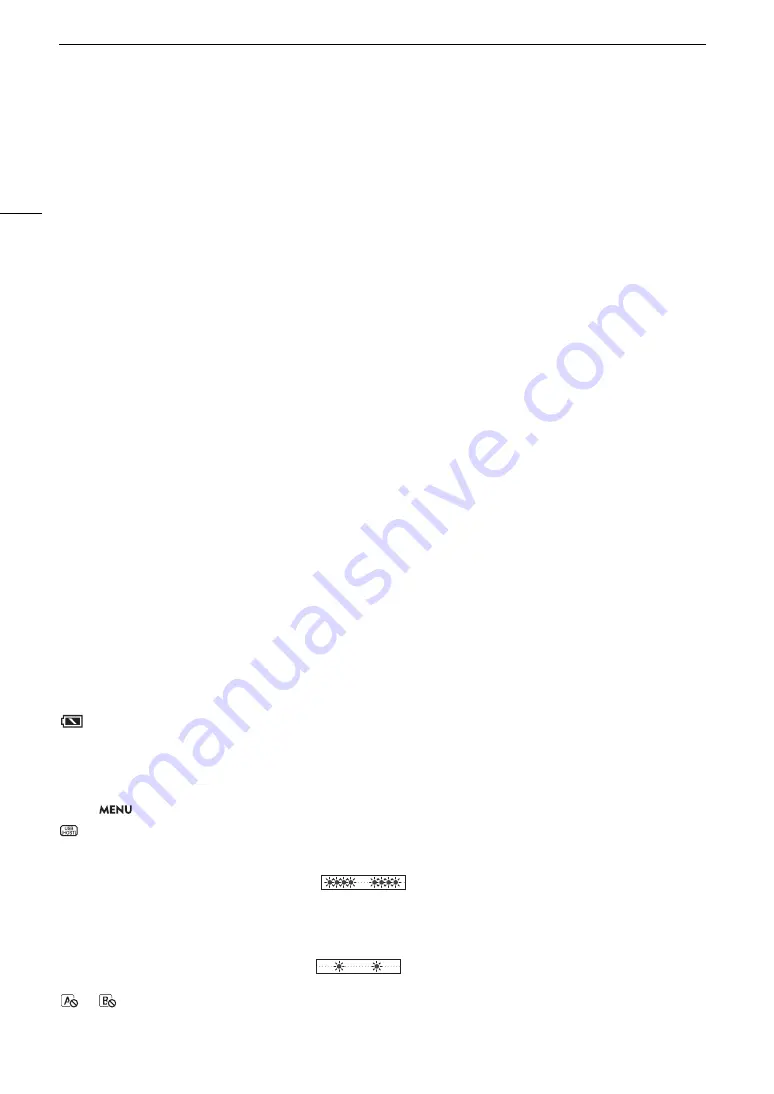
Trouble
s
hooting
208
Bright red, green or blue dot
s
appear on the
s
creen.
- The camera’
s
CMO
S
s
en
s
or i
s
a delicate piece of preci
s
ion engineering. Direct expo
s
ure of the
s
en
s
or to ion ray
s
or other
type
s
of co
s
mic radiation may affect it and thi
s
may rarely appear a
s
bright colored dot
s
on the
s
creen. Thi
s
i
s
the nature of
CMO
S
image
s
en
s
or
s
and doe
s
not repre
s
ent a malfunction.
- The effect
s
of the damage may be more noticeable when the camera i
s
u
s
ed in place
s
s
ubject to high temperature
s
,
when a high I
S
O
s
peed or gain level i
s
u
s
ed and when
s
low
s
hutter
s
peed
s
are u
s
ed.
Abnormal image
s
appear on the
s
creen and the camera cannot record properly.
- While recording u
s
ing an almo
s
t empty battery pac
k
together with an AC adapter, the AC adapter wa
s
inadvertently
di
s
connected or the power
s
upply wa
s
s
uddenly interrupted. Reconnect the AC adapter and turn the camera off and
then on again or replace the battery pac
k
with a fully charged one.
Changing between recording (
Ü
REC) and record
s
tandby (STBY) take
s
longer than u
s
ual.
- When the card contain
s
a large number of clip
s
,
s
ome operation
s
may ta
k
e longer than u
s
ual.
S
ave your recording
s
and initialize the card (
A
32). Alternatively, replace the card.
Clip
s
or photo
s
cannot be recorded properly.
- Thi
s
may occur a
s
clip
s
and photo
s
are recorded/deleted over time.
S
ave your recording
s
and initialize the card
(
A
32).
After u
s
ing the camera for a long time, it become
s
hot.
- The camera may become hot after u
s
ing it continuou
s
ly for long period
s
of time; thi
s
i
s
not a malfunction. If the
camera become
s
unu
s
ually hot or it become
s
hot after u
s
ing it only for a
s
hort while, it may indicate a problem with
the camera. Con
s
ult a Canon
S
ervice Center.
Playback
Cannot delete clip
s
/photo
s
- XF-AVC clip
s
with an
$
mar
k
cannot be deleted with the camera. Remove the
$
mar
k
(
A
- The LOCK
s
witch on the
S
D card i
s
s
et to prevent accidental era
s
ure. Change the po
s
ition of the LOCK
s
witch.
- Photo
s
that were protected u
s
ing other device
s
cannot be deleted with thi
s
camera.
Deleting clip
s
take
s
longer than u
s
ual.
- When the card contain
s
a large number of clip
s
,
s
ome operation
s
may ta
k
e longer than u
s
ual.
S
ave your recording
s
and initialize the card (
A
Indicator
s
and On
s
creen Di
s
play
s
appear
s
in red on the
s
creen.
- Battery pac
k
i
s
depleted. Replace or charge the battery pac
k
.
í
appear
s
on the
s
creen.
- The camera cannot communicate with the battery pac
k
attached
s
o the remaining battery time cannot be di
s
played.
The power indicator/tally lamp doe
s
not illuminate.
-
S
et
>
[
B
S
y
s
tem
S
etup]
>
[Power
S
upply LED], [Tally Lamp (Front)] or [Tally Lamp (Rear)] to [On].
appear
s
in red on the
s
creen.
- Overcurrent ha
s
been detected in the device connected to the U
S
B (HO
S
T) terminal. Di
s
connect the device and turn
on the camera again.
The power indicator/tally lamp fla
s
he
s
quickly.
(4 fla
s
he
s
per
s
econd)
- The battery pac
k
i
s
depleted. Replace or charge the battery pac
k
.
- There i
s
not enough available
s
pace on the card
s
. Delete recording
s
(
A
s
ome
s
pace or replace the card.
- A
s
y
s
tem error ha
s
occurred. Turn the camera off and then on again. If thi
s
doe
s
not
s
olve the problem, con
s
ult a
Canon
S
ervice Center.
The power indicator/tally lamp fla
s
he
s
s
lowly.
(1 fla
s
h per
s
econd)
- The combined available
s
pace on the card
s
i
s
low. Delete recording
s
(
A
s
ome
s
pace or replace the card.
or
appear
s
in red on the
s
creen.
- An
S
D card error occurred. Remove and rein
s
ert the
S
D card. If the di
s
play doe
s
not change bac
k
to normal,
s
ave your
recording
s
and initialize the
S
D card (
A
Содержание XF605
Страница 1: ...4K Camcorder Instruction Manual PUB DIE 0559 000 ...
Страница 4: ...4 ...
Страница 8: ...8 ...
Страница 114: ...Web Camera Function 114 ...
Страница 156: ...Working with Files on a Computer 156 ...
Страница 206: ...Displaying the Status Screens 206 Canon App 1 1 Canon App Connection device name USB Type C mode ...
















































