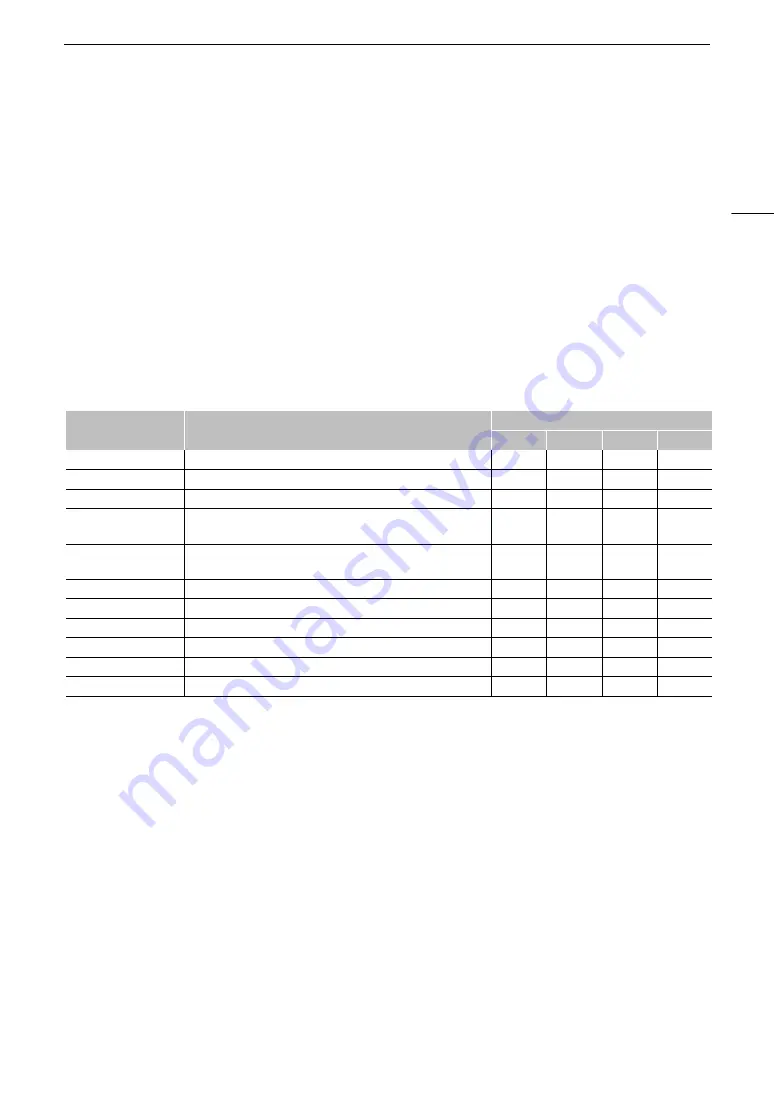
135
File Operation
s
File Operation
s
You can perform various operations on the file selected in the index screen using the file menu. Available options
will depend on the type of recording selected.
File Menu Operation
s
1
S
elect the de
s
ired recording.
2 Pre
ss
S
ET.
• The file menu will be displayed. Available functions will differ depending on the recording.
• You can also touch the screen for approximately 1 second to display the file menu.
3
S
elect a menu item.
File menu option
s
1
Excluding proxy clips.
2
If the clip already contains an
$
or
%
mark, the option to delete the mark will appear in the menu.
Menu item
Description
Index screen
[XF-AVC]
[MP4]
[Photos]
[WAV]
[Cancel]
Closes the menu.
Ü
Ü
Ü
Ü
[Play]
Starts playback.
Ü
Ü
Ü
Ü
[Display Clip Info]
Displays the information screen (
A
136).
Ü
Ü
–
–
[Add
$
Mark] or
[Delete
$
Mark]
1,2
Adds or deletes an
$
mark (
A
Ü
–
–
–
[Add
%
Mark] or
[Delete
%
Mark]
1,2
Adds or deletes a
%
mark (
A
Ü
–
–
–
[Del. All Shot Marks]
1
Deletes all the shot marks (
A
Ü
–
–
–
[Recover]
Recovers a recording.
Ü
Ü
–
Ü
[Delete]
Deletes a recording (
A
Ü
Ü
Ü
Ü
[Delete User Memo]
Deletes the user memo and GPS information of a clip (
A
Ü
Ü
–
–
[FTP Transfer]
Transfers a clip using the FTP protocol (
A
174).
Ü
Ü
–
–
[Stop]
Ends photo playback.
–
–
Ü
–
Содержание XF605
Страница 1: ...4K Camcorder Instruction Manual PUB DIE 0559 000 ...
Страница 4: ...4 ...
Страница 8: ...8 ...
Страница 114: ...Web Camera Function 114 ...
Страница 156: ...Working with Files on a Computer 156 ...
Страница 206: ...Displaying the Status Screens 206 Canon App 1 1 Canon App Connection device name USB Type C mode ...






























