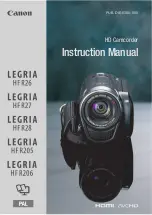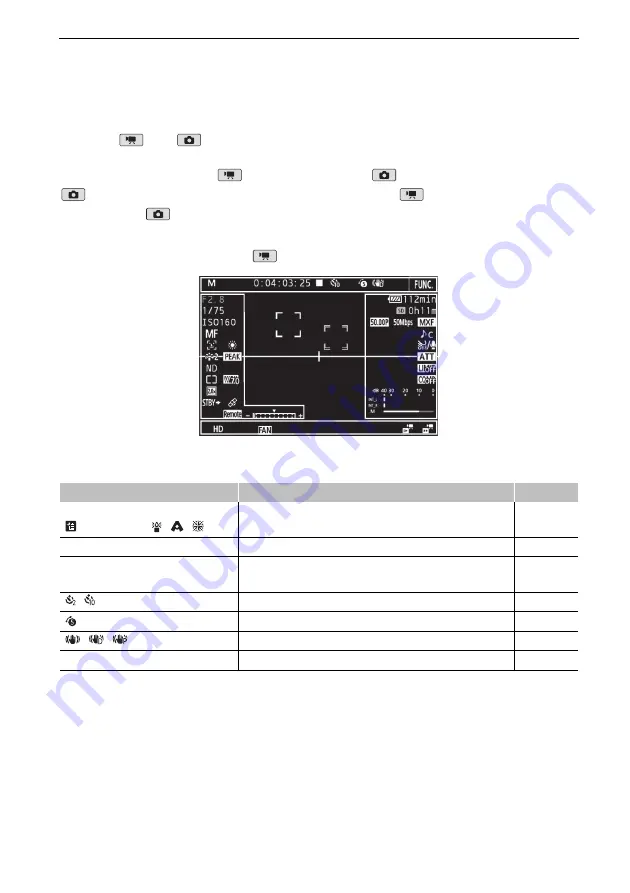
12
Onscreen Icons and Displays
Onscreen Icons and Displays
Refer to this section for an explanation of the various icons and screen displays that
appear in
and
modes. They may differ depending on the shooting mode and
settings in the FUNC. menu and setup menus.
Some icons that appear in
mode also appear in
mode. If the camcorder is in
mode and you do not find an icon in these tables for
mode, refer to
Icons that
appear during
mode
(
A
Icons that appear during
mode
Icons on the top of the screen
Icon/Display
Description
;
n
,
“
,
‚
,
’
,
N
,
H
,
û
,
,
K
,
L
,
ÿ
, , ,
Shooting mode
50
0:00:00:00
Time code
76
Ü
,
Ñ
Recording operation
Ü
: recording,
Ñ
: record standby
38
, ,
0,
v
Self timer
92
Pre-recording mode
90
, ,
Image stabilizer
74
F
Button to open the FUNC. menu.
30, 130