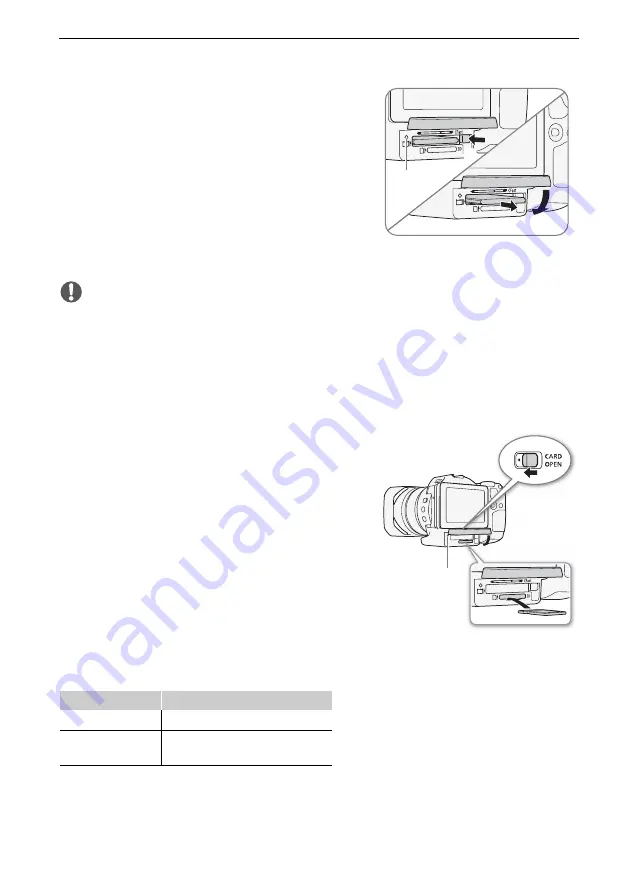
28
Step 5: Preparing Recording Media
Removing a CFast card
1 Wait until the ACCESS indicator is off.
2 Slide the CARD OPEN switch in the direction of
the arrow and open the recording media slot
cover.
3 Push in the CFast card release button to
release the CFast card.
4 Pull the CFast card all the way out and close
the recording media slot cover.
IMPORTANT
• Observe the following precautions while the ACCESS indicator is on or flashing in red.
Failure to do so may result in permanent data loss.
- Do not disconnect the power source or turn off the camcorder.
- Do not open the recording media slot cover.
Inserting and Removing an SD Card
1 Make sure the ACCESS indicator is off.
2 Slide the CARD OPEN switch in the direction
of the arrow and open the recording media
slot cover.
3 Insert the SD card, with the label facing up, all
the way into the SD card slot until it clicks.
• To remove the SD card, push the SD card once
to release it. When the SD card springs out, pull
it all the way out.
4 Close the recording media slot cover.
• Do not force the cover closed if the SD card is
not correctly inserted.
ACCESS indicator
Recording media status
On or flashing
Accessing the recording media.
Off
A recording media is not inserted or
it is not being accessed.
햴
햵
ACCESS
indicator
햳
햴
햵
ACCESS
indicator






























