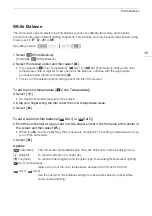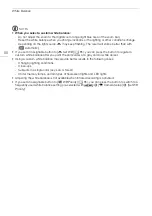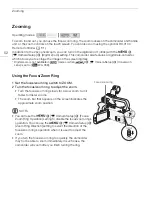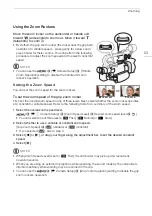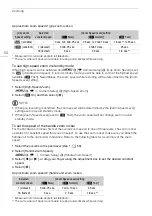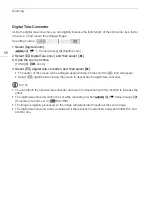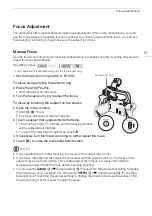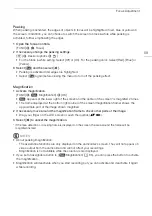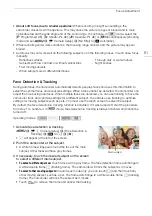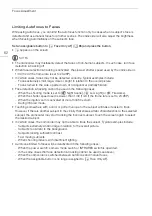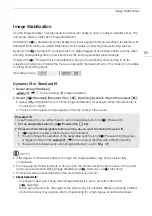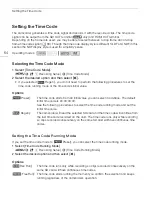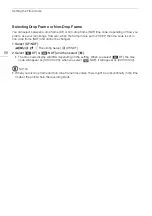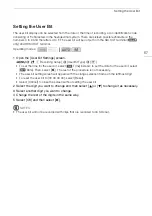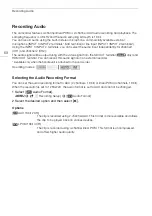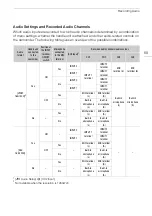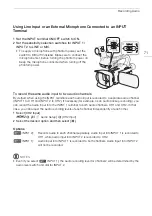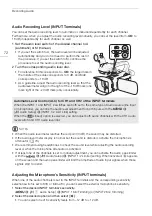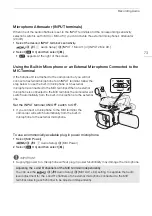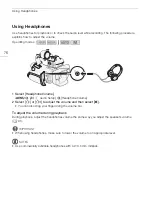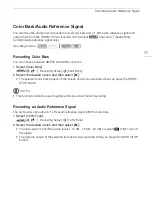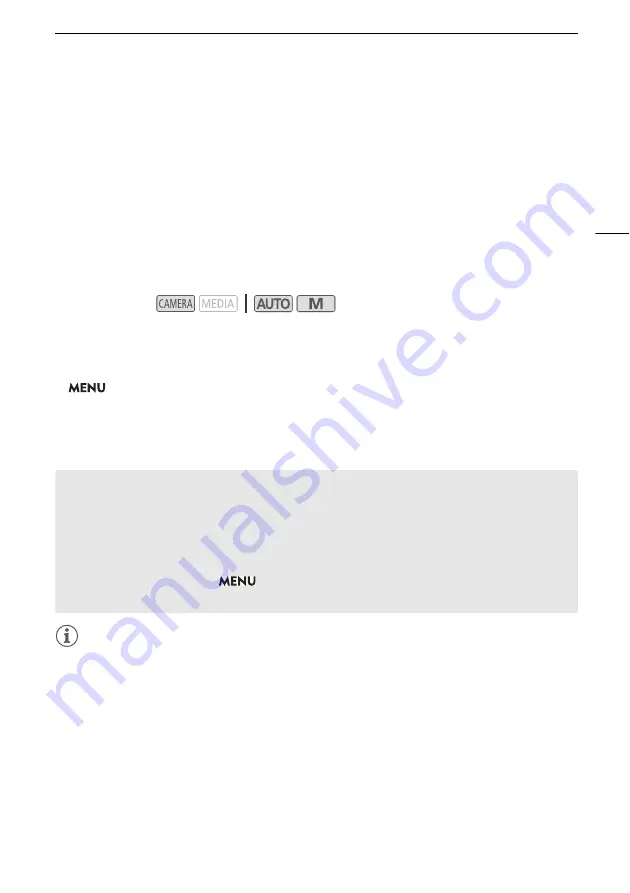
Image Stabilization
63
Image Stabilization
Use the image stabilizer to compensate for camcorder shake in order to achieve steadier shots. The
camcorder offers 3 methods of image stabilization.
Standard IS (
Å
): Standard IS compensates for a lower degree of camcorder shake, for example, for
handheld shots while you remain stationary, and is suitable for shooting natural-looking scenes.
Dynamic IS (
Ä
): Dynamic IS compensates for a higher degree of camcorder shake, such as when
shooting while walking, and is more effective as the zoom approaches full wide angle.
Powered IS (
Ç
): Powered IS is most effective when you are stationary and zooming in on far
subjects using high zoom ratios (the more you approach the telephoto end). This mode is not suitable
for tilting and panning shots.
Dynamic IS or Standard IS
1 Select [Image Stabilizer].
>
[
v
#
Camera Setup]
>
[Image Stabilizer]
2 Select [
¯
Standard] (Standard IS) or [
°
Dynamic] (Dynamic IS) and then select [
X
].
• Select [
®
Off] instead to turn off the image stabilization, for example, when the camcorder is
mounted on a tripod.
• The icon of the selected mode appears at the top center of the screen.
NOTES
• If the degree of camcorder shake is too high, the image stabilizer may not be able to fully
compensate.
• For surveying and following shots, when you pan the camcorder from side to side or tilt it up and
down, we recommend setting [Image Stabilizer] to [
Ä
Dynamic] or [
Å
Standard].
• Powered IS will be deactivated when the camcorder is turned off.
•
About Dynamic IS:
- The angle of view will change when [Image Stabilizer] is set to an option other than
[
Ä
Dynamic].
- When using Dynamic IS, the edges of the picture may be adversely affected (ghosting, artifacts
and/or dark areas may appear) when compensating for a high degree of camcorder shake.
Operating modes:
Powered IS
To use Powered IS, you will first need to set an assignable button to [
È
Powered IS].
1 Set an assignable button to [
È
Powered IS] (
A
85).
2 Press and hold the assignable button as long as you want to activate Powered IS.
•
È
appears in yellow while Powered IS is activated.
• You can change the operation of the assignable button set to [
È
Powered IS] (long press
or toggle on/off) with the
>
[
v
Camera Setup]
>
[Powered IS Button] setting.
• Powered IS is available even when [Image Stabilizer] is set to [
®
Off].