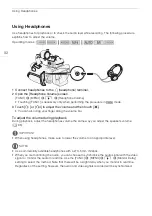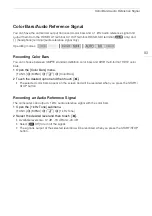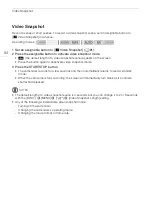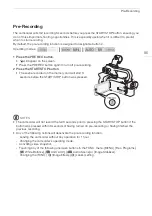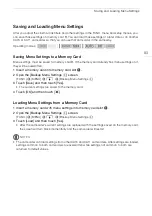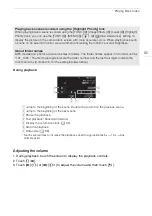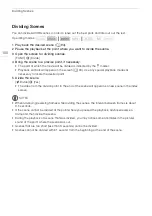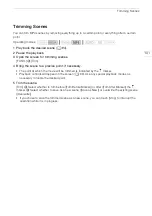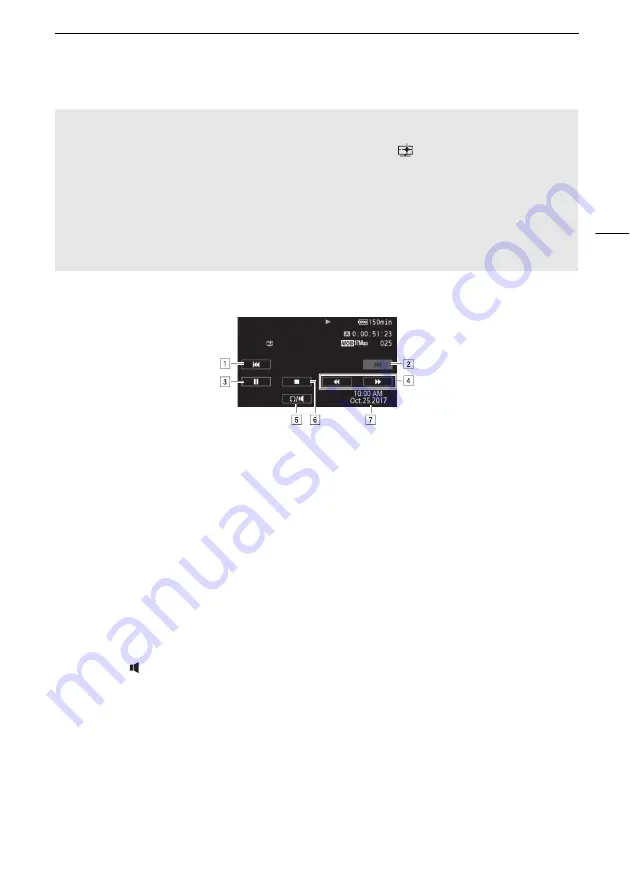
Playing Back Video
95
During playback:
Adjusting the volume
1 During playback, touch the screen to display the playback controls.
2 Touch [
Ó
/
].
3 Touch [
Ø
]/[
Ô
] or [
Ù
]/[
Õ
] to adjust the volume and then touch [
K
].
Playing back scenes recorded using the [Highlight Priority] look
When playing back a scene recorded using the [FUNC.]
>
[Image Effects]
>
[Looks]
>
[Highlight
Priority] look, you can use the [FUNC.]
>
[MENU]
>
q
>
[
View Assistance] setting to
display the picture on the camcorder's screen with more accurate colors. When playing back such
a scene on an external monitor, we recommend increasing the monitor's overall brightness.
About folder names
MP4 movies and photos are saved as files in folders. The folder names appear in a format such as
"101_1025." The first three digits indicate the folder number and the last four digits indicate the
month and day (October 25, for the example folder above).
!
Jump to the beginning of the scene. Double-tap to jump to the previous scene.
"
Jump to the beginning of the next scene.
#
Pause the playback.
$
Fast playback* backward/forward.
%
Display the volume controls (
A
&
Stop the playback.
'
Data code (
A
* Touch several times to increase the playback speed to approximately 5x
→
15x
→
60x
normal speed.