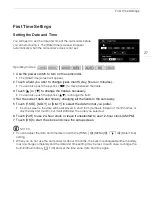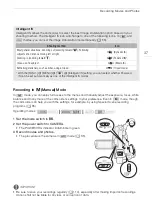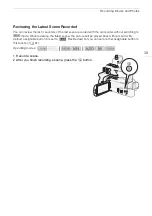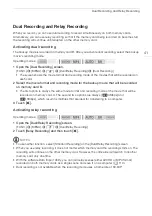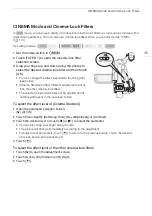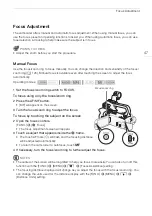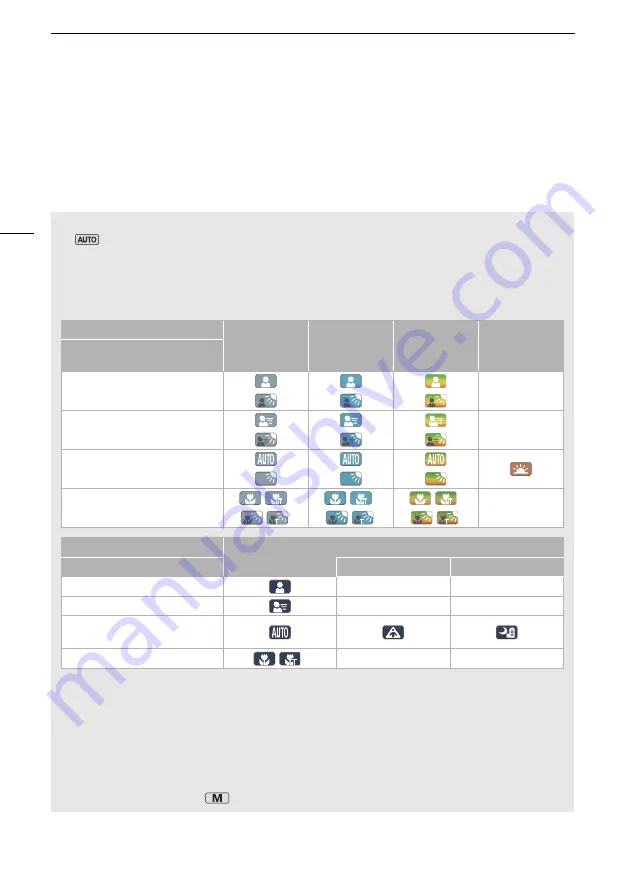
Recording Movies and Photos
36
When you have finished recording
1 Set the lens barrier switch to CLOSED to close the lens barrier.
2 Make sure that the ACCESS indicator is off.
3 Set the power switch to OFF.
4 Close the LCD panel and return the viewfinder to its retracted position.
Smart AUTO
In
mode, the camcorder will automatically detect certain characteristics of the subject,
background, lighting conditions, etc. It will then adjust various settings (focus, exposure, color,
image stabilization, image quality, among others), selecting the best settings for the scene you
want to shoot. The Smart AUTO icon will change to one of the icons in the following table.
Smart AUTO icons
1
The icon in parentheses appears under backlight conditions.
2
This icon will appear under tele macro conditions. Tele macro is activated automatically when you
zoom toward the telephoto end and close in on the subject. Tele macro allows you to get closer
shots of small subjects and adds a soft focus to the background, so the subject not only looks
larger but also stands out more.
• Under certain conditions, the Smart AUTO icon that appears on the screen may not match the
actual scene. Especially when shooting against orange or blue backgrounds, the sunset or one
of the blue skies icons may appear and the colors may not look natural. In such case, we
recommend recording in
mode (
A
Background (color of the icon)
→
Bright
1
(gray)
Blue skies
1
(light blue)
Vivid colors
1
(yellow/green/
red)
Sunsets
1
(orange)
Subject
↓
People (stationary)
(
)
(
)
(
)
—
People (moving)
(
)
(
)
(
)
—
Subjects other than people,
such as landscapes
(
)
(
)
(
)
Close objects
/
2
( /
2
)
/
2
( /
2
)
/
2
( /
2
)
—
Background (color of the icon)
→
Dark (dark blue)
Subject
↓
Spotlight
Night scene
People (stationary)
—
—
People (moving)
—
—
Subjects other than people, such as
landscapes
Close objects
/
2
—
—