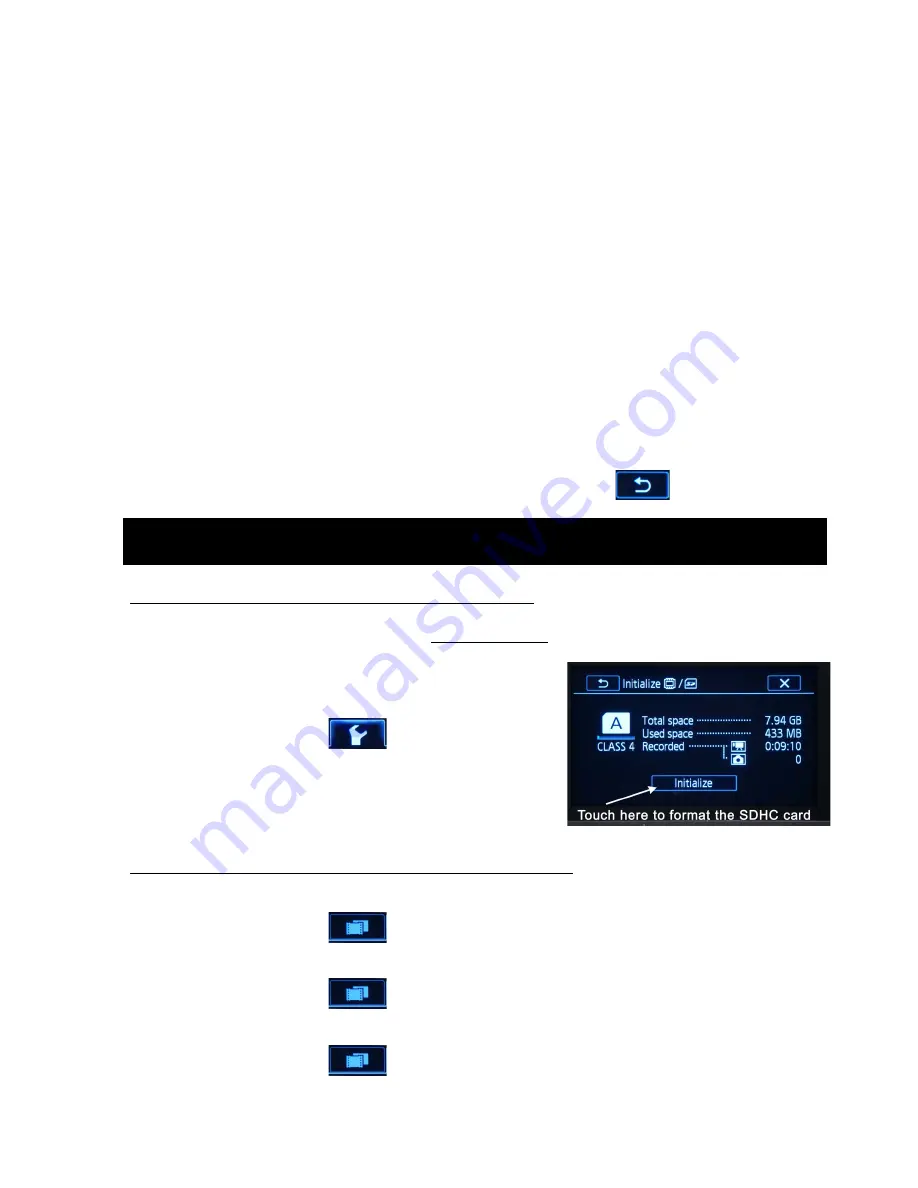
UHM Media Lab
CANON XA10 Camcorder
2350 DOLE ST. KHET Studio B
Director’s Phone: 956-3358
WEB SITE: http://www.communications.hawaii.edu/mlab/about.htm FRONT DESK: 956-3355
CANON XA10 Camcorder
UHM Media Lab Study Guide 8/17/2011
Page 7
16. Microphone setting to reduce wind noise (cuts out low frequencies) and microphone
attenuation indicator; normally set to off and does not appear
17. Setting for audio monitoring or audio and video monitoring; The Headphones icon
indicates it is set for monitoring audio with headphones
18. Button to touch to display a screen with zoom control settings.
The camcorder features a touch-sensitive screen on the LCD panel for users to review, select
and change camcorder settings. Use your finger to navigate through the options by touching the
icons or images on the LCD screen. You can also scroll through the menus and settings by
swiping your finger up and down or across the screen.
Touch the screen gently
… sometimes
there is a lag or no response if you don’t touch the screen in the right place.
NOTE: Keep your fingers and hands clean for better response from the touch screen and
to avoid scratching the screen.
If you see a notation such as FUNC
MENU, etc., it means to touch the FUNC icon (top left of
screen), which will then take you to a MENU of options. From that menu, you can choose
settings such as White Balance or AGC Limit.
Whenever you want to return to the main screen on the LCD panel, touch the “X” icon in the
upper right corner. Touching a “go back” arrow returns you to
the previous screen.
Demonstrate how to initialize the memory card.
(If you have already used the card in a
CANON XA10 camera you don’t have to redo it.)
NOTE
:
Initializing or formatting deletes all files on the memory card.
1) To initialize:
Turn camera on and use the LCD
touchscreen to access the menu system:
FUNC
MENU
Initialize
Mem.
Card A.
2) If you are using two memory cards, initialize Mem.
Card A and Mem. Card B. See Instruction Manual
for additional options.
Navigate and check or set the following menu selections
to operate the camera:
1. Recording mode (quality) normally set to
FXP
(30 mins. on a 4GB card)
FUNC
MENU
Recording Mode
(
FXP
)
2. Recording media (where your movie files will be recorded): “
A
” and/or “
B
”
FUNC
MENU
Rec Media for Movies
(“
A”
)
3. Frame rate:
60i
FUNC
MENU
Frame Rate
(
60i
)
MANUAL CAMERA MENU SETTINGS












