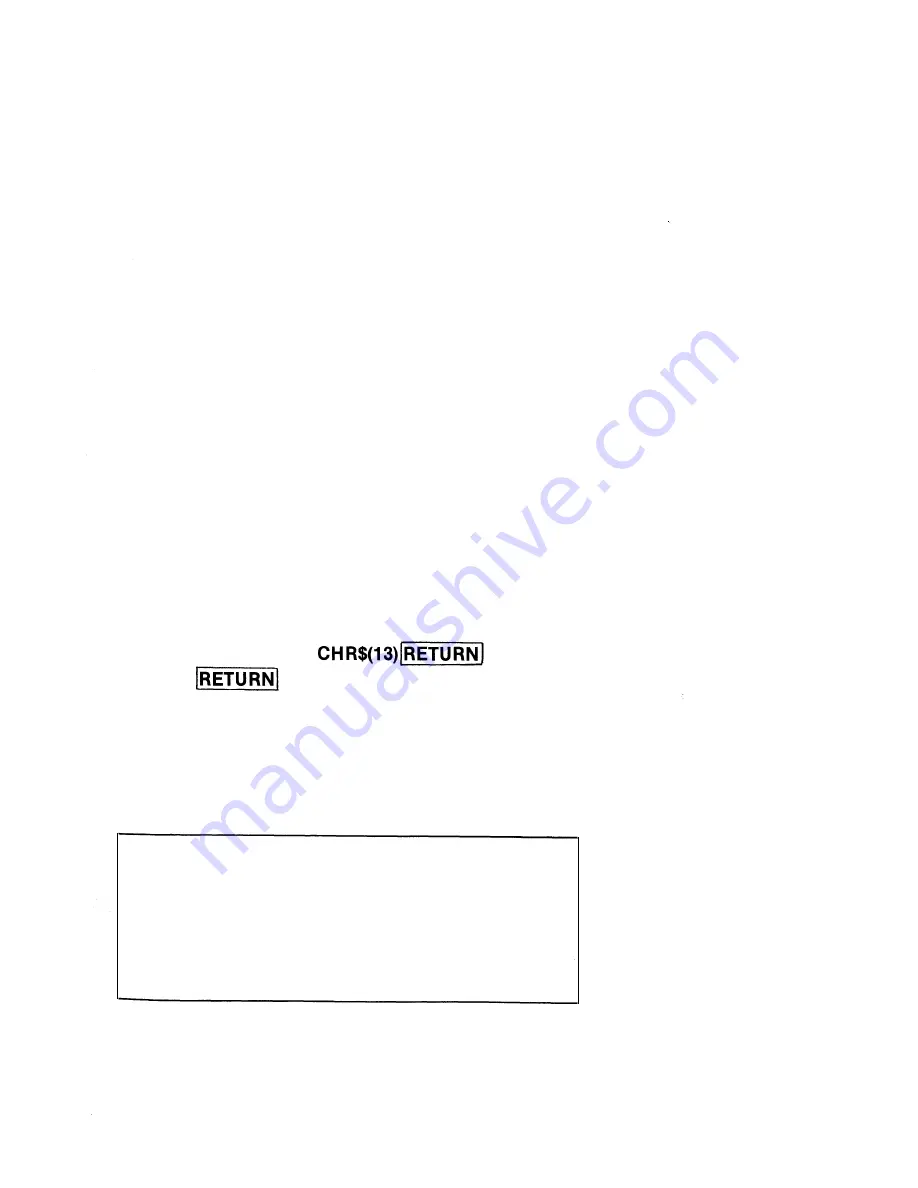
2.1.4.
Start program
The X-07 can be set to execute a program when the power is turned ON. Such a
program is called a "start program". The functions and the command related
to the start program are as follows:
SLEEP
START$
OFF
Please refer to the BASIC Reference Manual for details about these functions
and command. Here, only a simple example of how to set a start program is
given.
First, with the power turned ON, input the following program.
10CLS
20 PRINT "WELCOME TO X-07"
30 PRINT DATE$
40 PRINT TIME$
Next, type,
START$= "RUN"+
OFF
1
The power is turned OFF, and the display is erased
off
the LCD. Now, turn
ON the power.
WELCOME TO X-07
83/03/03, THU
13 : 01 : 33
61
Содержание X-07
Страница 1: ......
Страница 2: ......
Страница 8: ...1 Learning how to operate the X 07 2 Special functions and peripheral devices 3 Reference m ...
Страница 10: ...Learmng how to operate the X 07 ...
Страница 11: ...2 ...
Страница 63: ......
Страница 64: ......
Страница 107: ...00 ...
Страница 108: ......
Страница 145: ...136 Instructions Others BEEP MOTOR REM Functions ABS FIX HEX INT SGN START TAB ...
Страница 146: ......
Страница 147: ......
Страница 149: ......














































