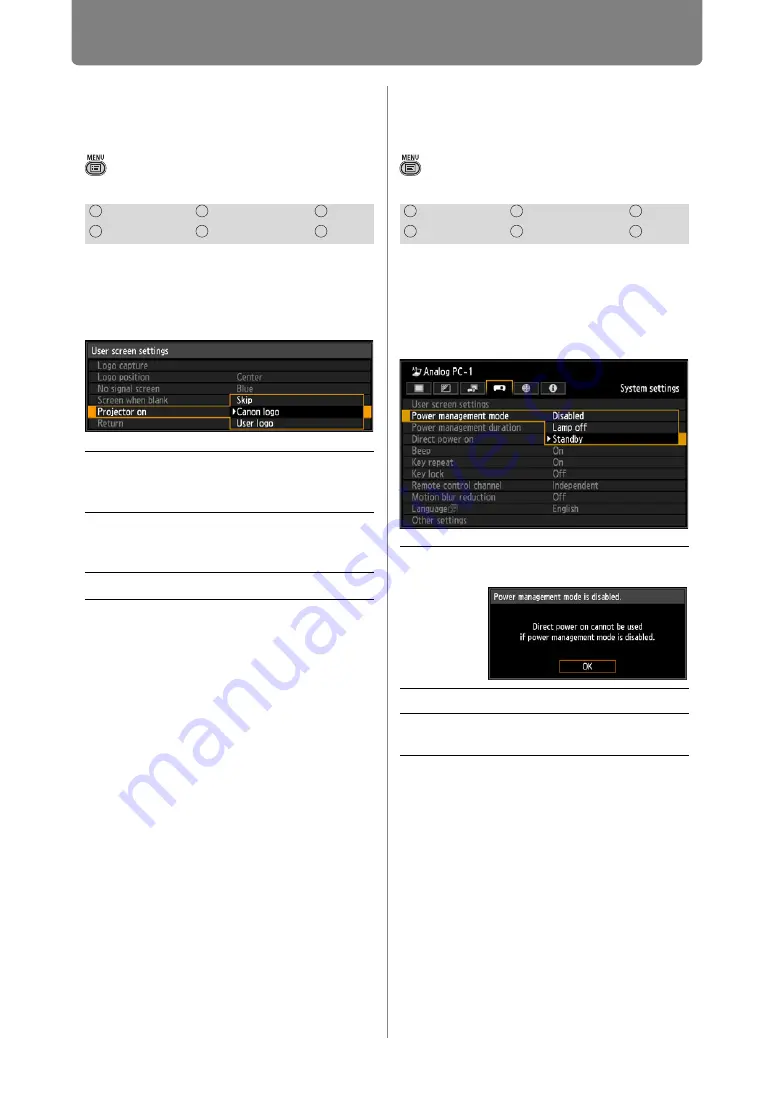
98
Customizing System Operation (System Settings)
Selecting a Logo at
Startup
> [System settings] > [User screen
settings] >
[Projector on]
You can display a specified logo on
the screen from the moment the
projector is turned on to the moment
it is ready for projection.
Press the
OK
button to accept your
setting and then press the
MENU
button.
• [Canon logo] is the factory default.
Specifying Power
Management Mode
> [System settings] >
[Power
management mode]
You can specify to turn off the lamp
or projector automatically after a
certain period if the projector and
remote control are not used and
there is no input signal.
Press the
OK
button to accept your
setting and then press the
MENU
button.
• [Standby] is the factory default.
• After the lamp is turned off, projection
resumes when the same input signal is
restored, or when the remote control or
projector is operated.
• After the projector enters standby, restoring
projection requires the same steps as when
turning the projector on normally.
• When [Disabled] is selected, [Direct power
on] (
) is not available.
HDMI
Component
LAN
Digital PC
Analog PC
USB
Skip
Projects an input signal
immediately after turning on
the projector.
Canon
logo
Displays the Canon logo that
was registered in advance at
the factory.
User logo
The user logo is projected.
HDMI
Component
LAN
Digital PC
Analog PC
USB
Disabled
Disable power management
mode.
Lamp off
Only turns the lamp off.
Standby
Turns the projector off and puts
it in standby.
















































