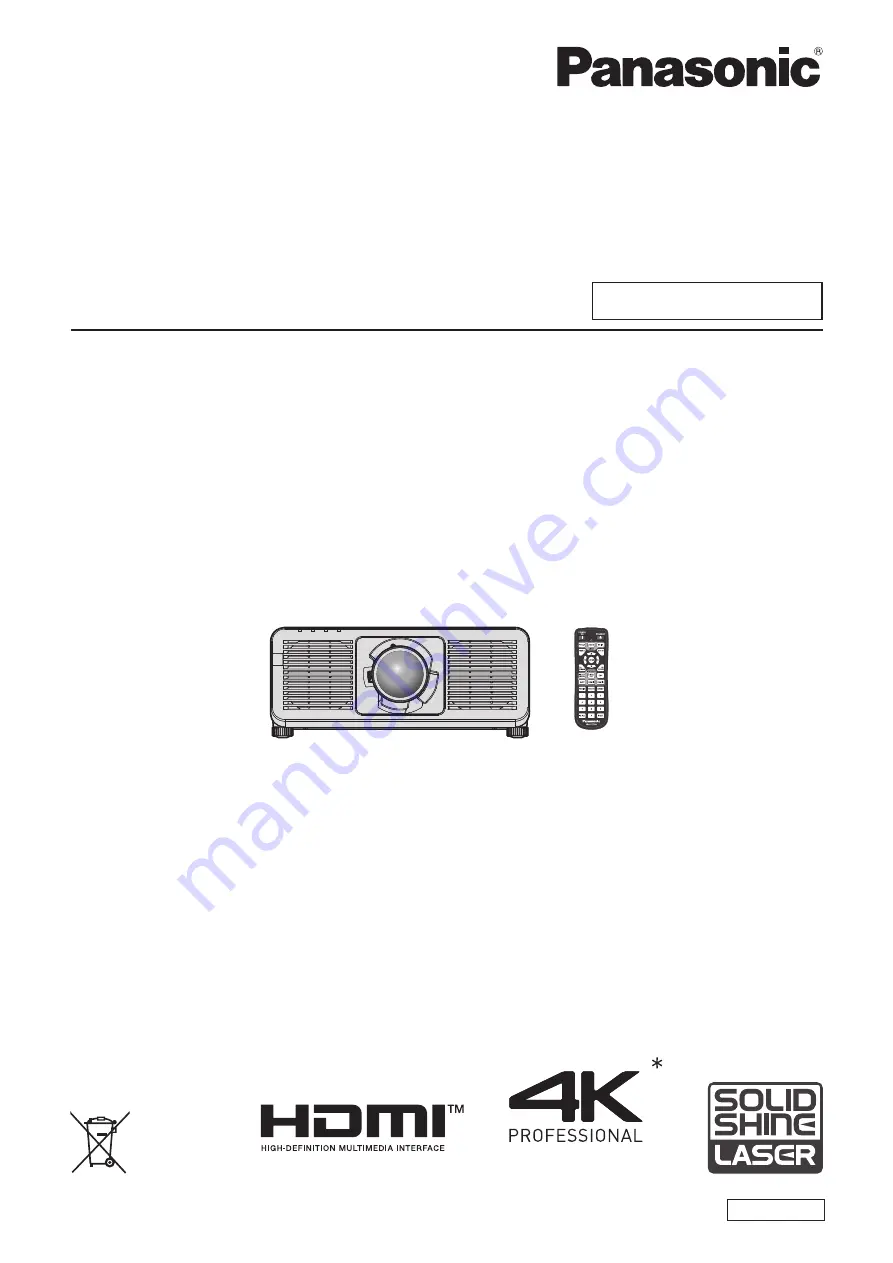
Thank you for purchasing this Panasonic product.
■
The Operating Instructions correspond to the firmware version 2.03 and higher.
■
This manual is common to all the models regardless of suffixes of the Model No.
For details on the Model No., please refer to “Suffixes of the Model No.” (
x
page 2).
■
Before operating this product, please read the instructions carefully and save this manual
for future use.
■
Before using this product, be sure to read “Read this first!” (
x
pages 6 to 19
).
DPQP1446ZB/X1
DLP™ Projector
Commercial Use
Operating Instructions
Functional Manual
ENGLISH
Model No.
PT-REQ12
PT-REQ10
PT-REQ80
* Resolution is 3 840 x 2 400 dots
(QUAD PIXEL DRIVE: ON)


































