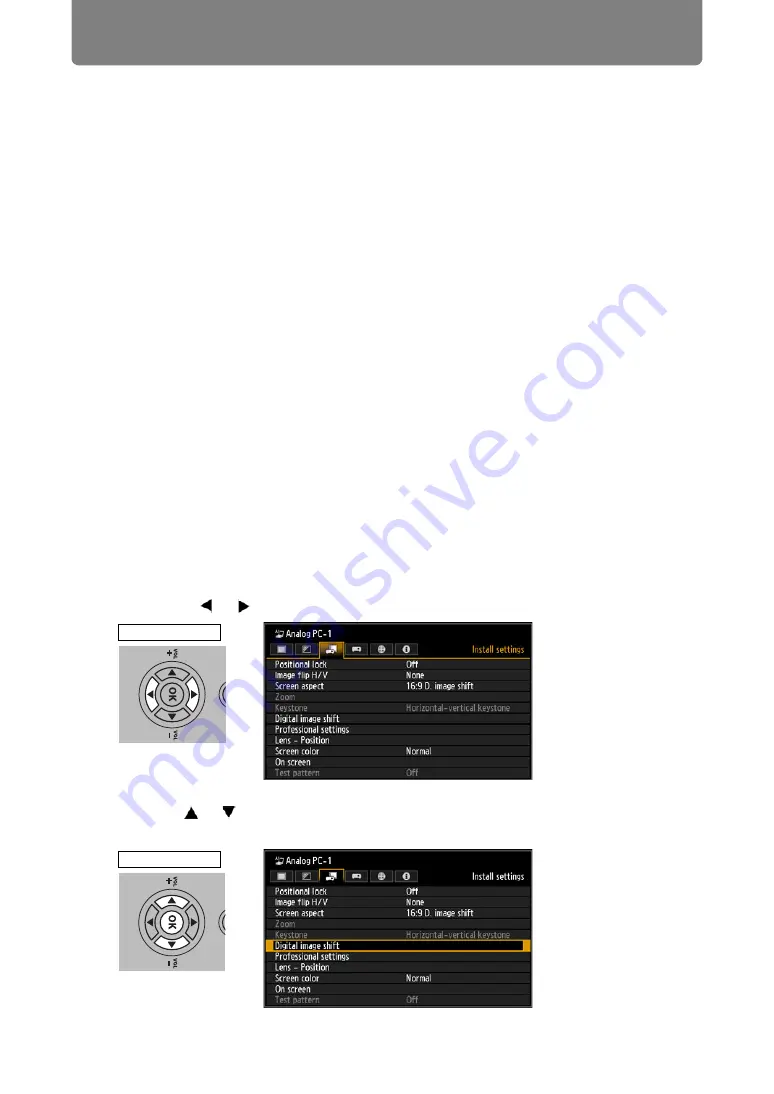
Step 4 Select an Aspect Ratio (Screen Aspect) Matching the Screen
50
16:9 D. image shift
Select this when you use a screen with an aspect ratio of 16:9.
Keystone correction cannot be performed in this mode. However, it is possible to
move the image up / down when projecting level.
For details about how to move the image, refer to “Moving Image with 16:9 D.
Image Shift” on
.
4:3 D. image shift
Select this when you use a screen with an aspect ratio of 4:3.
Keystone correction cannot be performed in this mode. However, it is possible to
move the image left / right when projecting level.
For details about how to move the image, refer to “Moving Image with 4:3 D. Image
Shift” on
.
5
Press the OK button to accept your setting and then press the MENU
button.
Moving Image with 16:9 D. Image Shift
This option applies image processing to reposition the image. For this reason, it is
called digital image shift.
1
When the screen aspect is [16:9 D. image shift], press either the MENU
button or, on the remote control, the D.SHIFT/KEYSTONE button.
If you pressed the
D.SHIFT/KEYSTONE
on the remote control, go to step 4.
2
Press the [ ] / [ ] buttons to select the [Install settings] tab.
3
Use the [ ] / [ ] buttons to select [Digital image shift], then press the OK
button.
Projector
Projector






























