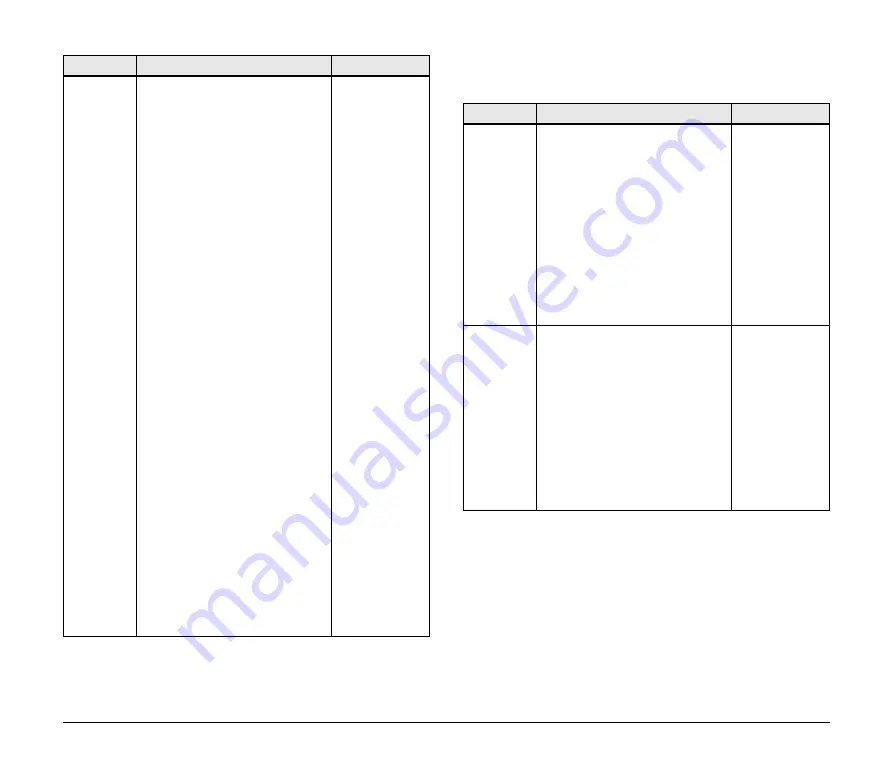
33
[WPA/WPA2 Configuration]
These settings are not displayed when [Network Authentication] is set
to [Open].
Network
Authentica-
tion
Select the network authentication
mode that will be used to connect
to the wireless base station
(access point). To ensure a secure
network, it is recommended to use
WPA/WPA2. For IEEE 802.11n,
only AES can be used
• Open (Open System)
Allows all access without
authentication. For encryption
mode, WEP can be used.
• WPA
Uses PSK for network
authentication. For encryption
mode, TKIP/AES can be
selected. The encryption key will
be generated by communicating
with your access point using a
pre-shared key. The WEP key
setting is not used for this mode.
• WPA2
Uses PSK for network
authentication. For encryption
mode, TKIP/AES can be
selected. The encryption key will
be generated by communicating
with your access point using a
pre-shared key. The WEP key
setting is not used for this mode.
• WPA MIX
Uses WPA1 or WPA2 for network
authentication. WPA1 is used for
authentication with a device that
does not support WPA2. The
highly secure WPA2 is used for
authentication with a device that
supports it.
WPA2
Name
Details
Default Value
Name
Details
Default Value
Encryption
Mode
Select the encryption mode that
you wish to use for WPA/WPA2
authentication.
This setting must be the same as
that of the other devices (access
point, etc.) you wish to connect to.
Select one of the following:
• TKIP
• AES
Usually, AES is safer than TKIP. To
ensure higher security, it is
recommended to use AES when
you build a wireless network.
AES
Pre-Shared
Key
Set the pre-shared key. This setting
is necessary when TKIP/AES is
used for the encryption mode.The
pre-shared key is a keyword used
to generate the encryption key. It is
also referred to as a [network key]
or [password].
Alphanumeric characters are used
(8 to 63 characters).
This setting must be the same as
that of the other devices (access
point, etc.) you wish to connect to.
canonwu10
Содержание WU10
Страница 55: ...55 ...
















































