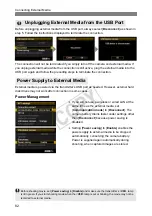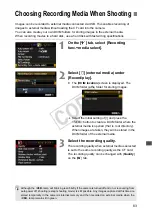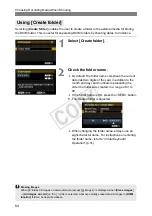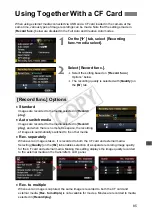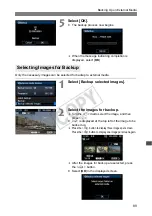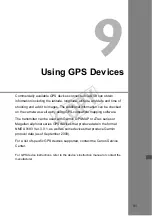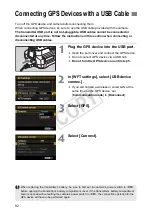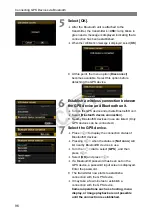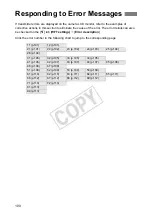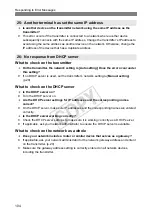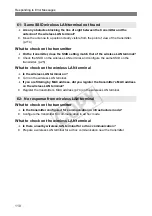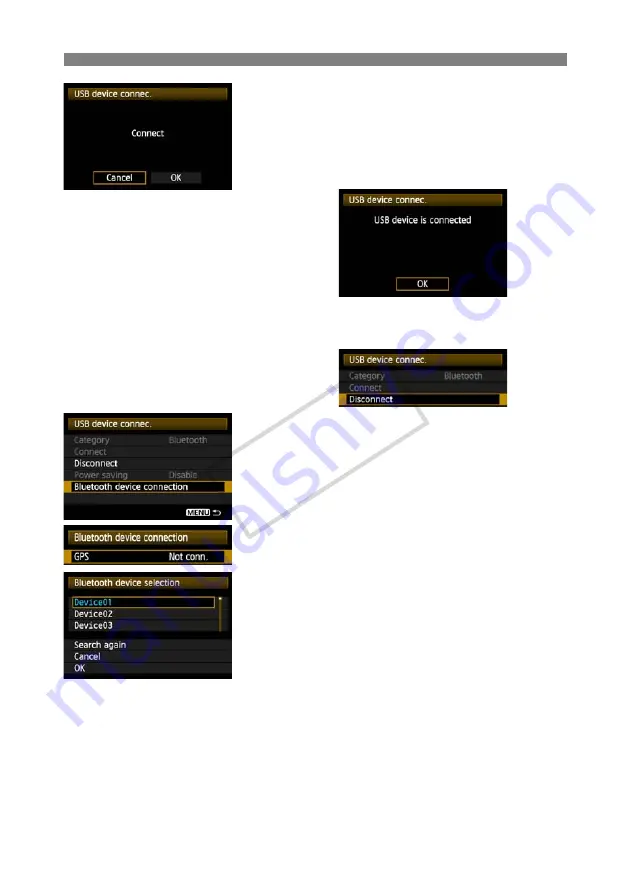
96
Connecting GPS Devices via Bluetooth
5
Select [OK].
After the Bluetooth unit is attached to the
transmitter, the transmitter’s <
USB
> lamp blinks in
green and a message is displayed indicating that a
connection has been established.
When the confirmation message is displayed, select [
OK
].
X
At this point, the menu option [
Disconnect
]
becomes available. Select this option before
detaching the GPS device.
6
Establish a wireless connection between
the GPS device and Bluetooth unit.
Turn on the GPS device and activate Bluetooth® on it.
Select [
Bluetooth device connection
].
X
Nearby Bluetooth® devices in use are listed. (Only
GPS devices can be connected.)
7
Select the GPS device.
Press <
0
> to display the connection status of
Bluetooth® devices.
Pressing <
0
> when the status is [
Not conn.
] will
list nearby Bluetooth® devices in use.
Turn the <
5
> dial to select [
GPS
] , and then
press <
0
>.
Select [
OK
] and press <
0
>.
If a Bluetooth® password has been set on the
GPS device, a password input screen is displayed.
Enter the password.
X
The transmitter now starts to establish a
connection with the GPS device.
It may take a few minutes to establish a
connection with the GPS device.
Camera operations such as shooting, menu
display, or image playback are not possible
until the connection is established.
COP
Y
Содержание Wireless Transmitter WFT-E5A
Страница 32: ...32 COPY ...
Страница 46: ...46 COPY ...
Страница 52: ...52 COPY ...
Страница 64: ...64 COPY ...
Страница 68: ...68 COPY ...
Страница 73: ...73 Managing Settings Information COPY ...
Страница 99: ...99 Troubleshooting COPY ...
Страница 116: ...116 COPY ...
Страница 117: ...117 Reference COPY ...
Страница 123: ...123 COPY ...
Страница 124: ...124 COPY ...
Страница 125: ...125 COPY ...
Страница 128: ...128 MEMO COPY ...