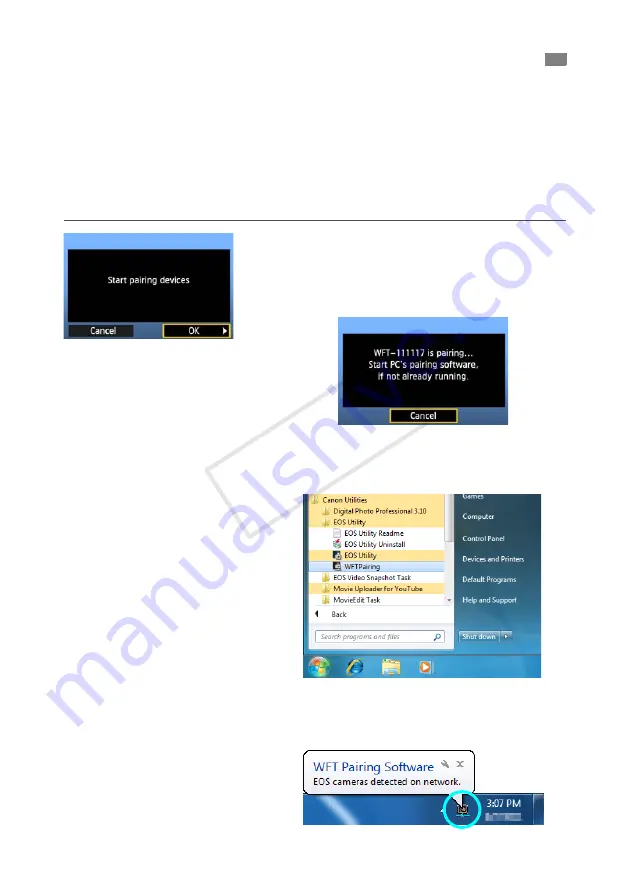
48
These instructions are continued from Chapter 1.
With EOS Utility, you can use the included WFT Pairing Software to establish a connection
between the transmitter and a computer.
WFT Pairing Software is installed automatically during easy installation of the software
provided with the camera. If it is not installed, install it on the computer that will communicate
with the transmitter before this procedure.
The configuration procedure below uses Windows 7 as an example.
1
First, the pairing screen is displayed.
Turn the <
5
> dial to select [
OK
]. When you press
<
0
>, the following message is displayed. ******
represents the last six digits of the MAC address of
the transmitter you are connecting.
2
Start the pairing software.
Normally, it is installed in the same location as
EOS Utility.
X
When the pairing software starts up, an icon is
displayed in the task bar.
X
When the camera is detected, a message is
displayed.
Configuring EOS Utility Communication Settings
COP
Y
Содержание Wireless File Transmitter WFT-E7A
Страница 30: ...30 COPY ...
Страница 46: ...46 COPY ...
Страница 52: ...52 COPY ...
Страница 68: ...68 COPY ...
Страница 83: ...83 Managing Settings Information COPY ...
Страница 113: ...113 Reference COPY ...
Страница 119: ...119 MEMO COPY ...
Страница 120: ...120 MEMO COPY ...
Страница 121: ...121 MEMO COPY ...
Страница 122: ...122 MEMO COPY ...
Страница 123: ...123 MEMO COPY ...






























