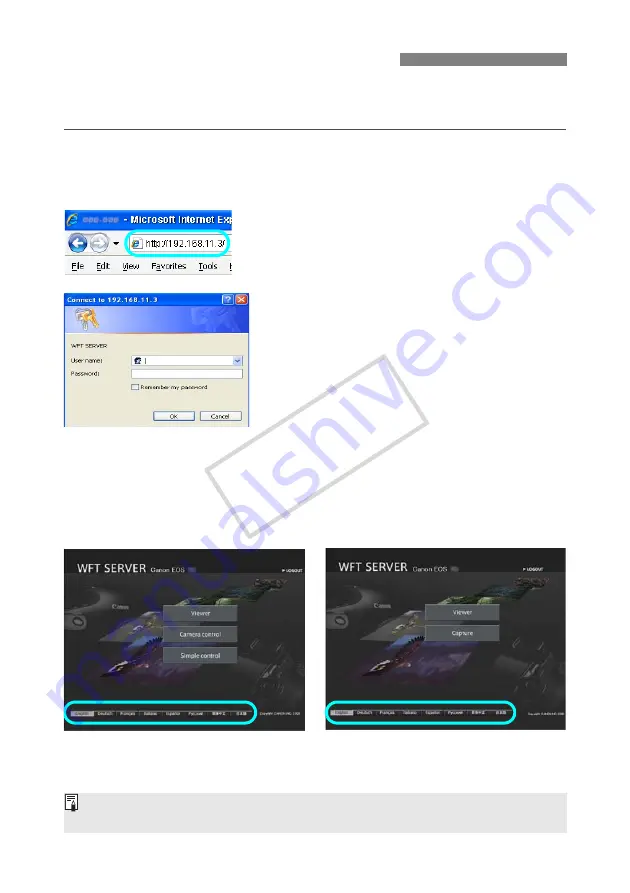
56
In the web browser, display WFT Server, a screen for transmitter operations. Make sure you
have already established a connection between the camera and computer.
1
Start the web browser.
First, start Internet Explorer or another web
browser.
2
Enter the URL.
In the address field, enter the IP address assigned
to the camera.
Press the <
Enter
> key.
3
Complete the [Login name] and
[Password] settings.
Enter the login name and password as specified in
the procedure on page 55. Click [
OK
] to display
the WFT Server screen.
Web browsers that support JavaScript now display
the screen on the left below step 4.
Otherwise, a message is displayed if JavaScript is
not supported. Choosing not to use JavaScript will
display the screen on the right below step 4, with
limited functions.
4
Select the language.
Select a language at the bottom of the screen.
Displaying WFT Server
JavaScript supported
JavaScript not supported
If you don’t know the URL (IP address)
You can check the URL (IP address) by accessing [
Confirm settings
] in the menu (p.70).
COP
Y
Содержание Wireless File Transmitter WFT-E4 II A
Страница 32: ...32 COPY ...
Страница 46: ...46 COPY ...
Страница 52: ...52 COPY ...
Страница 64: ...64 COPY ...
Страница 69: ...69 Managing Settings Information COPY ...
Страница 95: ...95 Troubleshooting COPY ...
Страница 112: ...112 COPY ...
Страница 113: ...113 Reference COPY ...
Страница 117: ...117 COPY ...
Страница 118: ...118 COPY ...
Страница 119: ...119 COPY ...
Страница 122: ...122 MEMO COPY ...
Страница 123: ...123 MEMO COPY ...
Страница 124: ...124 MEMO COPY ...






























