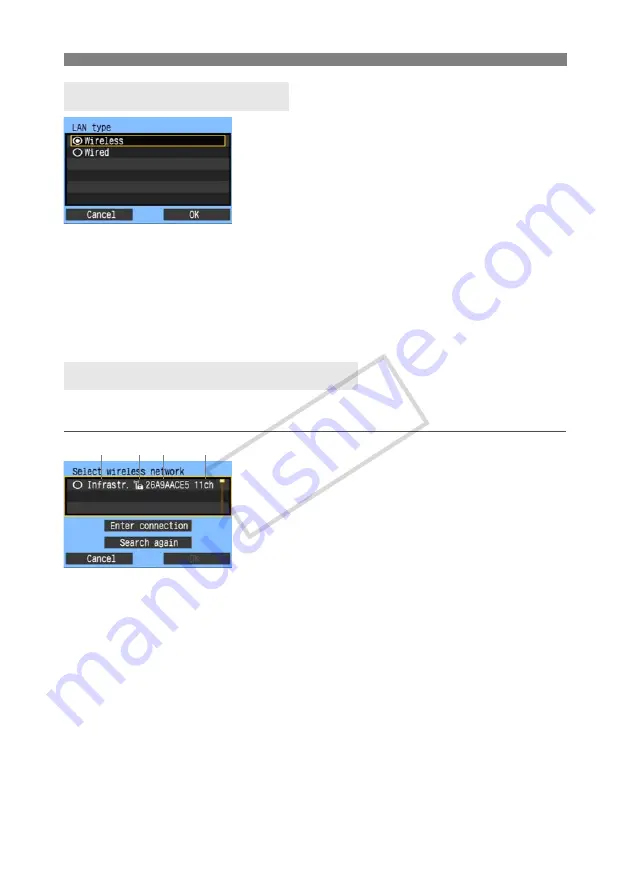
20
Following the Connection Wizard
Turn the <
5
> dial to select the type of LAN, and
then press <
0
>.
Select [
OK
] and press <
0
> to go to the next
screen.
Wireless LAN
Active wireless LAN devices in your area are found and listed.
Wired LAN
The [
Network
] settings screen is displayed. If you have selected a wired network, refer to page
22, “Configuring Network Settings.”
Use a Category 5 or higher STP LAN cable. (STP: Shielded Twisted Pair)
Wireless LAN devices are listed with identifying information. Select the SSID (or ESS-ID) of
your desired wireless LAN device.
To select the wireless LAN device, press <
0
>.
Turn the <
5
> dial to select the wireless LAN
device, and then press <
0
>.
Select [
OK
] and press <
0
> to go to the next
screen.
1
Indicates whether the device is in infrastructure or ad hoc mode
2
An icon is displayed if the wireless LAN device is encrypting communication
3
Indicates the first 9 characters of the SSID
4
Indicates the channel used
Encryption by Wireless LAN Devices
If the wireless LAN device is encrypting communication, select the corresponding method in
[
Authentication
] and [
Encryption
].
[
Authentication
]: Open system, Shared key, WPA-PSK, or WPA2-PSK
[
Encryption
]: WEP, TKIP, or AES
Selecting the LAN Type
Selecting the Wireless Network
1
2 3
4
COP
Y
Содержание WFT-E3
Страница 16: ...16 COPY ...
Страница 42: ...42 COPY ...
Страница 51: ...51 5 Managing Settings Information COPY ...
Страница 73: ...73 8 Troubleshooting COPY ...
Страница 89: ...89 9 Reference COPY ...
Страница 95: ...95 9 Reference COPY ...
Страница 96: ...96 COPY ...
Страница 101: ...101 Index 9 Reference T Troubleshooting 73 U USB connection 57 69 COPY ...






























