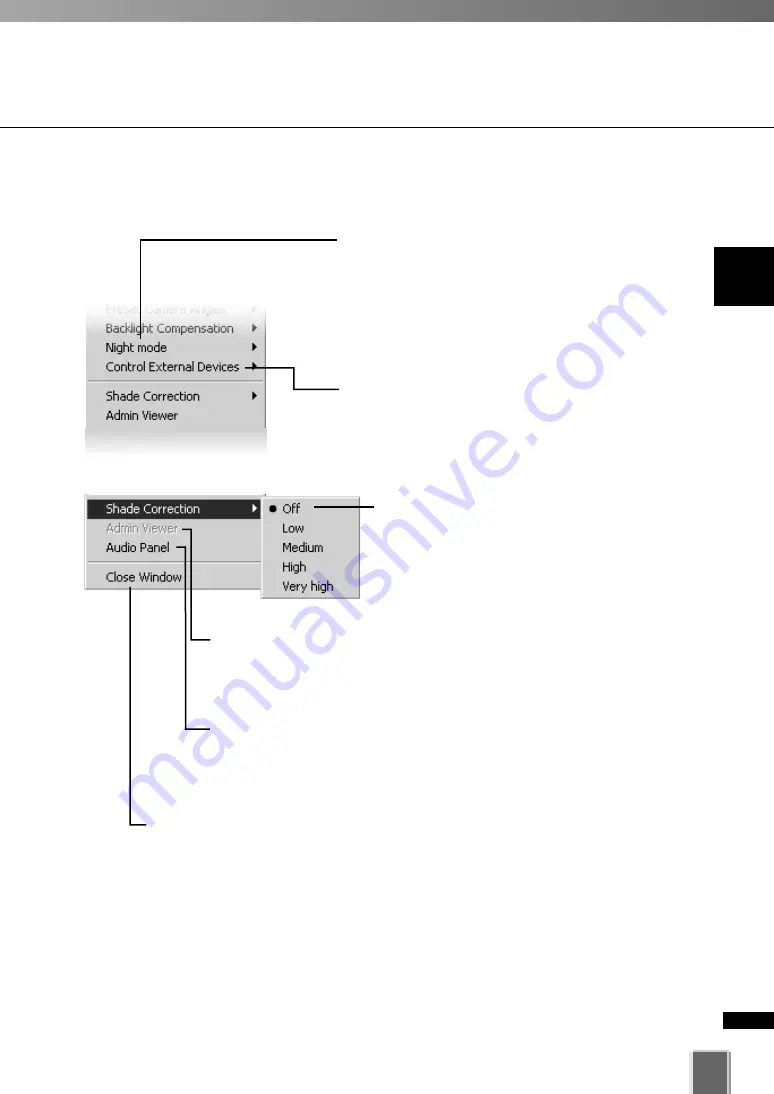
33
2
Wo
rking
with
Video
Windo
ws
Other Video Window Functions
Click
Shade Correction
to correct shaded
areas in the Video Window. This affects the
individual Video Window on display, i.e., any
duplicate (unselected) windows are not
affected. This is discussed on the following
page.
Click
Admin Viewer
to activate the WebView Livescope Admin Viewer
if the Admin Viewer or NC Viewer is installed. For the VB-C300, the NC
Viewer is activated. Refer to your Camera Server User’s Manual for
more information on the Admin Viewer or NC Viewer.
Click Audio Panel to display the Audio Panel (
➝
P. 34) when you want
to use the audio function of the VB-C300, VB-C50i/VB-C50iR, or VB-
C50FSi. Refer to your VB-C300, VB-C50i/VB-C50iR, or VB-C50FSi
User’s Manual for more information on the audio settings.
Click
Close Window
to close the Video Window that is currently selected. You
can also close a selected Video Window by pressing the
Delete
key.
Other Menu Options
Other functions available from the Video Window menu include:
Click
Night mode
and select
Disabled
,
Enabled,
IR light off
, or
Enabled, IR light on
from the sub-
menu.
Selecting
Enabled, IR light on
will remove the IR
cut filter and turn the built-in IR light on. The IR light
cannot be used with the VB-C300, VB-C50FSi, or
VB-C50Fi.
Click
Control External Devices
to control any
external devices that may be connected to your
Camera Server. This is only enabled when you have
camera control. For more information on external
devices, ask your System administrator.
Содержание VK-64
Страница 6: ...6...
Страница 36: ...36...
Страница 50: ...50...
Страница 51: ...Index...
Страница 53: ...53 Index...






























