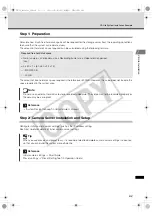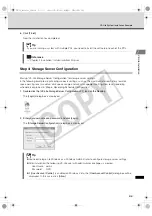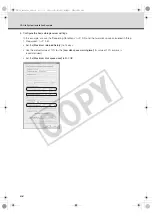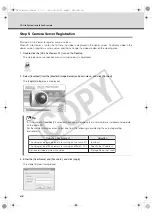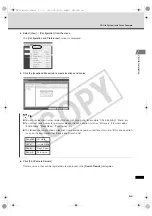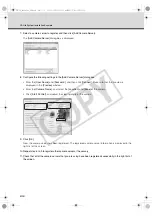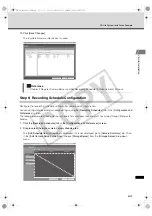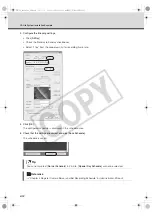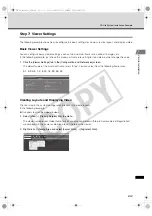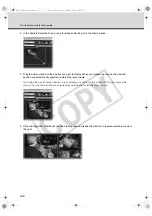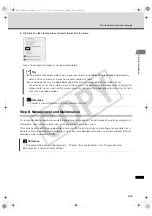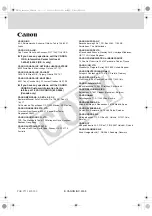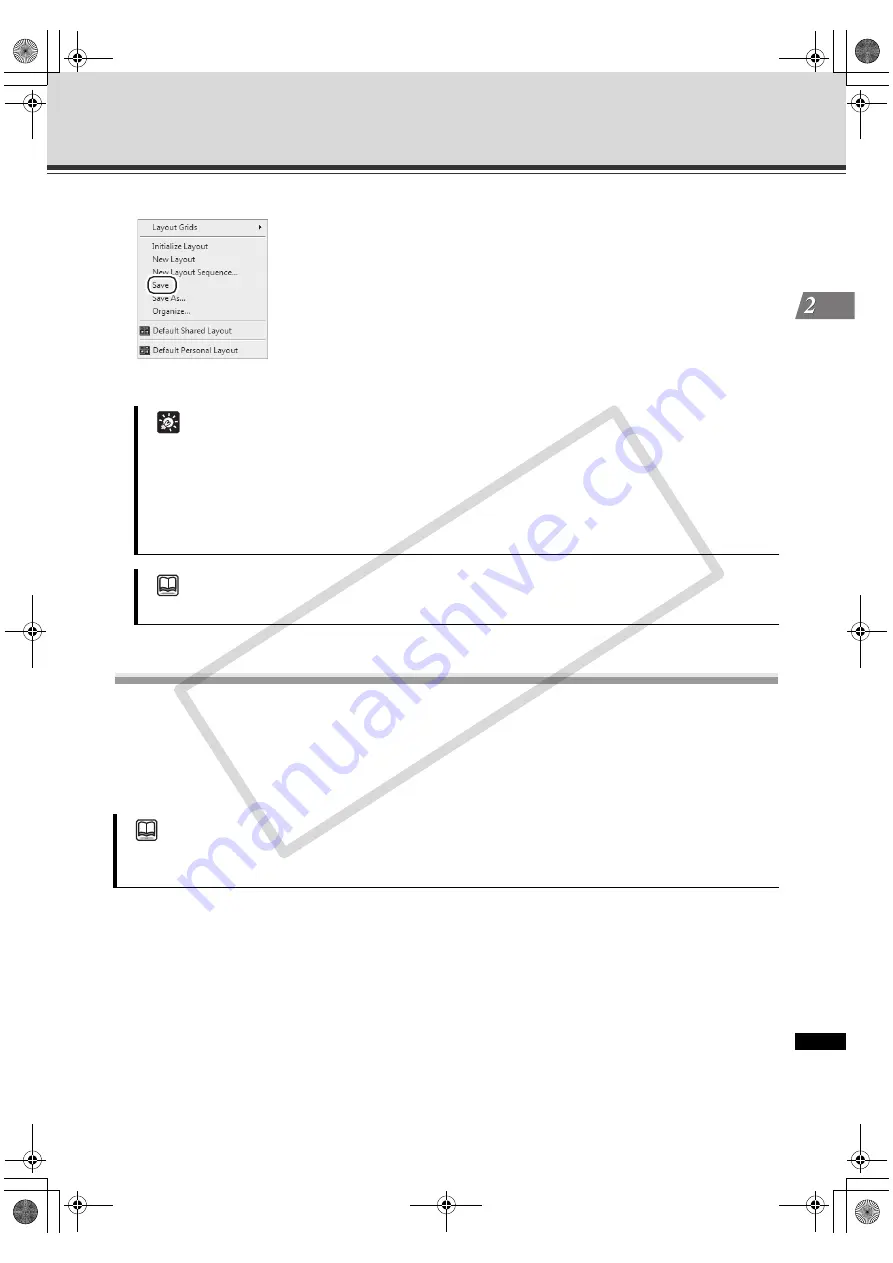
2-15
VK-Lite System Installation Example
V
K-Lit
e Installation
6. Right-click on the Viewing Area and select [Save] from the menu.
Now, the configuration process has been completed.
Step 8: Management and Maintenance
It is recommended to regularly provide the operational management, including backing up of recording and
setting data, and system maintenance, while you are operating the system.
This section explained the basic operations of some VK-Lite functionalities and configuration examples for a
network camera recording and monitoring system. For more detailed information, see
Administrator’s Manual
provided on the supplied CD-ROM.
Tip
z
The aforementioned example shows a layout example using [
Default Shared Layout
] displayed by
default. You can create and save new layouts under any name.
z
Live video quality may be degraded or be difficult to view depending on the video size for
transmission set on the camera server. In those cases, the quality may be improved by changing the
video size for transmission on the camera server or changing the video receiving size using the right-
click menu of video windows.
Reference
"Chapter 5 Viewer Reference" in
Administrator’s Manual
Reference
"Chapter 6 Operation and Management", "Chapter 7 Backup Scheme", and "Chapter 8 System
Maintenance" in
Administrator’s Manual
VK-64_SetGuide_US.book 15 ページ 2009年3月4日 水曜日 午後3時19分
CO
PY
Содержание VK-16 v2.1
Страница 1: ...Network Video Recorder VK 64 VK 16 VK Lite Setup Guide Ver 2 1 VK 64_SetGuide_US book i COPY...
Страница 12: ...xii Important Before Starting Operation VK 64_SetGuide_US book xii COPY...
Страница 13: ...VK 64 VK 16 Installation Setup Procedure VK 64_SetGuide_US book 1 COPY...
Страница 16: ...1 4 Setup Procedure VK 64_SetGuide_US book 4 COPY...
Страница 17: ...VK Lite Installation System Installation Example VK 64_SetGuide_US book 1 COPY...