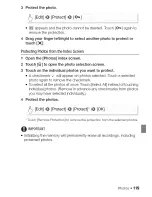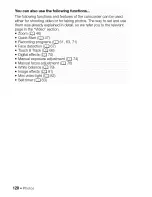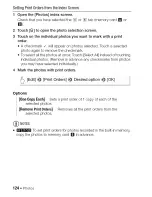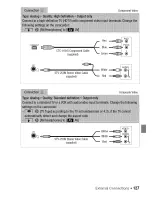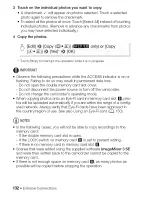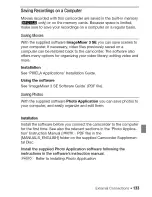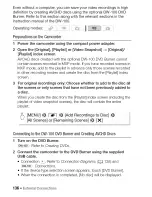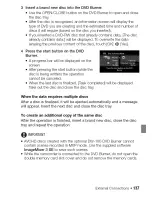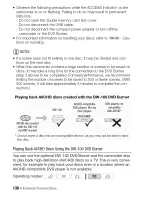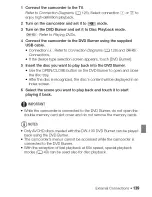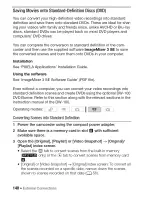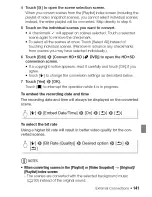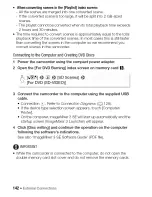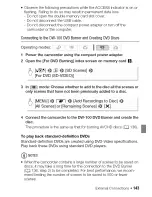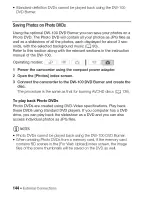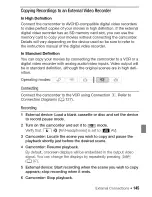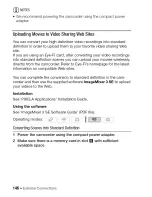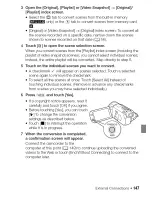Отзывы:
Нет отзывов
Похожие инструкции для Vixia HF S21

DC310
Бренд: Canon Страницы: 93

HMX-M20BN
Бренд: Samsung Страницы: 9

HMX-H200BP
Бренд: Samsung Страницы: 68

HMX-E10BN
Бренд: Samsung Страницы: 94

HMX H100 - Camcorder - 1080i
Бренд: Samsung Страницы: 153

VQ DV5
Бренд: VistaQuest Страницы: 1

BUMDV01FAHD
Бренд: E-Vision Страницы: 24

DJA100
Бренд: LEXIBOOK Страницы: 116

AGEZ50U - DIGITAL CAMERA REC
Бренд: Panasonic Страницы: 4

AGDVC200 - DV CAMCORDER
Бренд: Panasonic Страницы: 4

AGHPG10 - MEMORY CARD PORTABLE RECORDER
Бренд: Panasonic Страницы: 8

AGDVC15 - DV CAMCORDER
Бренд: Panasonic Страницы: 4

AJ-D255MC
Бренд: Panasonic Страницы: 17

AG-HPX600PF
Бренд: Panasonic Страницы: 2

AGDVC30 - 3 CCD DV CAMCORDER
Бренд: Panasonic Страницы: 10

AG-HVX200AN
Бренд: Panasonic Страницы: 11

AGDVC30 - 3 CCD DV CAMCORDER
Бренд: Panasonic Страницы: 20

AG-HPX502
Бренд: Panasonic Страницы: 16