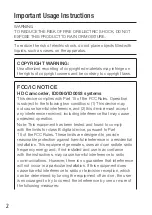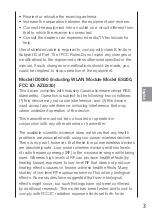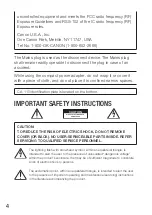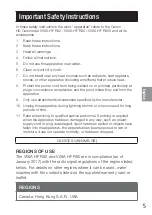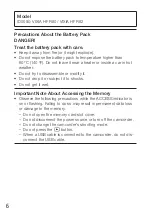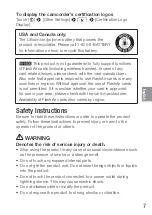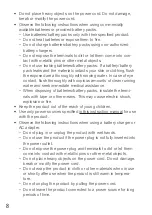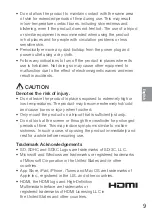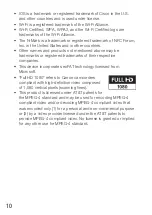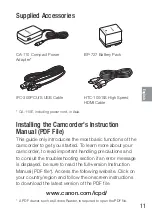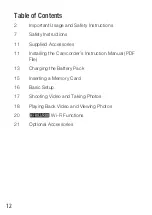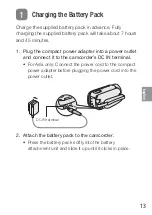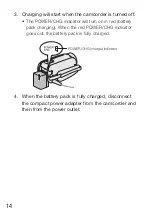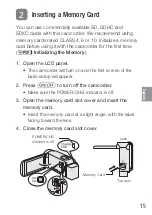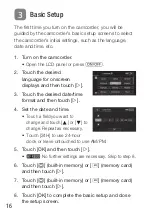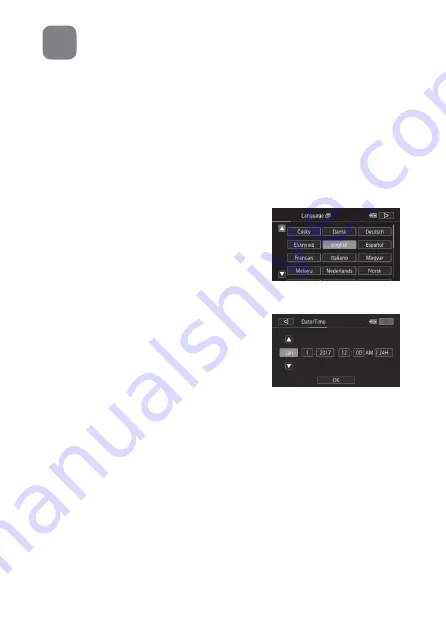
16
Basic Setup
The first time you turn on the camcorder, you will be
guided by the camcorder’s basic setup screens to select
the camcorder’s initial settings, such as the language,
date and time, etc.
1. Turn on the camcorder.
• Open the LCD panel or press
[
.
2. Touch the desired
language for onscreen
displays and then touch [
æ
].
3. Touch the desired date/time
format and then touch [
æ
].
4. Set the date and time.
• Touch a field you want to
change and touch [
Í
] or [
Î
] to
change. Repeat as necessary.
• Touch [24H] to use 24-hour
clock or leave untouched to use AM/PM.
5. Touch [OK] and then touch [
æ
].
•
`
No further settings are necessary. Skip to step 8.
6. Touch [
&
] (built-in memory) or [
8
] (memory card)
and then touch [
æ
].
7. Touch [
&
] (built-in memory) or [
8
] (memory card)
and then touch [
æ
].
8. Touch [OK] to complete the basic setup and close
the setup screen.
3