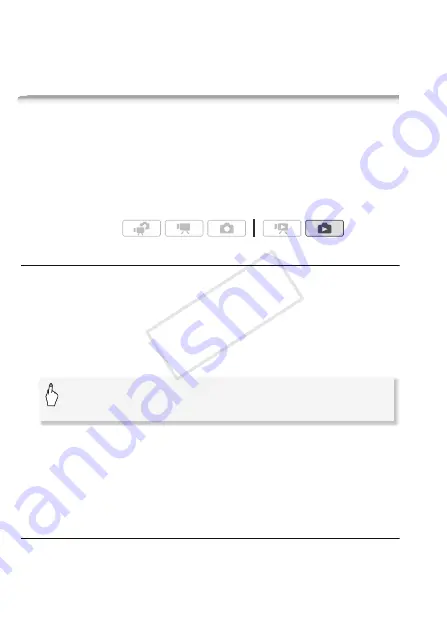
120
Photos
•
Other printers or if the error still persists with a Canon printer:
If printing
does not resume automatically, disconnect the USB cable and turn off
the camcorder. After a short while, turn on the camcorder and restore
the USB connection.
Print Orders
You can mark in advance photos you want to print from those recorded
on the memory card, and set the desired number of copies as a print
order. Later, you can easily print out the print orders by inserting the
memory card into the SD memory card slot of DPOF-compatible print-
ers or self-serviced digital photo kiosks. You can set print orders for up
to 998 photos.
Marking Single Photos with Print Orders
1 In single photo view, select the photo you want to mark with a
print order.
Check that you are viewing photos recorded on the memory card. (
g
appears next to the photo number.)
2 Touch the screen to display the playback controls.
3 Mark the photo with a print order.
• The total number of copies in the DPOF print order appears next to
the
H
icon.
• To cancel the print order, set the number of copies to 0.
4 Drag your finger left/right to select another photo to mark with a
print order or touch [
a
].
Setting Print Orders from the Index Screen
1 Open the [Photos] index screen.
Check that you have selected the
g
tab (memory card).
Operating modes:
[Edit]
8
[Print Orders]
8
[
Z
] or [
O
] to set the number of
copies
8
[Set]
COP
Y
Содержание VIXIA HF M301
Страница 1: ...PUB DIE 0398 000 HD Camcorder Instruction Manual COPY ...
Страница 11: ...11 COPY ...






























