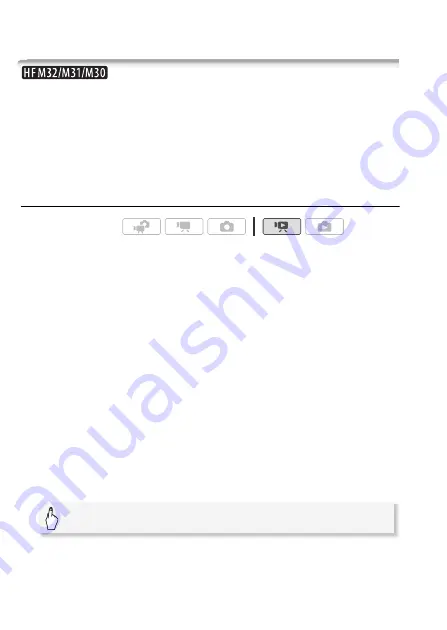
126
External Connections
Saving and Sharing Your Recordings
Copying Recordings to a Memory Card
You can copy your recordings only one-way: from the built-in memory
to the memory card. Scenes and photos will be copied from the index
screen you selected to the corresponding index screen on the memory
card.
Please read the IMPORTANT section (
0
128) before using an Eye-Fi
card.
Copying Scenes
1 Open the index screen that contains the scenes you want to copy.
• Check that you have selected the
f
tab (built-in memory).
• [Original] or [Video Snapshot]
→
[Original] index screen: To copy all
the scenes recorded on a specific date, narrow down the scenes
shown to scenes recorded on that date (
0
2 Touch [
a
] to open the scene selection screen.
When you copy scenes from the [Playlist] index screen (including the
playlist of video snapshot scenes), you cannot select individual scenes;
instead, the entire playlist will be copied. Skip directly to step 4.
3 Touch on the individual scenes you want to copy.
• A checkmark
O
will appear on scenes selected. Touch a selected
scene again to remove the checkmark.
• To select all the scenes at once: Touch [Select All] instead of
touching individual scenes. (Remove in advance any checkmarks
from scenes you may have selected individually.)
4 Copy the scenes.
* Touch [Stop] to interrupt the operation while it is in progress.
Operating modes:
[Edit]
8
[Copy (
3g
)]
8
[Yes]*
8
[OK]
Содержание VIXIA HF M300
Страница 1: ...PUB DIE 0367 000 HD Camcorder Instruction Manual Y...
Страница 11: ...11...
















































