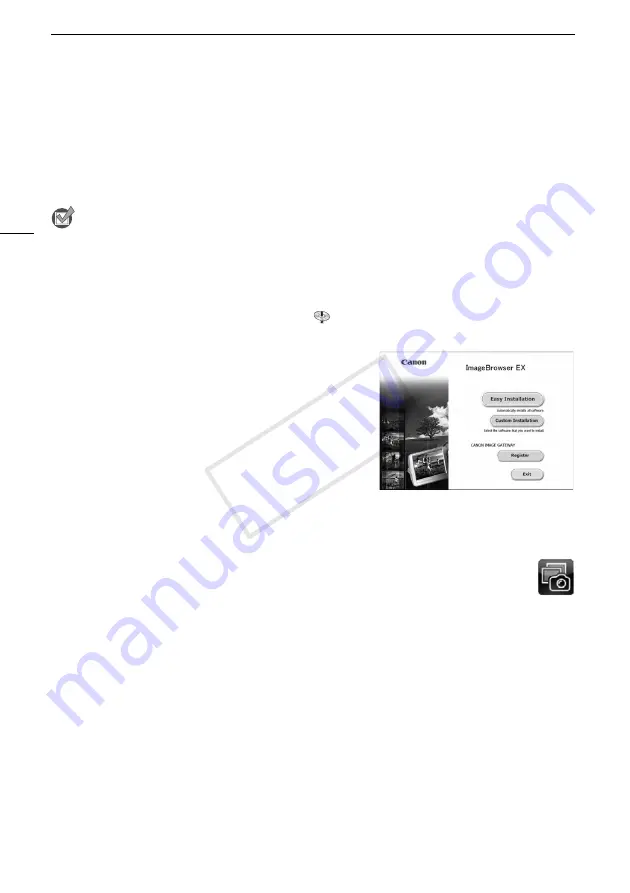
Saving Recordings to a Computer
110
Installing the Software
Install the software before you connect the camcorder to the computer for the first time. Make sure to
install the software even if you have a different version of
ImageBrowser EX
on your computer. The
auto-update function of the software may make available to you features optimized for this camcorder.
The ‘ImageBrowser EX Instruction Manual’ will also be installed with the software.
POINTS TO CHECK
• Before installing the software, make sure your computer is connected to the Internet.
1 Insert the VIXIA CD-ROM into the computer’s disc drive.
2 Windows: Open the drive into which you inserted the CD-ROM using Windows Explorer.
Mac OS: Use Finder and click on the CD-ROM icon.
3 Click/Double-click the Disc_Setup.exe icon
.
4 Click [ImageBrowser EX].
5 Follow the onscreen instructions to select your area
(continent), country/region and language.
• Available options will vary depending on your country/
region.
6 In the main installer panel, click [Easy Installation].
• For Windows users, if a User Account Control dialog box
appears, follow the instructions.
7 Follow the onscreen instructions to complete the
installation.
• During the installation process, you may be prompted to
install Microsoft Silverlight. Follow the instructions to do so.
•
CameraWindow
will also be installed.
To check that the software was installed correctly
You can check that the software was installed correctly by looking for the ImageBrowser EX
icon in the following location.
Windows:
From the Start menu, All Programs
>
Canon Utilities
>
ImageBrowser EX
Windows 8:
On the Desktop screen.
Mac OS:
In the Dock, on the Desktop.
If you cannot find the icon, check your Internet connection and install the software again.
First-time connection to a computer running Windows
The first time you connect the camcorder to the computer, you also need to select the
CameraWindow
auto-launch setting.
COP
Y
















































