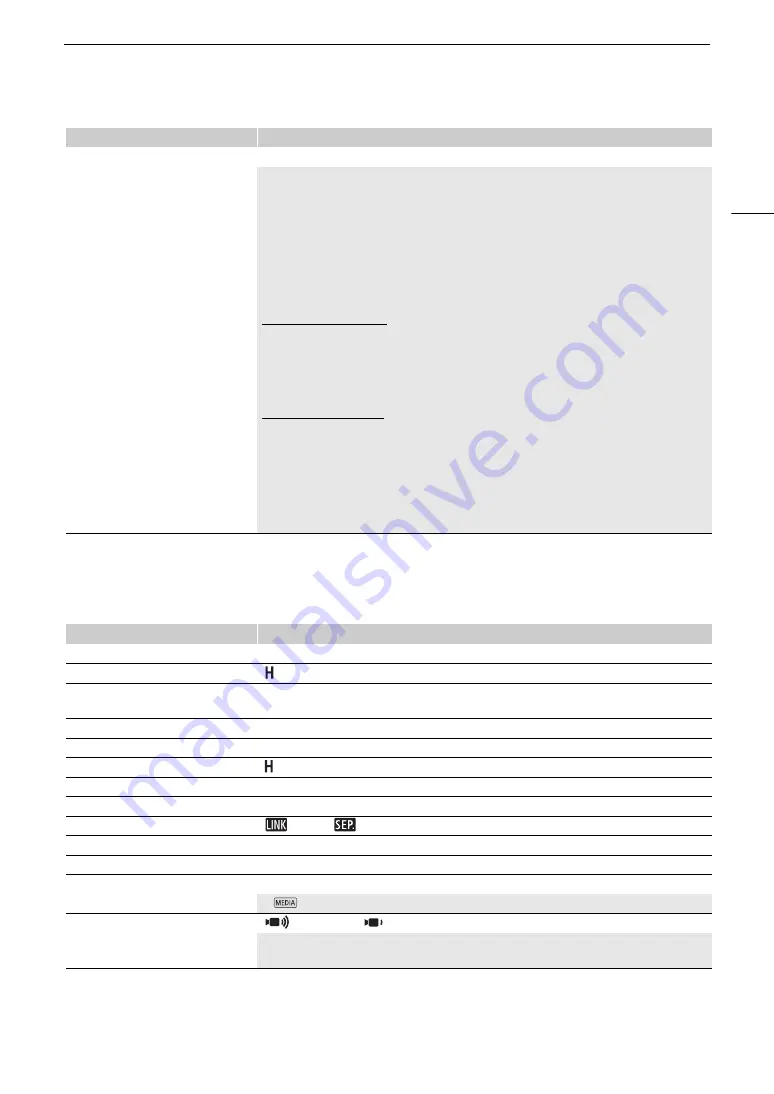
125
Menu Option
s
[
¡
Audio
S
etup] menu
[File Numbering]
[
m
Reset],
[
n
Continuous]
MP4 clips and photos are saved as files in folders. You can select the file numbering method for those
files. File numbers appear on screens in playback mode in a format such as "101-0107". The first 3
digits indicate the folder number and the last 4 digits are different for each file in a folder.
[
m
Reset]: File numbers will restart from 100-0001 every time you insert a new (or initialized) SD
card. If the card already contains previous recordings, file numbers will continue from the
number following that of the last recording on the SD card.
[
n
Continuous]: File numbers will continue from the number following that of the last file recorded
with the camcorder. This setting is the most convenient for managing files on a computer. We
recommend using the [
n
Continuous] setting.
Understanding folder names
• An example folder name is “101_1103”. The first 3 digits indicate the folder number (from 100 to
999) and the last 4 digits indicate the month and day when the folder was created. In the example,
the folder numbered 101 was created on November 3.
• Each folder can contain up to 500 files (MP4 clips and photos combined). When that number is
exceeded, a new folder is created automatically.
Understanding file numbers
• An example file number is “101-0107”. The first 3 digits indicate the folder number where the clip/
photo is stored and the last 4 digits indicate the consecutive number assigned to the recording
(from 0001 to 9999).
• The file number also indicates the name and location of the file on the SD card. For example, an
MP4 clip numbered 101-0107 that was recorded on November 3, is located in the
“DCIM\
101
_1103” folder as the file "MVI_
0107
.MP4"; a photo with the same file number will be
saved in the same folder as the file "IMG_
0107
.JPG".
Menu item
Setting options and additional information
[Built-in Mic Att.]
[
i
On],
[
j
Off]
(
A
[Built-in Mic Wind Screen]
[ Auto (High)]
, [
r
Auto (Low)
ë
], [
j
Off
à
]
(
A
[Built-in Mic Freq. Response]
[
h
Normal]
, [
ç
Boost LF Range], [
è
Low Cut Filter],
[
é
Boost MF Range], [
ê
Boost HF+LF Range]
(
A
[Built-in Mic Directionality]
[
í
Monaural],
[
h
Normal]
, [
î
Wide]
(
A
[Audio Limiter]
[
i
On]
, [
j
Off]
(
A
[Audio Compressor]
[ High],
[
r
Low]
, [
j
Off]
(
A
[MIC Att.]
[
i
On],
[
j
Off]
(
A
[MIC Low Cut]
[
i
On],
[
j
Off]
(
A
[MIC ALC Link]
[
Linked]
, [
Separated]
(
A
[
º
Mic Att.]
[
i
On],
[
j
Off]
(
A
[Headphone Volume]
Volume adjustment bar: 0 to 15
(8)
, [
Ô
] (softer), [
Õ
] (louder)
(
A
[Speaker Volume]
Volume adjustment bar: 0 to 15
(8)
, [
Ø
] (softer), [
Ù
] (louder)
In
mode only, this setting is an alternative way to adjust the built-in speaker's volume (
A
[Notification Sounds]
[
High Volume]
, [
Low Volume], [
j
Off]
A beep will accompany some of the camcorder's operations.
• While pre-recording is activated, the camcorder will not emit any notification sounds.
Menu item
Setting options and additional information
Содержание VIXIA GX10
Страница 1: ...4K Camcorder PUB DIE 0517 000 Instruction Manual NTSC ...
Страница 16: ...Names of Parts 16 ...
Страница 84: ...Using the Optional GP E2 GPS Receiver 84 ...
Страница 102: ...Working with Clips on a Computer 102 ...
Страница 152: ...152 ...
















































