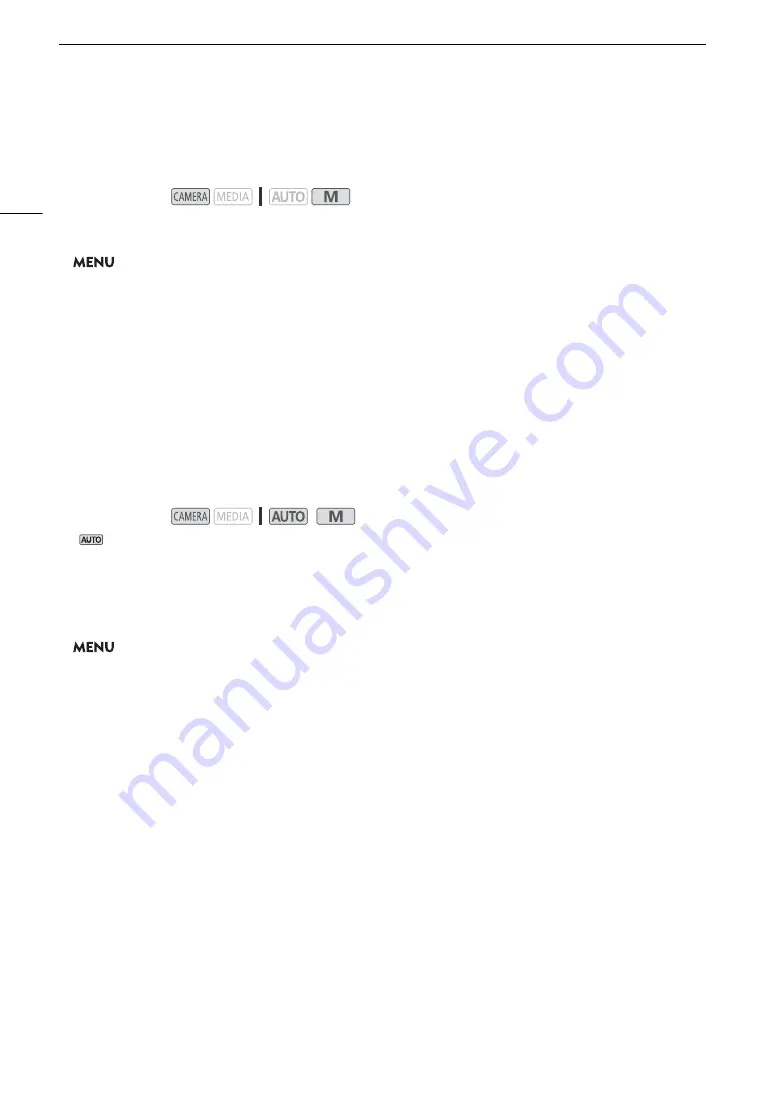
Recording Audio
76
Microphone Directionality (Built-in Microphone)
When no external microphone is connected to the MIC terminal, you can change the directionality of the built-in
microphone to have more control over how sound is recorded.
1 Select the [
„
Custom Setting] audio scene in advance (
A
72).
2 Select [Built-in Mic Directionality].
>
[
C
!
Audio Setup]
>
[Built-in Mic Directionality]
3 Touch the desired option and then touch [
X
].
Options
Audio Limiter
The audio limiter will limit the amplitude of audio signals to prevent audio distortions when sudden, loud sounds
are picked up by the camcorder.
* In
mode only for external microphones.
1 When using the built-in microphone, select the [
„
Custom Setting] audio scene in advance (
A
• This step is not necessary when using an external microphone.
2 Make sure that [FUNC]
>
[
C
Audio] is set to [
ö
Manual] (
A
3 Select [Audio Limiter].
>
[
C
!
Audio Setup]
>
[Audio Limiter]
4 Touch [
i
On] and then touch [
X
].
Operating modes:
[
í
Monaural]:
Mono recording that emphasizes sound coming from the front of the camcorder/microphone.
[
h
Normal]:
Standard stereo recording; a middle point between the [
î
Wide] and [
í
Monaural]
settings in reach.
[
î
Wide]:
Stereo recording of ambient sound over a more extensive area that adds to the sense of
presence of movies.
Operating modes:
*
Содержание VIXIA GX10
Страница 1: ...4K Camcorder PUB DIE 0517 000 Instruction Manual NTSC ...
Страница 16: ...Names of Parts 16 ...
Страница 84: ...Using the Optional GP E2 GPS Receiver 84 ...
Страница 102: ...Working with Clips on a Computer 102 ...
Страница 152: ...152 ...






























