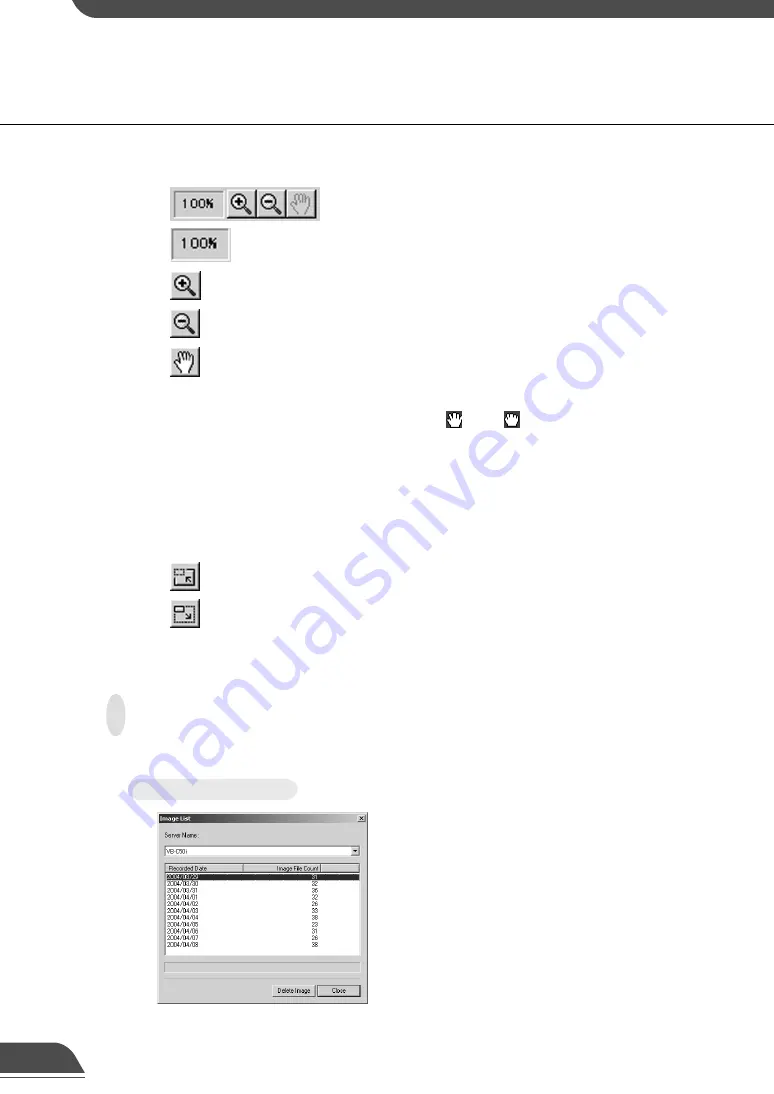
To Delete Images...
Stop the task schedule of the tool. Choose Delete
Image from the Tools menu. In the Image List dialog
box, select the name of the server that the
VBCollector downloaded the images to be deleted,
select the date to be deleted by clicking on it, then
click Delete Image.
Deleting Images
Downloaded images can be deleted.
●
Zoom in/out
Images can be zoomed in/out.
[Magnification]
Shows the current magnification (10~500%).
[Zoom in] button
Enlarges images by 10%.
[Zoom out] button
Reduces images by 10%.
[Move] button
If any image size is greater than the display area, you
can move the image display position. Click Move to
position the mouse cursor on the image changes the
cursor into
. Move
while pressing the left mouse
button on the image. The image display position will
be moved.
●
Change dialog size
As dialog size, large or normal size is available and is automatically selected depending on
the initial image size. However, you can also change it manually.
[Large size] button
When it is clicked, the dialog will be displayed in large
size. It appears when normal dialog size is displayed.
[Normal size] button
When it is clicked, the dialog will be displayed in
normal size. It appears when large dialog size is
displayed.
19
Содержание VBCollector
Страница 1: ...VBCollector User s Manual E ENGLISH ...
Страница 25: ...24 ...





















