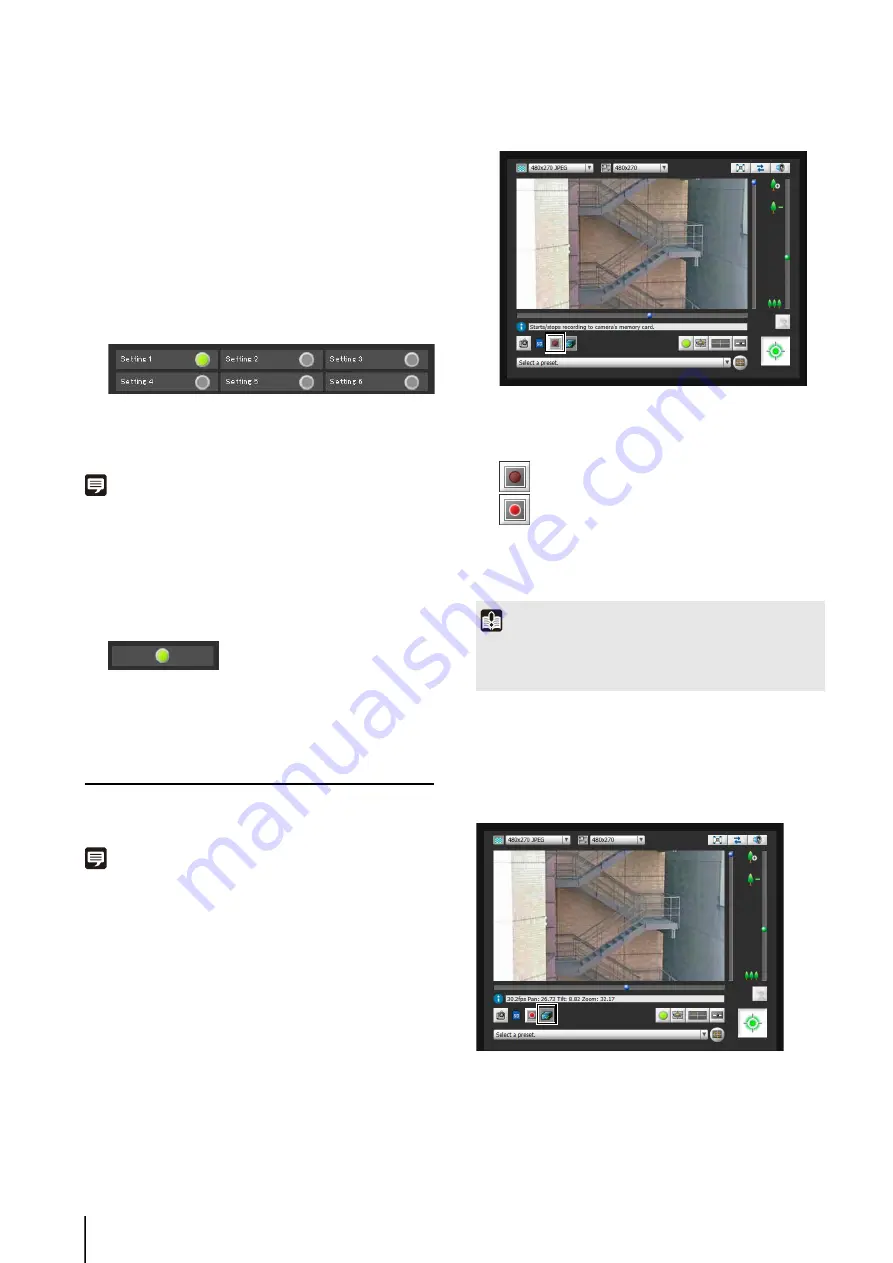
138
(2) [Intelligent Function (Image Detection)]
The status of intelligent function (image detection) will
be displayed. When the detection settings
configured in intelligent functions (Moving Object
Detection, Abandoned Object Detection, Removed
Object Detection, Camera Tampering Detection or
Passing Detection) enter Detected mode, the
corresponding icon will turn green (p. 101).
If names are entered in [Detection Setting Name] in
Intelligent Function Setting Tools (p. 101), [Setting 1]
to [Setting 15] will be displayed with the
corresponding name.
Example:
Setting 1: Image Detection status ON
Other settings: Image Detection status OFF
Note
The icon signifying Detection mode will be displayed for a
maximum of five minutes (except for Moving Object Detection).
(3) [Intelligent Function (Volume detection)]
The volume detection status is displayed. When
sound that meets the criteria selected under [Event] >
[Volume Detection] in the Setting Page is detected,
the icon turns green (p. 54).
Example:
Volume Detection status ON
Recording to a Memory Card Manually
Video displayed in the Admin Viewer can be manually
recorded to a memory card.
Note
• To record on a memory card, a memory card must be inserted
in the camera (p. 123) and [Save Logs and Videos] must be
selected in the setting page > [Memory Card] > [Operation
Settings].
• The format and size of the video recorded on a memory card
depends on the settings made on the Setting page.
Video format: [Memory Card] > [Video Format]
Video size:
JPEG [Video] > [JPEG] > [Video Size: Upload /
Memory card]
H.264 [Video] > [H.264(1)] > [Video Size]
Recording Videos Manually
The [Start/Stop Memory Card Recording] button
appearance changes as shown below depending on
recording status.
Confirming Manually Recorded Video
Use the Recorded Video Utility (p. 110) to confirm video
manually recorded to a memory card.
Click the [Recorded Video Utility] button to start the
Recorded Video Utility from the Admin Viewer.
1
If you have not yet obtained the camera control
privileges, click the [Obtain/Release Camera Control]
button and obtain the control privileges.
2
Click the [
S
tart/
S
top Memory Card Recording] button.
Not recording
Recording
3
To stop video recording, click the [
S
tart/
S
top Memory
Card Recording] button again.
Important
Recording to the memory card will be terminated when the
length of manually recorded videos exceeds 300 seconds from
the time recording started.
Содержание VB-S30D MKII
Страница 13: ...Chapter 1 Before Use Camera Features Software Information Operating Environment and Precautions ...
Страница 22: ...22 ...
Страница 23: ...Chapter 2 Initial Settings Preparing the Camera for Use Initial Setting Tool Installation Initial Settings ...
Страница 30: ...30 ...
Страница 31: ...Chapter 3 Top Page of the Camera Accessing the Setting Page Admin Tools and Viewer ...
Страница 116: ...116 ...
Страница 171: ...Index 171 Appendix 7 Volume Detection 54 138 W Warning Message 154 White Balance 43 135 Z Zoom 72 126 133 ...
Страница 172: ...BIE 7001 000 CANON INC 2013 ...
















































