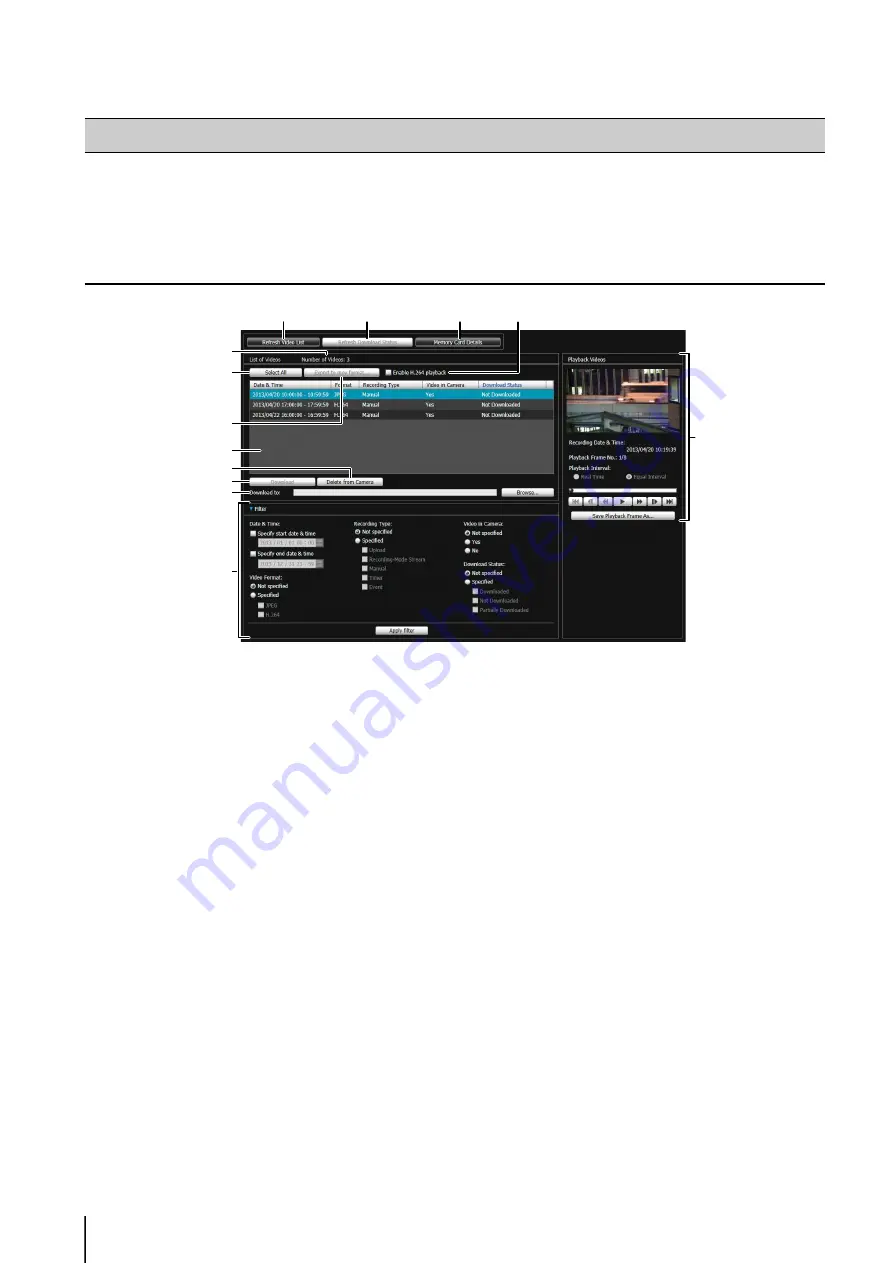
110
This utility manages video recorded on a memory card. It allows you to play back recorded video and download it to a
computer, display a video list or perform filtering.
Display Screens of Recorded Video Utility
(1) [Refresh Video List]
Update the video list to the current state.
(2) [Refresh Download
S
tatus]
Update video download status to the current state.
(3) [Memory Card Details]
Displays the dialog box for details about the memory
card.
(4) [Number of Videos]
Displays the number of videos in the video list.
(5) [
S
elect All]
Select all video in the video list.
(6) [Export to mov format]
Export the [Downloaded] video selected in the video
list to a mov format video file.
(7) [Enable H.264 playback] checkbox
Select to play H.264 video in the [Playback Videos]
(8) Video List
Displays a list of videos recorded on a memory card
and downloaded to a computer.
(9) [Delete from Camera]
Delete videos selected in the video list from the
memory card.
(10)[Download]
Download videos selected in the video list to a
computer.
(11)[Download to]
Specify the folder that videos are downloaded to.
(12)[Filter]
Click [Filter] to open or close the filter area. Sets
criteria to narrow down the number of items displayed
in the video list (p. 111).
(13)[Playback Videos] Area
Plays videos selected in the video list (p. 112).
Recorded Video Utility
(1)
(12)
(8)
(11)
(10)
(9)
(5)
(6)
(4)
(2)
(3)
(7)
(13)
Содержание VB-S30D MKII
Страница 13: ...Chapter 1 Before Use Camera Features Software Information Operating Environment and Precautions ...
Страница 22: ...22 ...
Страница 23: ...Chapter 2 Initial Settings Preparing the Camera for Use Initial Setting Tool Installation Initial Settings ...
Страница 30: ...30 ...
Страница 31: ...Chapter 3 Top Page of the Camera Accessing the Setting Page Admin Tools and Viewer ...
Страница 116: ...116 ...
Страница 171: ...Index 171 Appendix 7 Volume Detection 54 138 W Warning Message 154 White Balance 43 135 Z Zoom 72 126 133 ...
Страница 172: ...BIE 7001 000 CANON INC 2013 ...






























