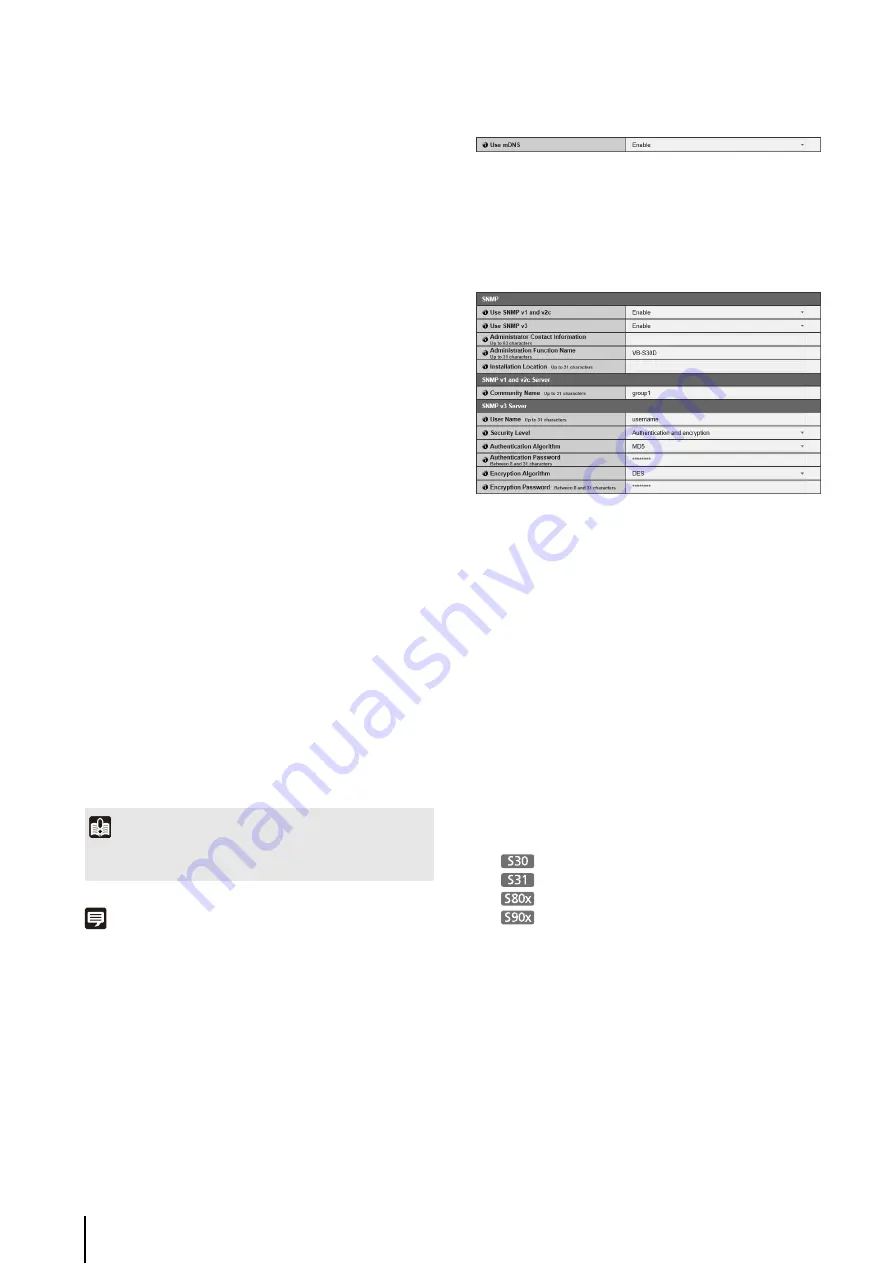
42
To set [Use DHCPv6], select [Enable] in [IPv6], then
select [Enable] in [Auto (DHCPv6)].
(3) [Name
S
erver Address (DHCP)]
Select [Use DHCP] or [Use DHCP/DHCPv6] in [Auto-
Setting of Name Server Address] to display the name
server address acquired from the DHCP server.
(4) [Name
S
erver Address (DHCPv6)]
Select [Use DHCPv6] or [Use DHCP/DHCPv6] in [Auto-
Setting of Name Server Address] to display the name
server address acquired from the DHCPv6 server.
(5) [Host Name]
You can register the host name of the camera in the
name server.
Characters A to Z, a to z, 0 to 9, “-” (hyphen), “_”
(underscore) and “.” (period) may be used up to 63
(single-byte) characters in length.
(6) [Host Name Registration with DDN
S
]
Select [Enable] to register the entered name server
address and host name of the camera.
(7) [
S
earch Domain]
Specify the host name, without specifying a domain
name, for a server, such as the upload server, to search
domains in the form “host name + domain name”,
where the domain names are specified in the server
domain list. Enter a domain name and click [Add] to
add the domain name to the search domain list.
(8) [
S
earch Domain List]
A list of domain names added using [Search Domain]
appears. The function queries DNS server for each
domain name starting from the top of the list.
Use the
▲▼
buttons on the right to change the order
of the domain names.
To delete a domain name, select one from the list and
then click [Delete].
Note
• Use [Host Name Registration with DDNS] if the camera IP
Address Setting Method is [Auto (DHCP)] (p. 40). DNS server
registration settings must be set in advance. Contact your
System Administrator for the DNS server settings.
• If the name server address 1 is unavailable, the name server
address 2 will be accessed. However, the name server
address 2 must be set in advance.
mDNS
(1) [Use mDN
S
]
Set mDNS to [Disable] or [Enable]. If you use mDNS,
the IP address and host name of the camera will be
broadcast to other hosts on the network.
SNMP
(1) [Use
S
NMP v1 and v2c]
Set SNMPv1, v2c use to [Disable] or [Enable].
Camera information can be referenced by the SNMP
Manager if [Enable] is specified and SNMPv1 or v2c
is used.
(2) [Use
S
NMP v3]
Set SNMPv3 to [Disable] or [Enable]. Camera
information can be referenced by the SNMP Manager
if [Enable] is specified and SNMPv3 is used.
(3) [Administrator Contact Information]
Set contact information (e-mail address, etc.) for the
Administrator of the camera. Setting information can
be referenced by the SNMP manager.
(4) [Administration Function Name]
Set the camera name used for administration. Setting
information can be referenced by the SNMP manager.
If left blank, the following will be used by default:
VB-S30D
VB-S31D
VB-S800D or VB-S805D
VB-S900F or VB-S905F
(5) [Installation Location]
Set information regarding the installation location of
this camera. Setting information can be referenced by
the SNMP manager.
SNMP v1 and v2c Server
(1) [Community Name]
When [Enable] is selected in [SNMPv1, v2c], enter a
community name to be used for SNMPv1 and v2c.
The default setting is blank.
Important
Do not use “_” (underscore) in [Host Name] and [Search
Domain] in Internet Explorer 8/9/10/11.
Содержание VB-S30D MKII
Страница 13: ...Chapter 1 Before Use Camera Features Software Information Operating Environment and Precautions ...
Страница 22: ...22 ...
Страница 27: ...Installing the Necessary Software 27 2 Initial Settings The Camera Management Tool icon appears on the desktop ...
Страница 33: ...Access the Top Page of the Camera to Check Video 33 2 Initial Settings ...
Страница 34: ...34 ...
Страница 80: ...80 ...
Страница 124: ...124 ...
Страница 148: ...148 ...
Страница 185: ...BIE 7020 002 CANON INC 2015 ...
















































