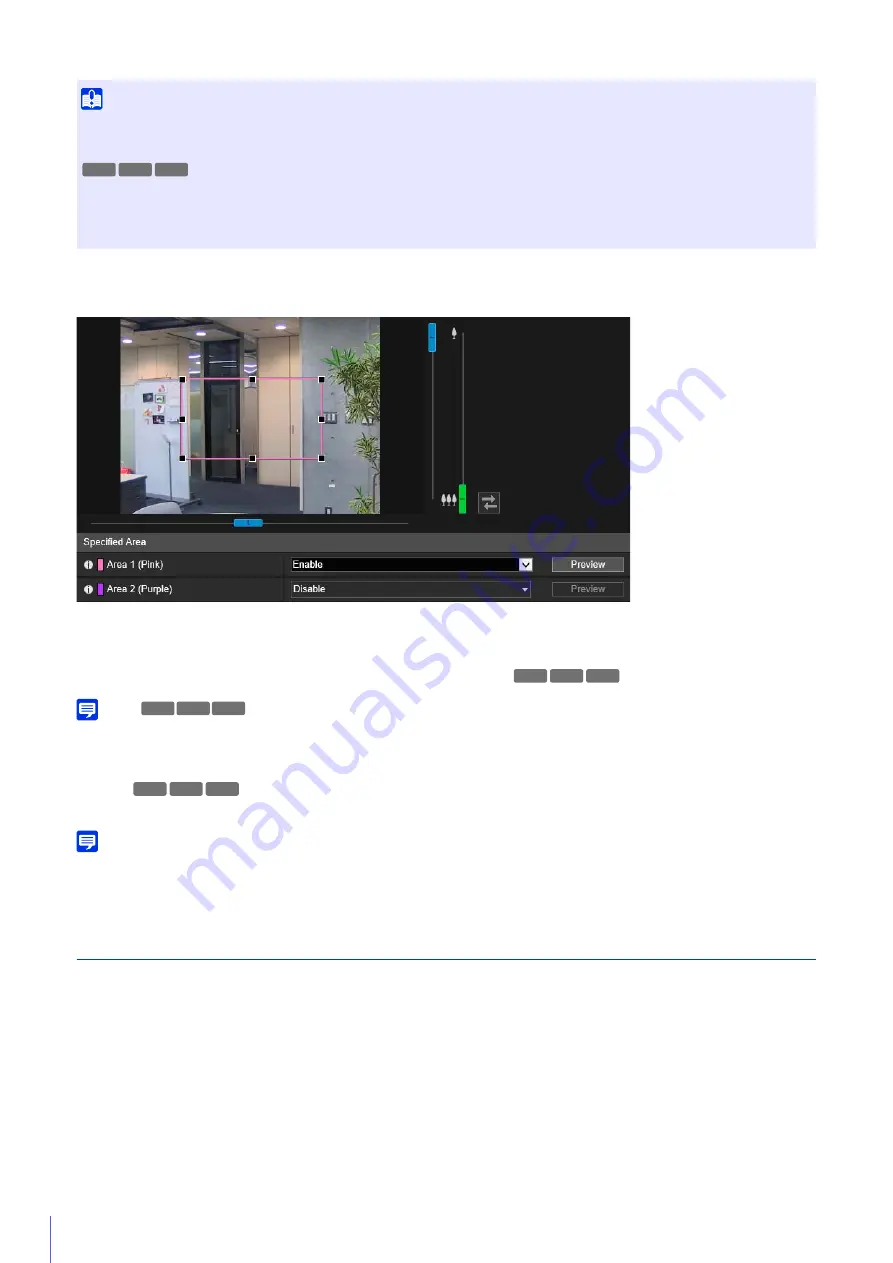
140
If you select [Enable] for the area with the frame color you would like to use for the specified area, the frame will be
displayed on the Viewer.
Set the specified area as follows within the display area.
• Drag out a frame and move it to the area you want to specify.
• Change the size of the frame by dragging any of the eight handles (
■
).
• If you want to change the camera angle, use the pan/tilt/zoom sliders.
Note
If you change the camera angle before operating the area frame, the area frame may become hidden. To display the area frame again,
either click the [Preview] button for the target specified area, or use the slider to move the camera angle to a position in which the entire
area frame is displayed.
[Preview]
The camera will move to a specified area if you click [Preview] for that area.
Note
You can use the Camera Viewer to check video with ADSR settings applied. Video outside the specified area will deteriorate according to
the amount of applied data reduction.
ADSR
Set whether H.264(1) and H.264(2) will lower video quality outside areas set with [Specified Area].
[Enable in H.264(1)]
Select [Enable] to lower video quality of outside areas set with [Specified Area] in H.264(1) video.
[Enable in H.264(2)]
Select [Enable] to lower video quality of outside areas set with [Specified Area] in H.264(2) video.
[Data Size Reduction Level]
Set the data size reduction level for the outside area of [Specified Area]. If you select [Low], the data size reduction effect is
lower. If you select [High], the data size reduction effect is higher.
Important
• If you change the [Image Flip] setting in [Camera] > [Installation Conditions], review the specified area settings.
• Reconfigure the specified area if you change the [Video] > [All Videos] > [Video Size Set] settings.
• Configure the specified area to a slightly larger size.
• Specified areas may deviate slightly from the specified position depending on the zoom position.
• The selected area can only be set within the optical zoom range, and cannot be set using the digital zoom range (P. 68).
R13 R12 M50
R13 R12 M50
M50
R12
R13
R13 R12 M50
Содержание VB-R13VE
Страница 18: ...18 ...
Страница 28: ...28 ...
Страница 44: ...44 ...
Страница 86: ...86 ...
Страница 224: ...224 ...
Страница 263: ...BIE 7128 000 CANON INC 2016 ...
















































