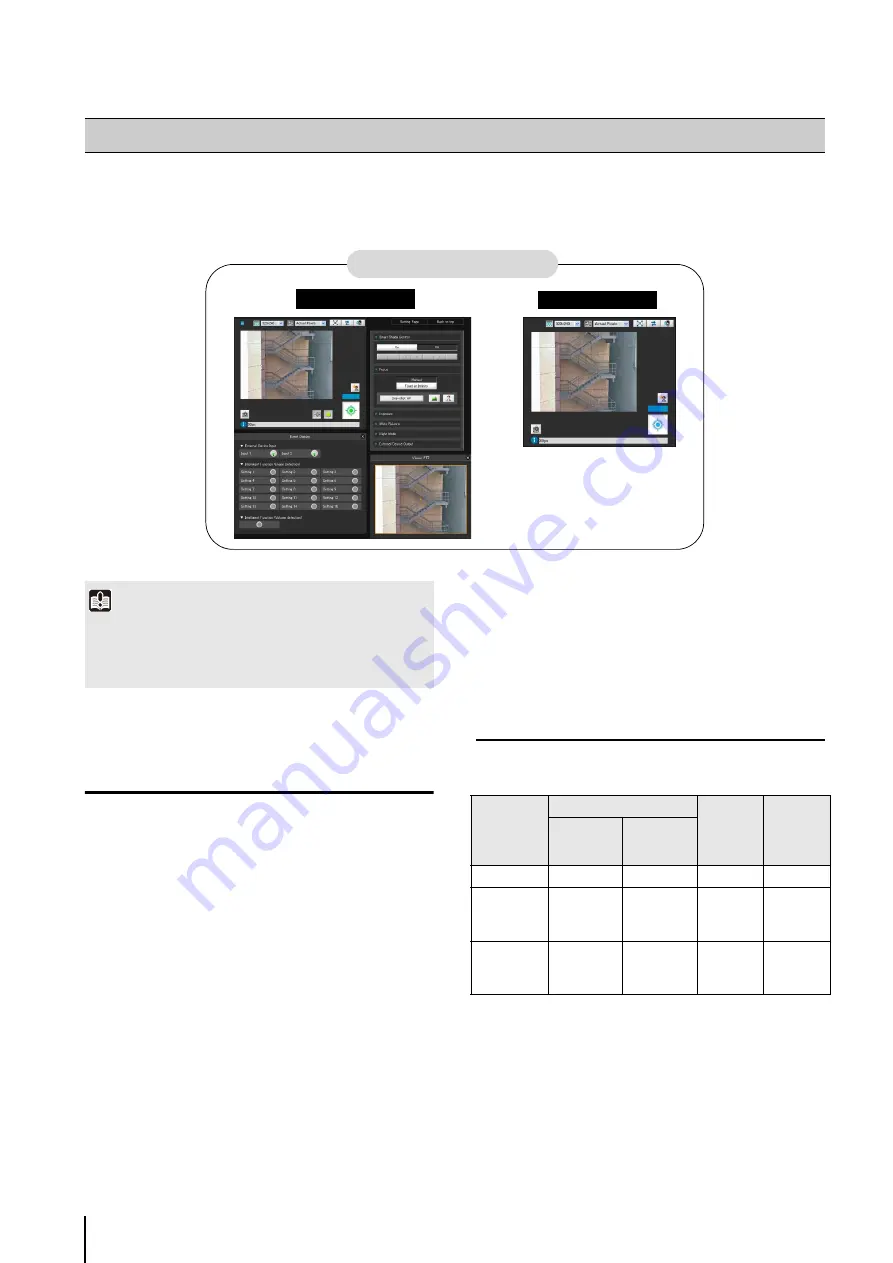
7
-2
The camera comes loaded with a viewer. Accessing this viewer via a web browser allows you to display images and
operate the camera.
Two types of viewer are available, the Admin Viewer and the VB Viewer.
Major Differences Between the Admin
Viewer and the VB Viewer
• The operable ranges differ between the viewers.
Admin Viewer:
You can use the administrative control functions
such as displaying images from the camera, Viewer
PTZ operation, focus, exposure, white balance,
event detection display, etc.
VB Viewer:
This viewer is limited to basic image operations for
viewing images.
• Accessible controls are different.
Admin Viewer:
Users with privileged camera control can use this
viewer.
Password authentication is required.
Authorized users must have privileged camera
control assigned by the Administrator beforehand
VB Viewer:
Users with camera control authority can use this
viewer. You can set the applicable options to
enable/disable authentication, etc.
User Authorities and Camera Control
Privileges
User authorities and their relative camera control
privileges are specified as follows.
* Changing: The Administrator can change the privileges
of Authorized Users and Guest Users (P. 5-22).
The four authorities that can be set for users are privileged
camera control, camera control, image distribution and
audio distribution.
Users must have privileged camera control to use the
Admin Viewer.
Overview of Viewer
Admin Viewer
VB Viewer
VB-M700/600 Viewer
Important
Use the RM-Lite Viewer to display H.264 video from the
camera.
Only JPEG images can be displayed using the VB-M700/600
viewer.
User
Authority
Camera Control Privileges
Image
Distribution
Audio
Distribution
Privileged
Camera
Control
Camera
Control
Administrator
{
{
{
{
Authorized
user
{
(Can be
changed)
{
(Can be
changed)
{
(Can be
changed)
{
(Can be
changed)
Guest user
×
{
(Can be
changed)
{
(Can be
changed)
{
(Can be
changed)
Содержание VB-M600D
Страница 12: ...xii ...
Страница 13: ...Chapter 1 Before Use Camera Features Software Information Operating Environment and Precautions ...
Страница 24: ...1 12 ...
Страница 25: ...Chapter 2 Initial Settings Preparing the Camera for Use Initial Setting Tool Installation Initial Settings ...
Страница 40: ...3 10 ...
Страница 41: ...Chapter 4 Top Page of the Camera Accessing the Setting Page Admin Tools and Viewer Certificate Registration ...
Страница 77: ...Chapter 6 Admin Tools Privacy Mask Setting Intelligent Function Setting Viewing Logs ...
Страница 94: ...6 18 ...
Страница 110: ...7 16 ...






























