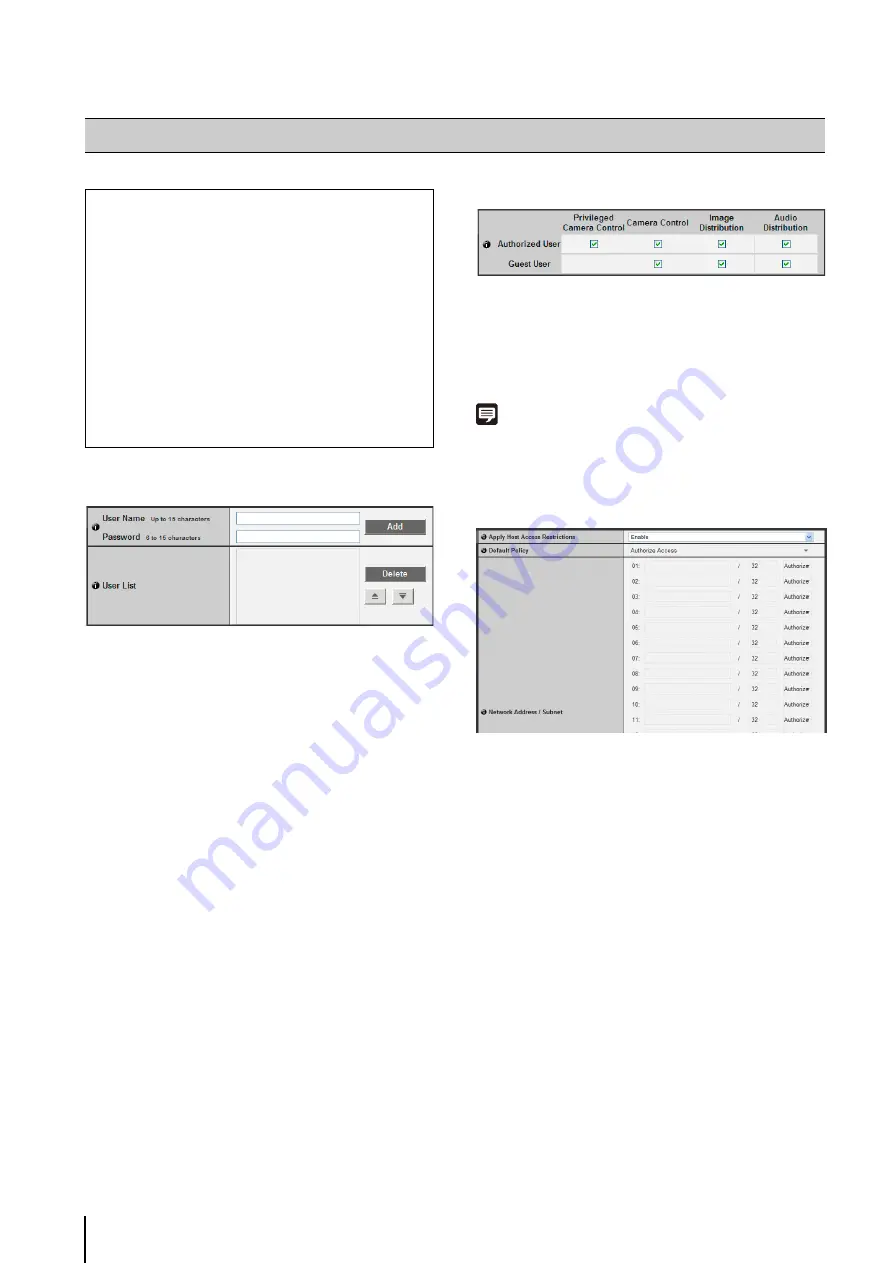
5
-22
Authorized User Account
1
[User Name], [Password]
Enter the user name and password and then click
[Add]. The authorized user will be added to the user
list.
The user name can consist of up to 15 (single-byte)
characters using A to Z, a to z, 0 to 9, “-” (hyphen) and
“_” (underscore).
The password can consist of 6 to15 (single-byte)
ASCII characters (space or printable characters).
2
[User List]
A list of authorized users is shown. User authorities can
be set for these users. Up to 50 users can be
registered in addition to the Administrator (root).
Also, the user list can be sorted using the
S
T
buttons
on the right.
To delete a user, select the applicable user from the
user list and then click [Delete].
User Authority
[Privileged Camera Control], [Camera Control], [Image
Distribution], [Audio Distribution]
Set the user authorities of authorized users and guest
users. Select the checkboxes corresponding to the
items you want to permit for each user.
Note
Authorized users have higher authorities than guest users.
For details, see “Chapter 7 User Authorities and Camera Control
Privileges” (P. 7-2).
IPv4 Host Access Restrictions
1
[Apply Host Access Restrictions]
Set IPv4 host access restrictions to [Disable] or
[Enable].
2
[Default Policy]
If IPv4 host access restrictions are applied, select
[Authorize Access] or [Prohibit Access] for the default
policy.
3
[Network Address /
S
ubnet]
Create a list of permitted hosts and restricted hosts and
set IPv4 address access for each host to [Authorize] or
[Prohibit].
You can specify the subnet and set access restrictions
by network or host.
If access is prohibited, access to all ports is restricted.
[Access Control] Setting User Access Privileges
The following can be set here.
• Authorized User Account
Register who can access this camera.
• User Authority
Set the authorities for authorized users and guest
users.
• IPv4 Host Access Restrictions
Specify the hosts from which IPv4 access is
permitted and restricted.
• IPv6 Host Access Restrictions
Specify the hosts from which IPv6 access is
permitted and restricted.
Содержание VB-M600D
Страница 12: ...xii ...
Страница 13: ...Chapter 1 Before Use Camera Features Software Information Operating Environment and Precautions ...
Страница 24: ...1 12 ...
Страница 25: ...Chapter 2 Initial Settings Preparing the Camera for Use Initial Setting Tool Installation Initial Settings ...
Страница 40: ...3 10 ...
Страница 41: ...Chapter 4 Top Page of the Camera Accessing the Setting Page Admin Tools and Viewer Certificate Registration ...
Страница 77: ...Chapter 6 Admin Tools Privacy Mask Setting Intelligent Function Setting Viewing Logs ...
Страница 94: ...6 18 ...
Страница 110: ...7 16 ...






























