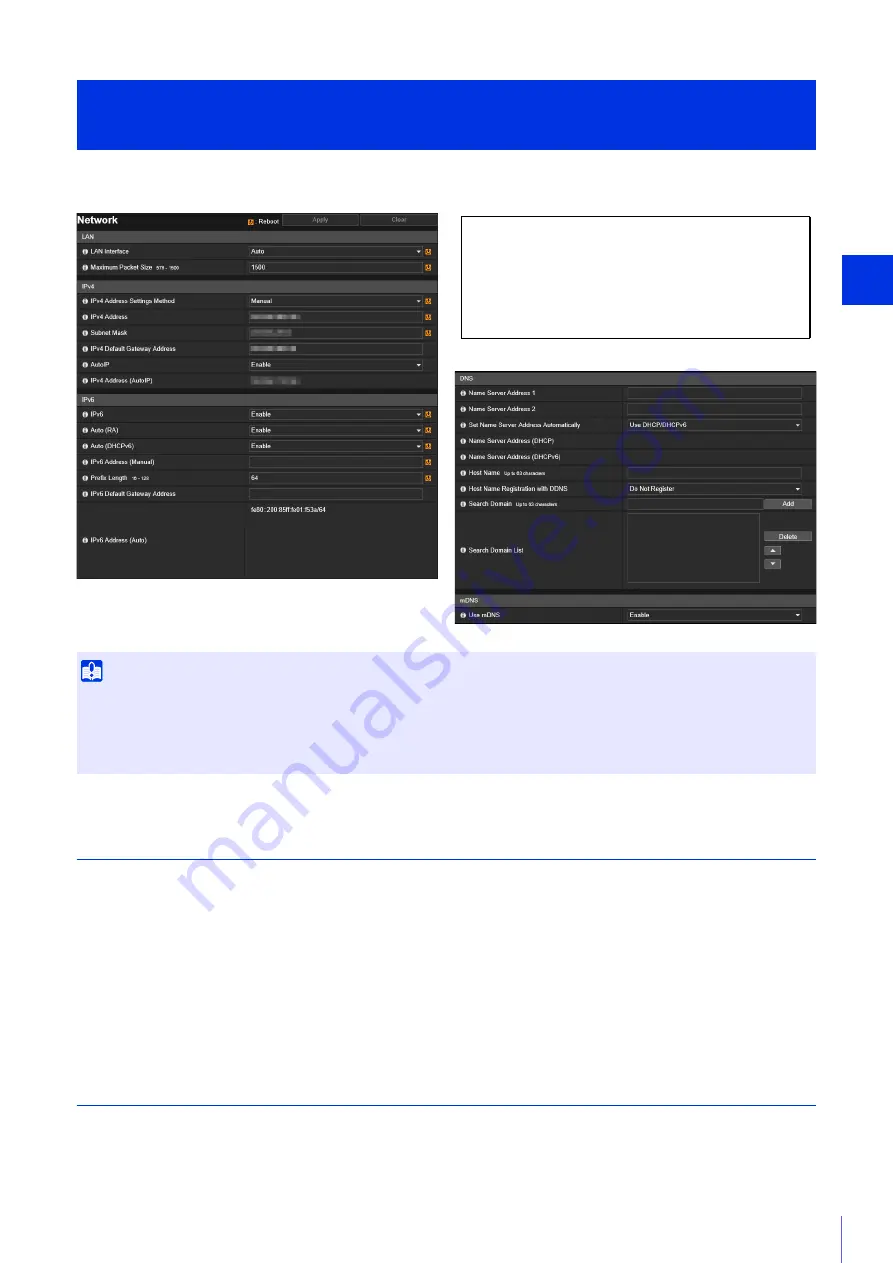
Setting Page
5
83
Network settings for connecting to the camera.
LAN
Set the LAN communication method and size of video transmitted from the camera.
[LAN Interface]
Select the interface suited to the device for connecting to the camera. Generally use [Auto].
[Maximum Packet Size]
Enter the maximum packet size to be transmitted by the camera. Normally there is no need to change the default setting of
1500.
A setting of 1280 or greater is necessary when using IPv6.
When using ADSL, setting a slightly lower value may increase transmission efficiency.
IPv4
Settings for using IPv4 to connect to the camera. The IPv4 address can be assigned by the DHCP server automatically or
set manually.
[Basic] > [Network]
Configuring Network Settings
Important
If any network settings are changed, the camera may become inaccessible from the active web browser. In this case, a confirmation
dialog box will be displayed when you click [Apply] or [Apply and reboot]. Click [OK] to apply the new settings.
If you reboot the camera after changing settings and cannot connect to the camera from the web browser, any available URI for
connecting to the camera will be displayed in a message. If you cannot connect to the camera through the displayed URI, contact your
system administrator.
The following settings can be configured here.
• LAN
• IPv4
• IPv6
• DNS
• mDNS
Содержание VB-H45
Страница 19: ...This User Manual should be read before using the network camera ENGLISH Network Camera Operation Guide ...
Страница 43: ...Before Use 1 25 Troubleshooting Please refer to Appendix P 205 in case of error messages or problems ...
Страница 44: ...26 ...
Страница 54: ...36 ...
Страница 92: ...74 ...
Страница 127: ...Setting Page 5 109 Night Mode Video turns to monochrome Removes the infrared filter to increase sensitivity HM4x H730 ...
Страница 244: ...226 Reset Switch LED LED Reset Switch H730 S30 S31 S80x S90x Reset Switch LED ...
Страница 260: ...BIE 7197 000 CANON INC 2017 ...
















































