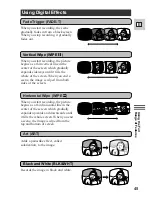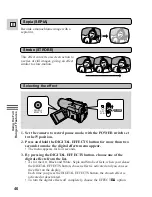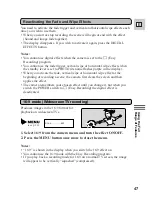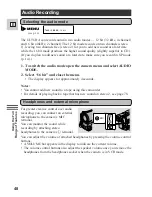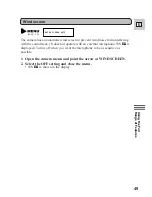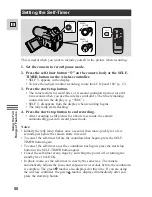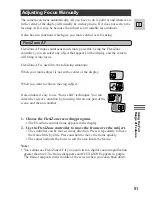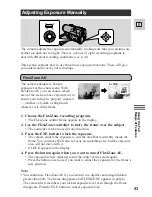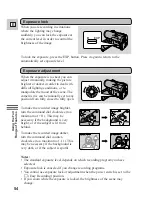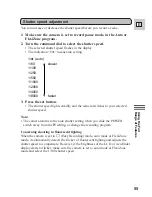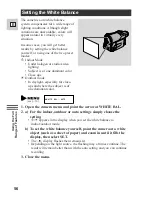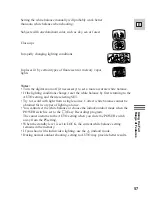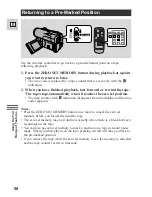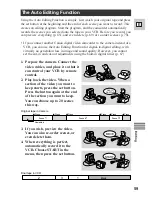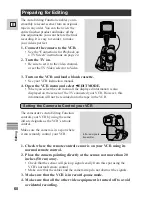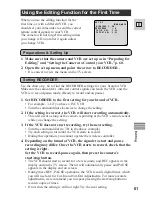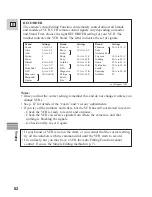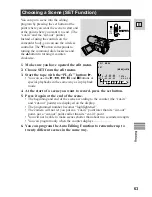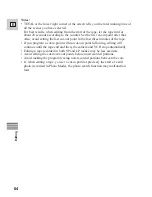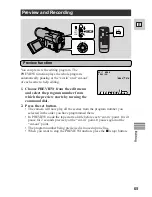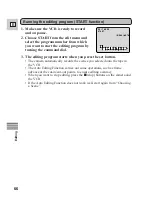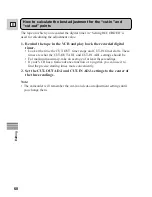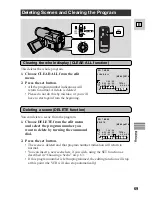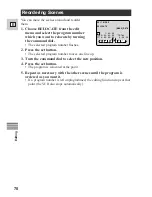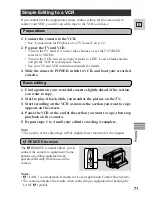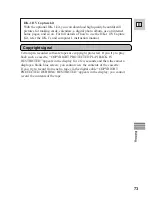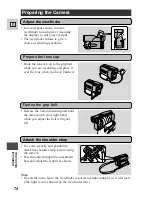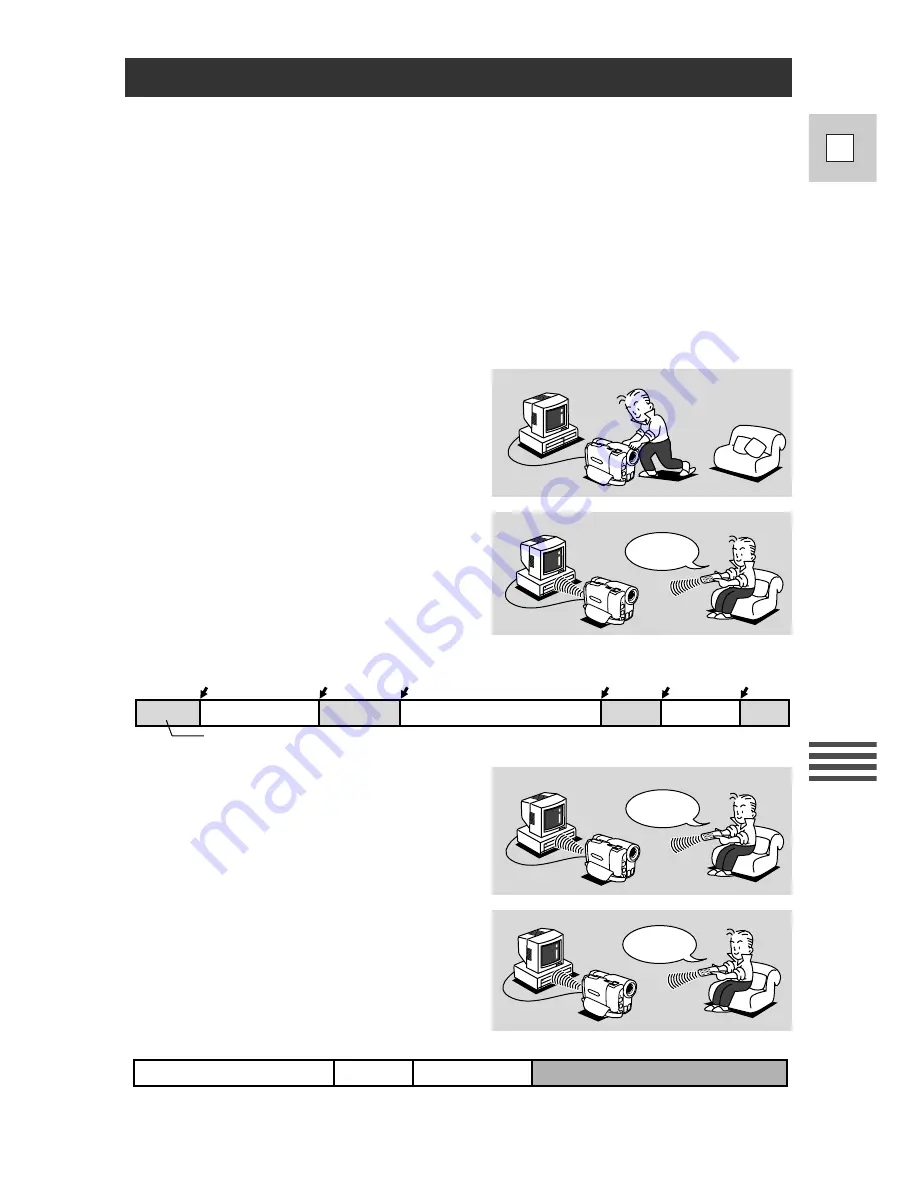
1. Prepare the camera. Connect the
video cables, and place it so that it
can control your VCR by remote
control.
2. Play back the video. When a
section of the video you want to
keep starts, press the set button.
Press the button again at the end
of the section you want to keep.
You can choose up to 20 scenes
this way.
59
E
Editing
3. If you wish, preview the video.
You can also re-order scenes, or
even delete them.
4. When everything is perfect,
automatically record it to the
VCR. Choose START in the
menu, then press the set button.
MOVE
START
2
1
3
Final tape in VCR
Blank
The Auto Editing Function
Using the Auto Editing Function is simple. Just watch your original tape and press
the set button at the beginning and the end of each scene you want to record. This
creates an editing program. Start the program, and the camcorder automatically
records the scenes you selected onto the tape in your VCR. Before you record, you
can preview everything (p. 65), and even delete (p. 69) or re-order scenes (p. 70).
• If you connect another Canon digital video camcorder to the camera instead of a
VCR, you can use the Auto Editing Function for digital-to-digital editing, with
virtually no generation loss in image and sound quality. However, you cannot
set the cut-in and cut-out adjustments using the built-in digital timer (p. 67).
Cut-In
Cut-Out
Scene
1
Scene
2
Scene
3
Original tape in Camera
Press
Press
Press
Press
Press
Press
Unwanted