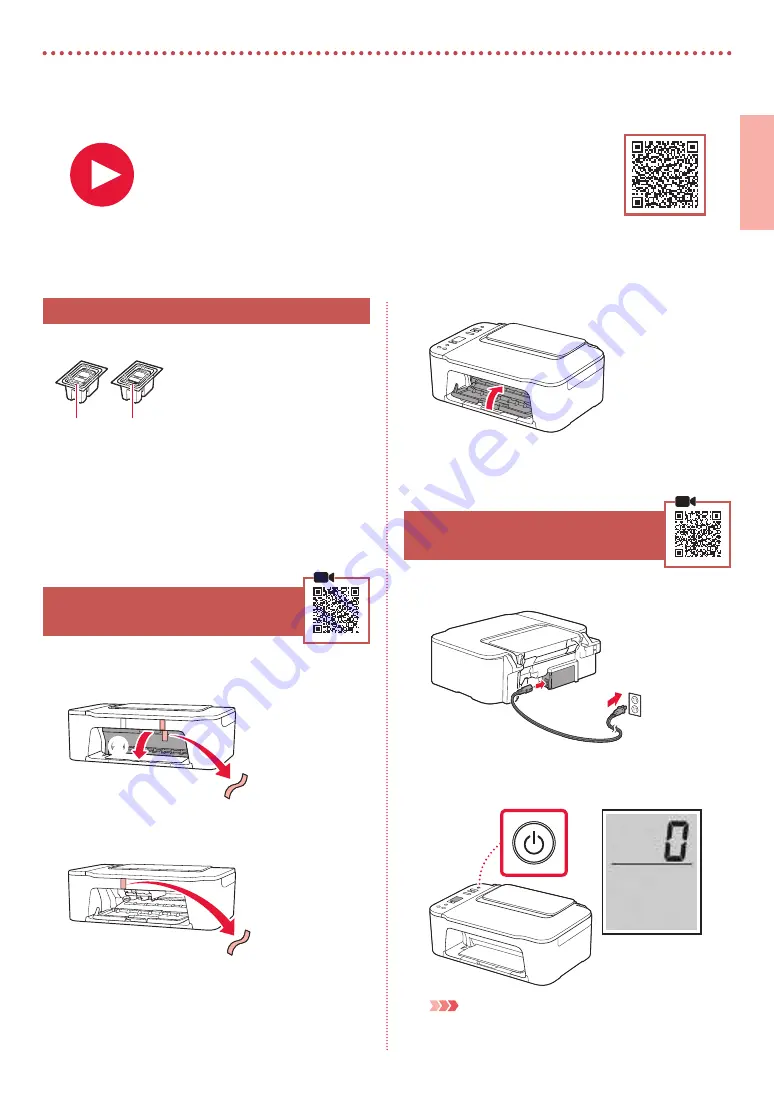
1
ENGLISH
Setting Up the Printer
1. Box Contents
•
FINE cartridges
Color
Black
•
Power Cord
•
Safety and Important Information
•
Getting Started (this manual)
2. Removing Packing Materials
1
Remove the orange tape on the right and open
the cover.
b
a
2
Remove the orange tape on the left.
3
Close the cover.
3. Turning on the Printer
1
Connect the power cord.
Back
2
Press the
ON
button.
Important
If another screen appears, see "If any of the following screens
appear" on page 3 and follow the instructions.
For Setup, visit the URL
https://ij.start.canon
or scan the code with your mobile device
•
Follow the instructions below if you do not have an internet connection.
















