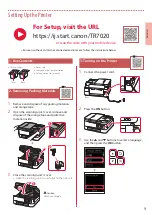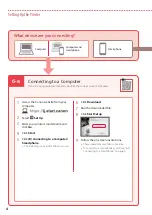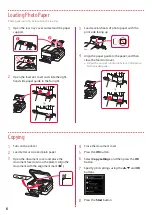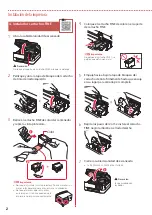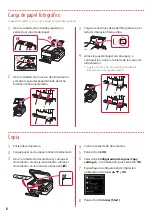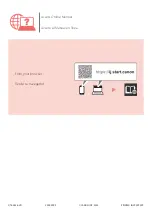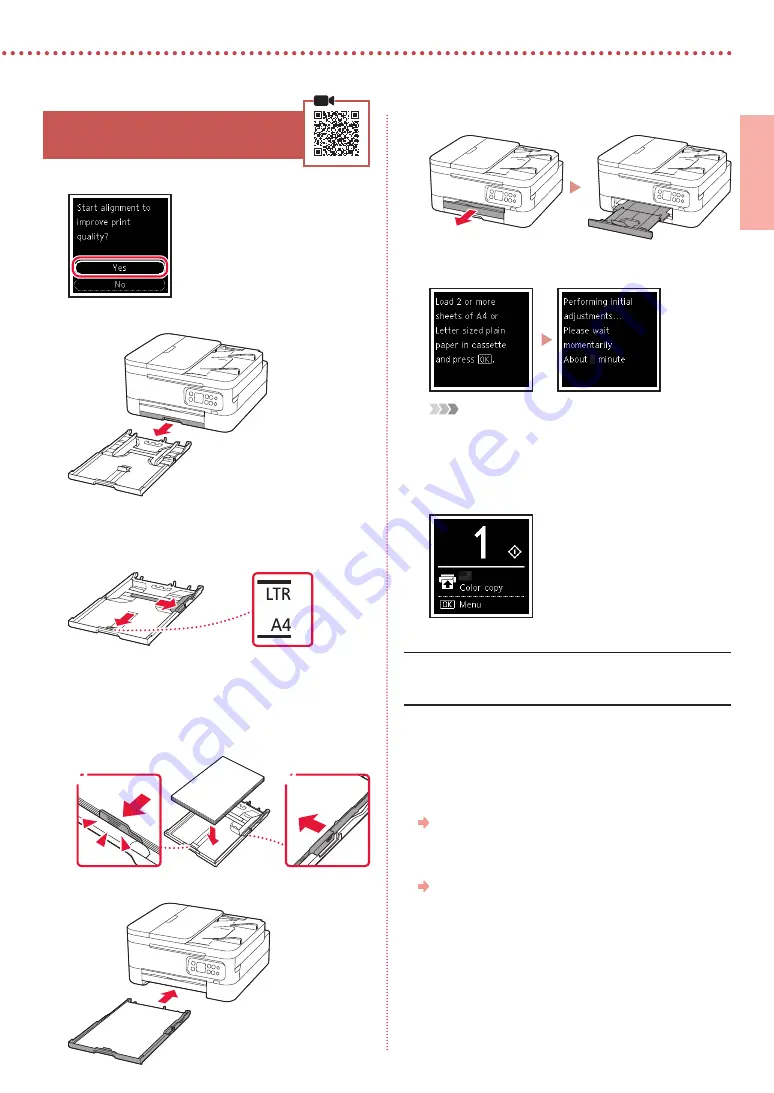
3
ENGLISH
5. Loading Paper
1
Press the
OK
button.
2
Remove the cassette from the printer.
3
Slide apart the paper guides.
•
Slide the right paper guide to the right edge. Align
the front paper guide with the Letter or A4 mark.
4
Load paper.
•
Load 2 or more sheets of Letter or A4 sized plain
paper.
•
Place the paper against the front paper guide, and
align the right paper guide to the width of the paper.
a
b
5
Replace the cassette.
6
Pull out the paper output tray.
7
Press the
OK
button.
Note
The alignment process prints out two double sided sheets.
Do not pull out the paper or use the printer until alignment is
complete.
8
Check that the following screen appears.
If you will use the printer without connecting any other
devices, setup is now complete.
Select the connection method that best matches how you
will use the printer.
•
To use the printer without connecting to any other
devices
Setup is now complete.
•
To use the printer connecting to a computer or
smartphone
Proceed to the next page.