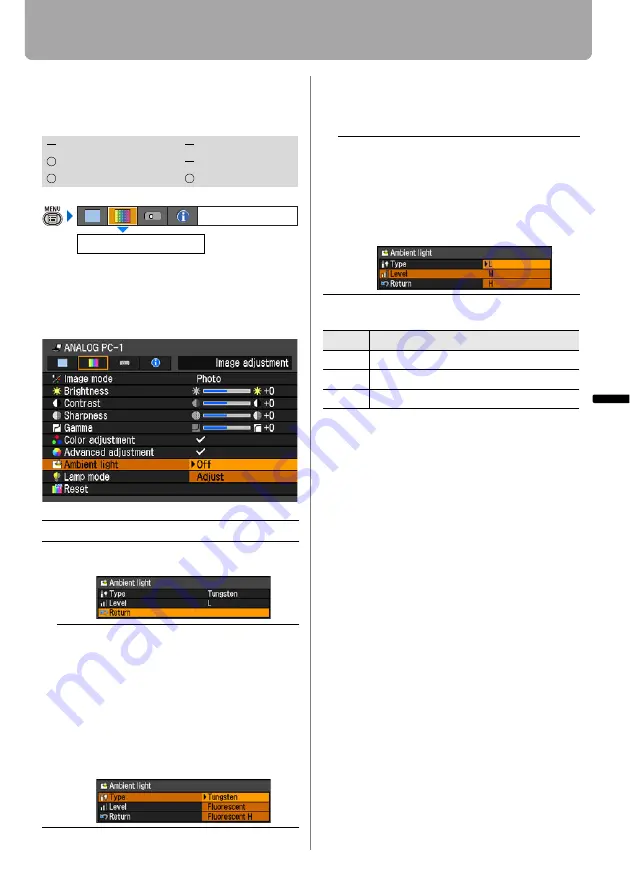
101
Setting the Image Quality
Setting Up Functions fr
om
Menu
s
Correcting the Image According to the
Ambient Light (SX80 II)
[Ambient light]
You can correct and project an image
more appropriately according to the ambi-
ent light on the screen if you have
selected [Photo] for [Image mode].
An Example of the Ambient Light Setting
Press the
OK
button to accept your setting
and then press the
MENU
button.
• [Off] is the factory default.
• You can set this if you have selected
[Photo] for [Image mode].
HDMI
COMPONENT
DIGITAL PC
VIDEO/S-VIDEO
ANALOG PC
USB
Off
Projects an image with no correction.
Adjust
You can specify the type and level
(brightness) of the ambient light.
Type
Tungsten
Select this if the ambient light
source is a light bulb or bulb color
fluorescent.
Fluorescent
Select this if the ambient light
source is a day white fluorescent.
Fluorescent H
Select this if the ambient light
source is a daylight fluorescent.
Ambient light
Image adjustment
Level
L
Select this if the ambient light
source is a light bulb or bulb color
fluorescent.
M
Select this if the ambient light
source is a day white fluorescent.
H
Select this if the ambient light
source is a daylight fluorescent.
Level
Example Location
L
A projection room, bar
M
Photo studio, galley
H
Conference room, lecture room
















































