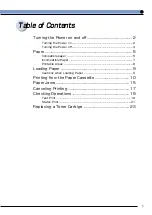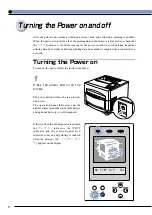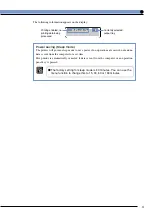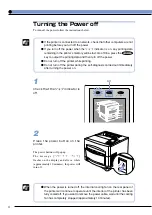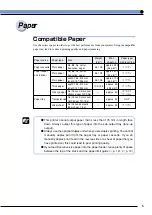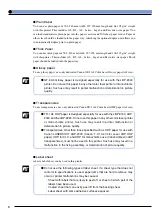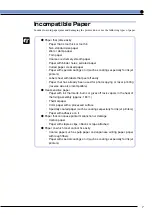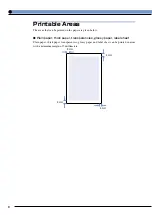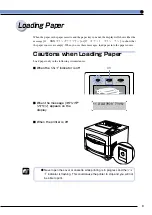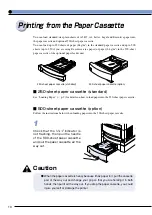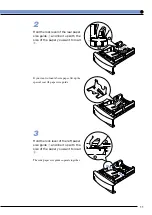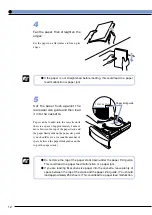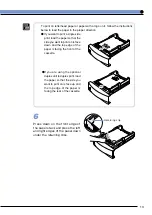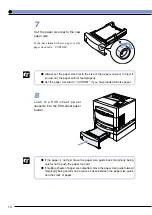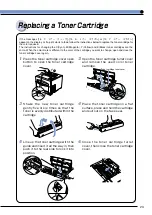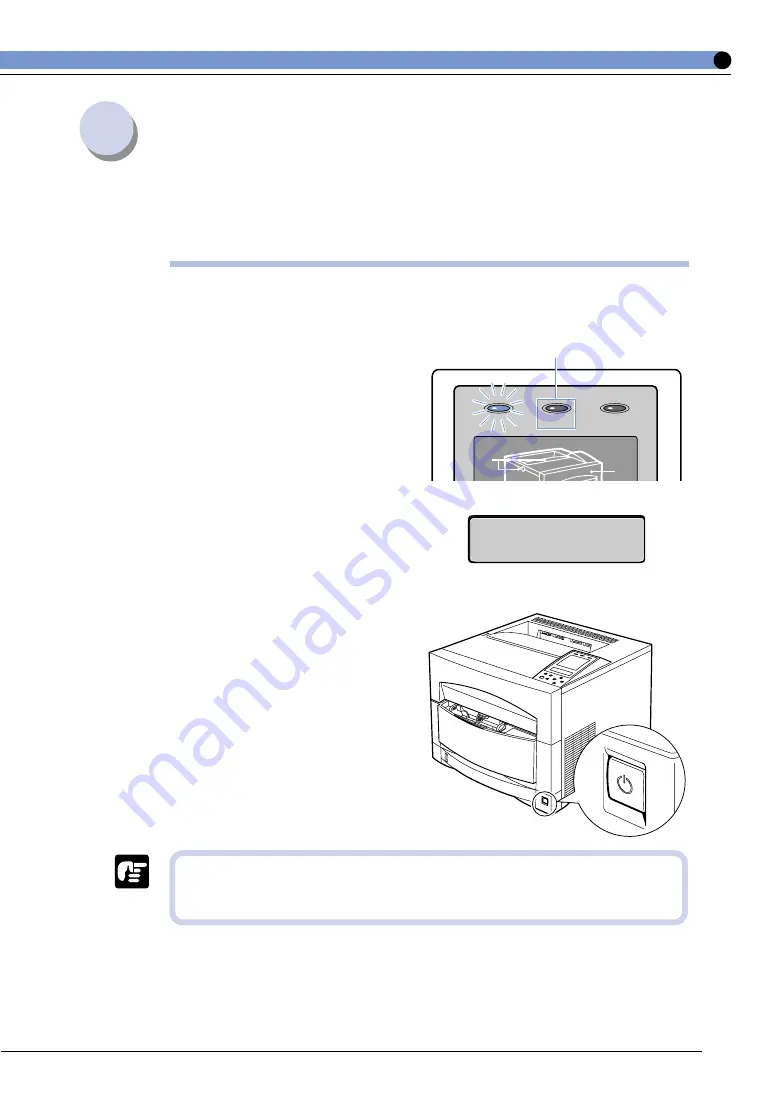
9
Loading Paper
When the paper in the paper cassette and the paper tray runs out, the display will show either the
message [11 XXX ヨウシガアリマセン] or [17 カセット ヨウシ ナシ], to show that
the paper sources are empty. When you see these messages, load paper into the paper source.
Cautions when Loading Paper
Load paper only in the following circumstances.
■ When the ジョブ indicator is off
印刷可
ジョブ
メッセージ
A
F
Off
■ When the message [ヨウシガア
リマセン] appears on the
display
■ When the printer is off
● Never open the cover or cassette while printing is in progress and the ジョ
ブ indicator is flashing. This could cause the printer to stop and you will not
be able to print.
11 XXXヨウシガアリマセン
Содержание Sure shot 80 tele
Страница 1: ......