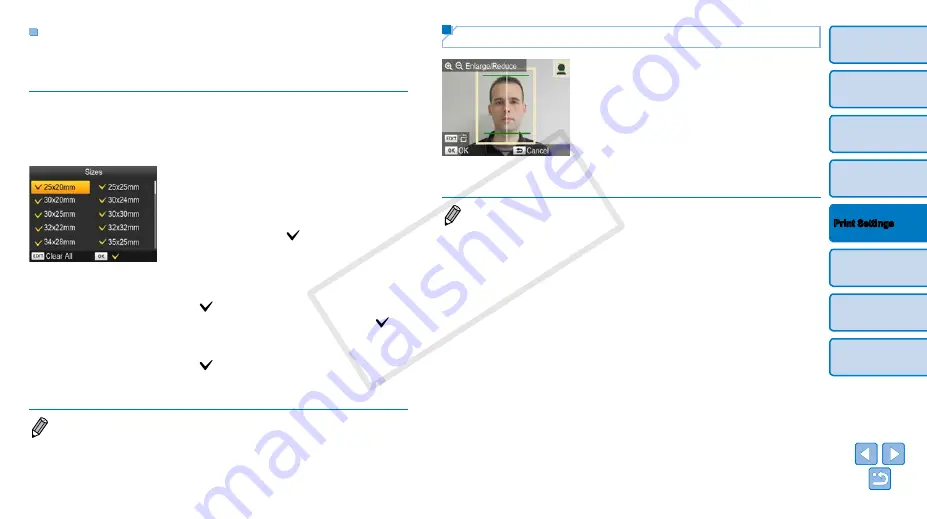
23
Filtering Candidate Image Sizes
Many image size options are listed when you select [ID Photo] ► [Size
Selection] ► [Custom]. To simplify size selection, you can edit the list to
show only sizes used most often.
1
Access the setting screen.
z
z
On the ID photo settings screen, choose
and then press the EDIT button.
2
Select sizes for display.
z
z
To remove a size from the list, press the
<
u
><
d
><
l
><
r
> buttons to select the
size, and then press the <
o
> button.
z
z
The check mark (
) is cleared, and the
size will no longer be listed on the [ID
Photo Settings] screen (
). To
include a size in the list, press the <
o
>
button again to select the size, displaying
.
z
z
Pressing the EDIT button clears all
.
When no sizes are selected, pressing the
EDIT button selects all sizes, displaying
.
z
z
Once you have selected the sizes to
include in the list, press the <
v
> button.
•
A warning message is displayed if you press the <
v
> button when no sizes
are selected. Press the <
o
> button to return to the [Sizes] screen. Select at
least one size to list, and then press the <
v
> button.
Cropping Passport Images
z
z
Two cropping guide lines are displayed
when you access the crop frame
(
selected in [ID Photo].
z
z
To print a photo that conforms to passport
standards for face size and position,
adjust the crop frame so that one line is
above the head and the other is below
the chin.
•
For specific requirements other than face size and position, contact the
institution that requires the photo.
COP
Y






























