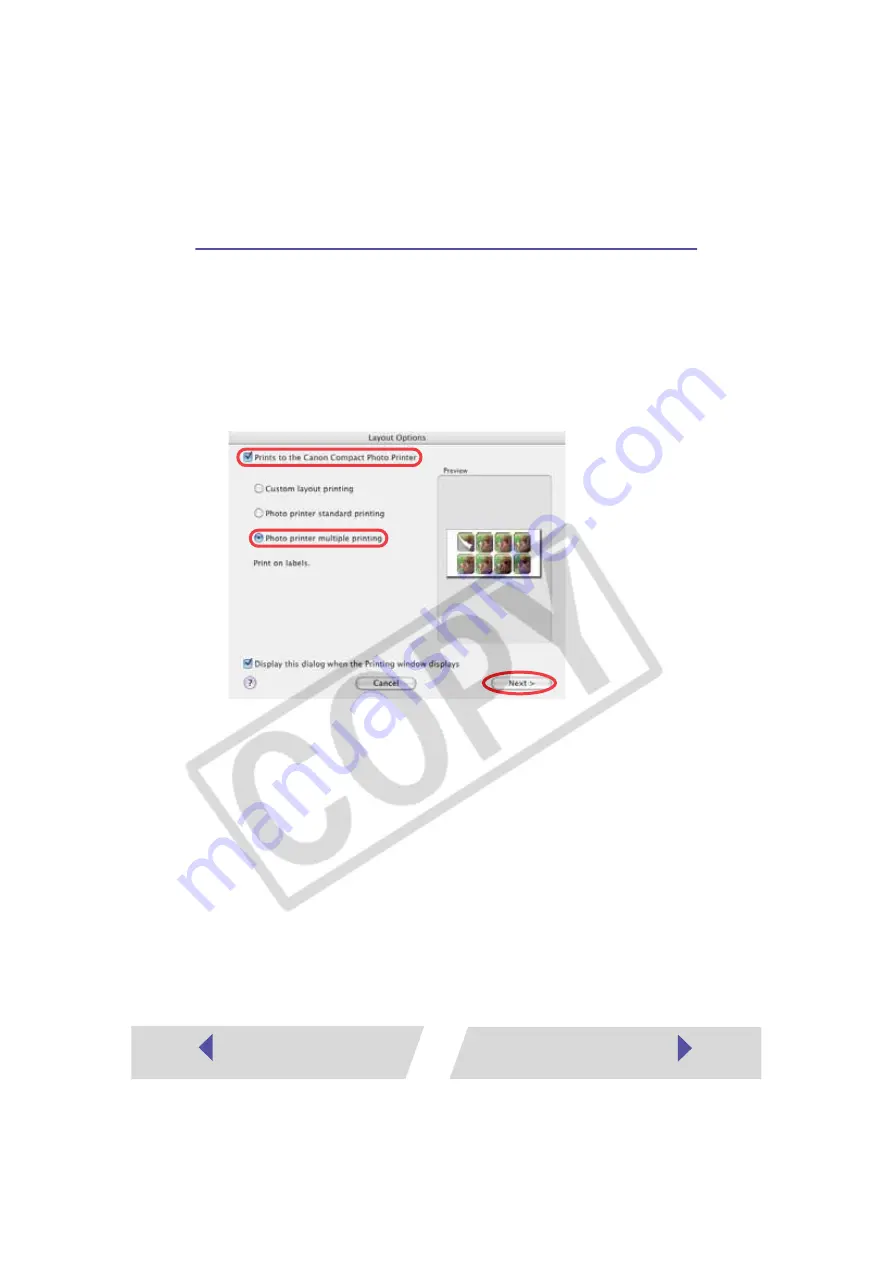
16
Printing Duplicate Images on an 8-Label
Sheet
ImageBrowser allows you to print duplicate images. This makes it possible
to print multiple copies of the same image on an 8-label sheet.
1
In the Layout Options window, select “Prints to the Canon
Compact Photo Printer”, select “Photo printer multiple printing”,
and then click the [Next] button.






























