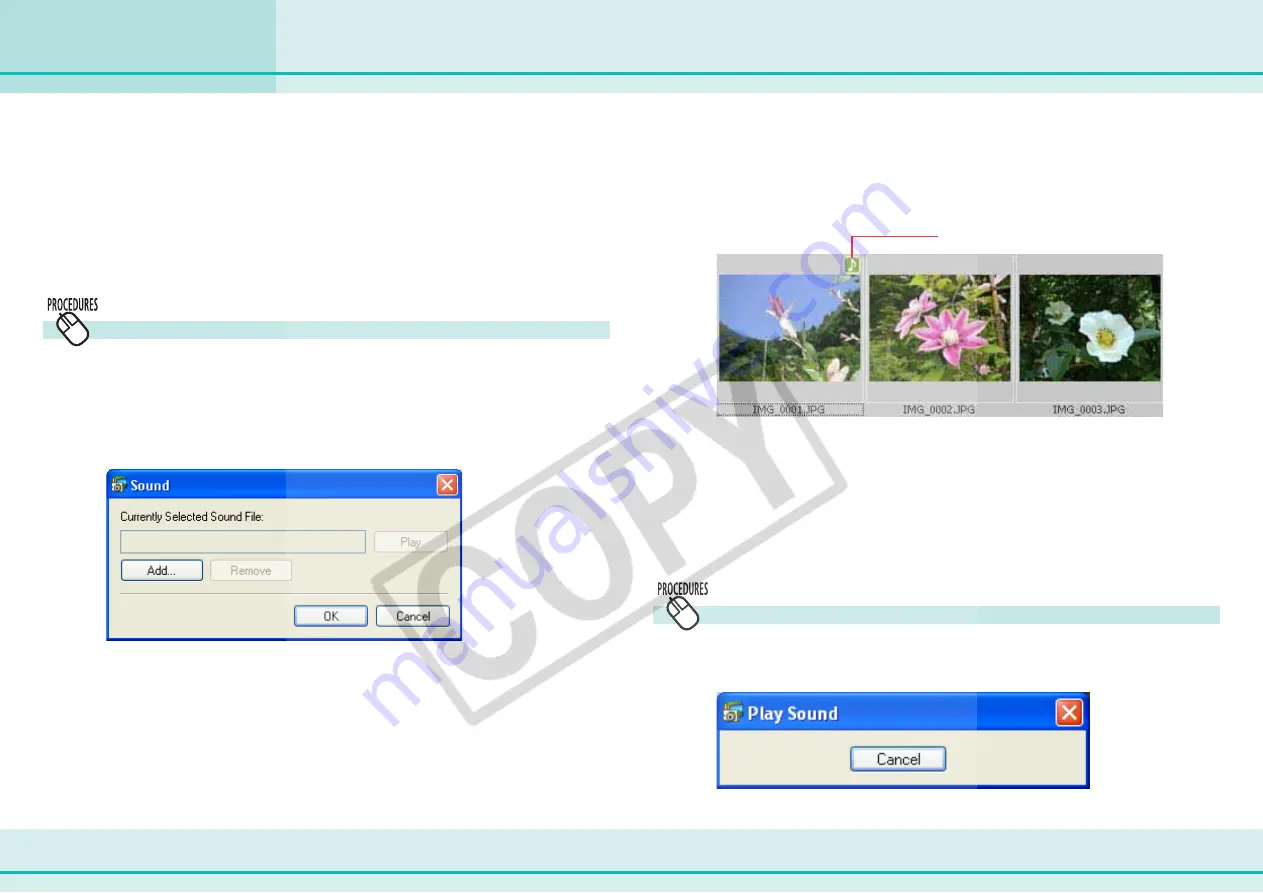
104
ZoomBrowser EX Software User Guide
Chapter 6
Using Supplementary Features
You can add sounds to your images and play them later as necessary.
○
○
○
○
○
○
○
○
○
○
○
○
○
○
○
○
○
○
○
○
○
○
○
○
○
○
○
○
○
○
○
○
○
○
○
○
○
○
○
○
○
○
REFERENCE
• To use a sound file with images, it must be of one of the follow-
ing formats:
WAVE (with WAV extension)
MIDI (with MID or MIDI extension)
How to add a sound to an image
1.
Select an image in the Browser Area.
2.
Click the [Edit] menu and select [Add/Remove Sound].
The following dialog box appears.
Adding Sounds to Images
3.
Click [Add].
The file dialog box will appear.
4.
Select a sound file and click [Open].
5.
Click [OK].
Sound is added to the image.
The following mark appears when an image is accompanied by
a sound.
○
○
○
○
○
○
○
○
○
○
○
○
○
○
○
○
○
○
○
○
○
○
○
○
○
○
○
○
○
○
○
○
○
○
○
○
○
○
○
○
○
○
REFERENCE
• To remove a sound from an image, select the image, click the
[Edit] menu and select [Add/Remove Sound], then click
[Remove]. Finish by clicking [OK] to have the sound removed.
• When you add a sound to an image, the sound file is copied to
the same folder as the image.
How to play a sound added to an image
Select an image with a sound attachment, click the [Edit] menu
and select [Play Sound].
This mark indicates an image with a sound.
Содержание SD400 - PowerShot Digital ELPH Camera
Страница 1: ...1 ZoomBrowser EX Software User Guide 5 1 ...






























