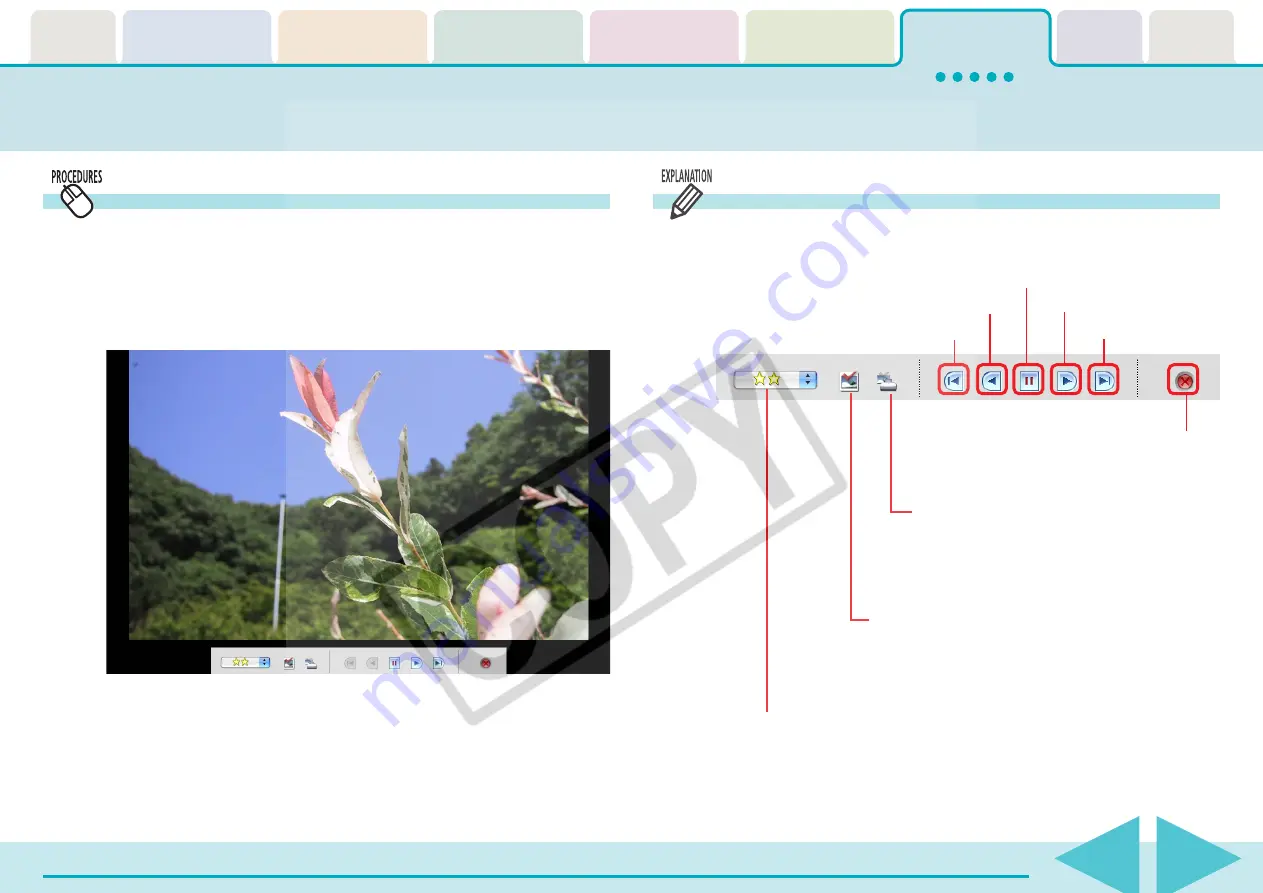
ImageBrowser Software User Guide
94
Running Slide Shows (2/3)
How to run a slide show
1.
Select the images for the slide show in the Browser
Area.
2.
Click [SlideShow] in the Control Panel.
Slide show will start.
○
○
○
○
○
○
○
○
○
○
○
○
○
○
○
○
○
○
○
○
○
○
○
○
○
○
○
○
○
○
○
○
○
○
○
○
○
○
○
○
○
○
REFERENCE
• To show all of the images in a folder in a slide show, it is
convenient to click the [Selecting Images] menu in the Display
Control Panel and select [Select All].
• You can also start a slide show by clicking the [View] menu and
selecting [Slide Show].
Slide Show Control Panel
While running a slide show, you can use the control buttons at
the bottom of the window to control the show.
Stop slide show
Go to first image
Advance to last image
Back one image
Next image
Pause
Print Settings Button
You can select an image to print.
After the slide show ends, the image for
which this button was clicked displays in the
print window.
Select Images Button
You can select images.
After the slide show ends, the image for which
this button was clicked appears in the selected
state in the Browser Area.
Star Rating Settings Button
You can set the Star Rating for an image
while it is displayed.






























