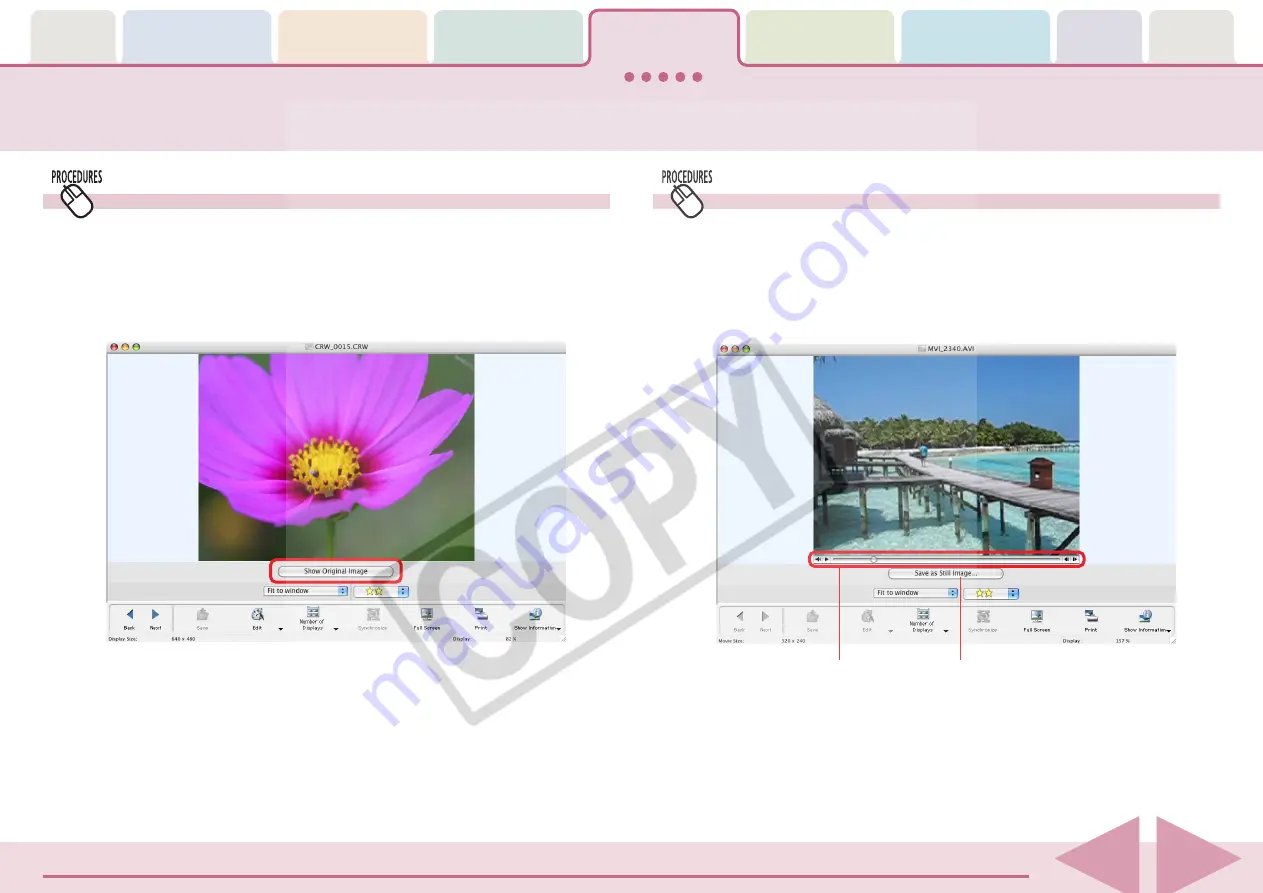
ImageBrowser Software User Guide
57
Using the Viewer Window (4/5)
Converting and Displaying RAW Images
RAW images display in the Viewer Window like standard
images, but not using the full RAW image data. An easily
displayed version is used. Click the [Show Original Image] to
convert the original RAW data and display it in the Viewer
Window.
○
○
○
○
○
○
○
○
○
○
○
○
○
○
○
○
○
○
○
○
○
○
○
○
○
○
○
○
○
○
○
○
○
○
○
○
○
○
○
○
○
○
REFERENCE
• RAW images cannot be edited or saved in the Viewer Window.
See “Converting RAW Images” in Chapter 6 regarding editing
and saving RAW images.
Extracts stills
from movies.
Buttons for
controlling
movies.
Playing Movies
Movie control buttons appear at the window’s bottom left
when you display a movie in the Viewer Window. Use these
buttons to start/stop movies.
You can also extract still images from movies and save them as
image files.






























