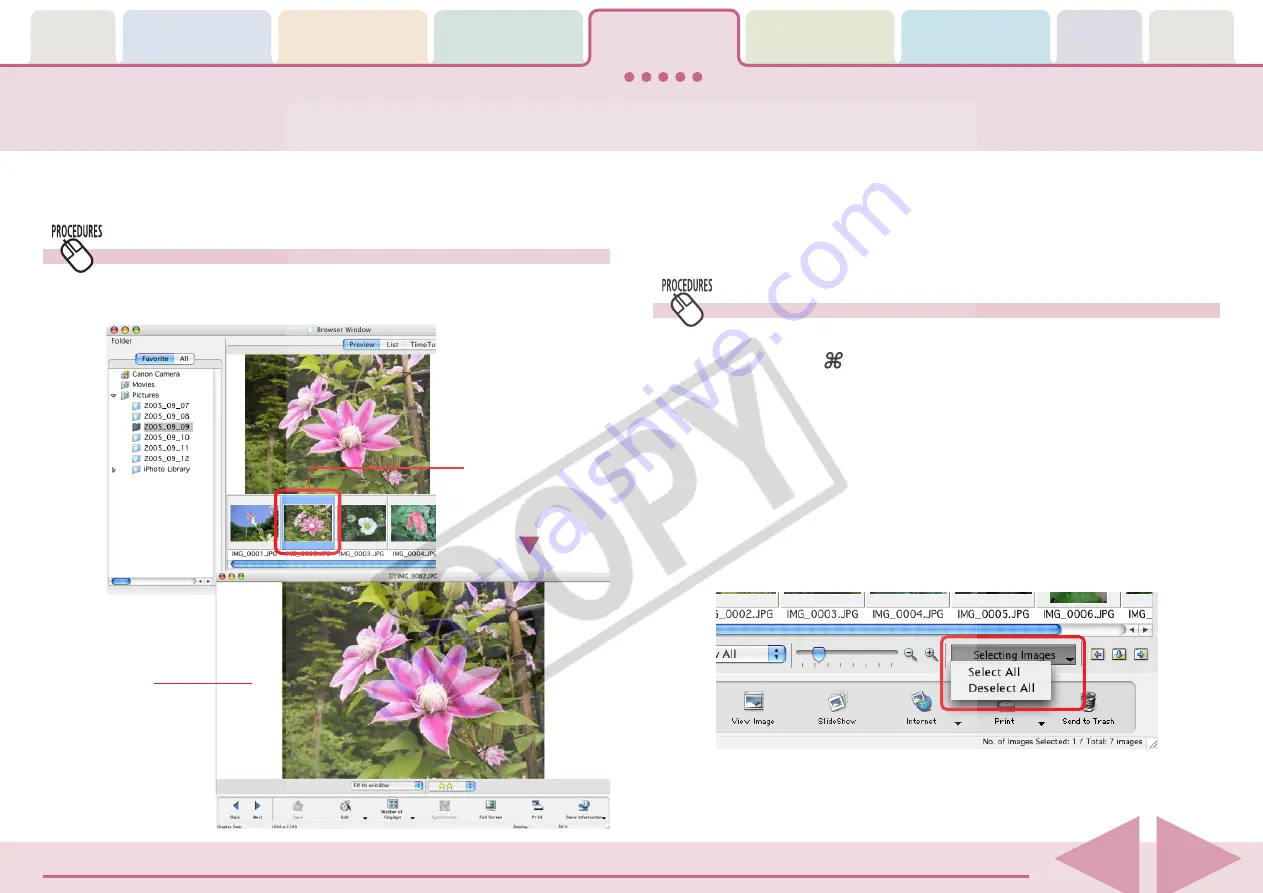
ImageBrowser Software User Guide
53
This procedure involves opening the Viewer Window from the Browser
Window to open images.
Opening Images
○
○
○
○
○
○
○
○
○
○
○
○
○
○
○
○
○
○
○
○
○
○
○
○
○
○
○
○
○
○
○
○
○
○
○
○
○
○
○
○
○
○
REFERENCE
• You can also open an image by selecting it in the Browser Area
and clicking [View Image] in the Control Panel, or by clicking the
[View] menu and selecting [View Actual Image].
How to open an image
Double-click the image that you want to open in the Browser
Area to open it in the Viewer Window.
Opening several images
You can select multiple images by pressing and holding the
[shift] key or [ ] (command) key while you click on successive
images. You can also select a series of adjacent images by
pressing and holding the [option] and [shift] keys together
while clicking on the first and last images.
Once you have selected multiple images, you can open all of
them at once by clicking [View Image] in the Control Panel.
○
○
○
○
○
○
○
○
○
○
○
○
○
○
○
○
○
○
○
○
○
○
○
○
○
○
○
○
○
○
○
○
○
○
○
○
○
○
○
○
○
○
REFERENCE
• The Display Control Panel menu is convenient to use if you
intend to select all the images or deselect images.
Double-click the
thumbnail of the
image that you
want to see.
Viewer Window






























