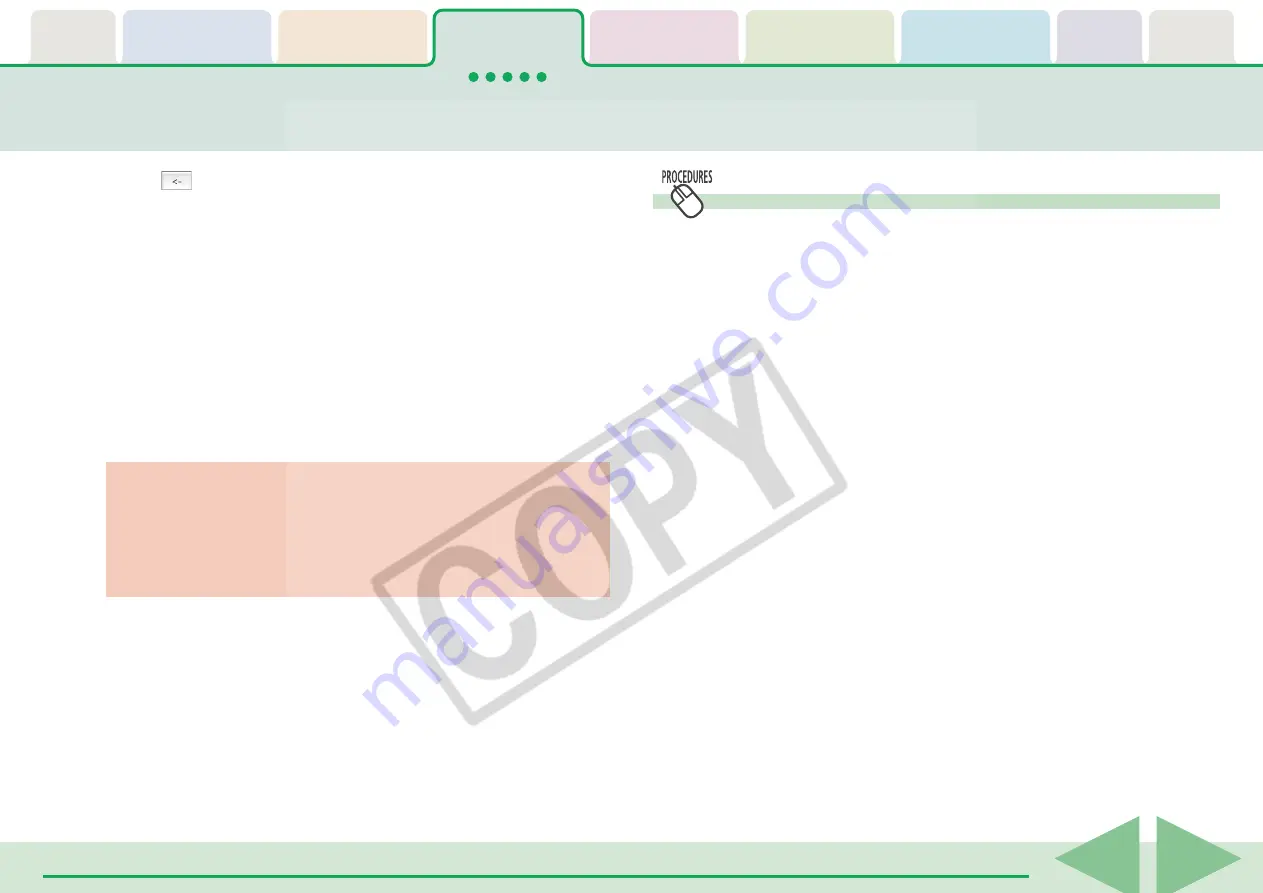
ImageBrowser Software User Guide
37
Saving the “My Camera Settings” to the Camera (6/8)
3.
Click [
].
4.
Assign a name to the settings file and click [OK].
The settings file will copy to the computer disk. If there is a
settings file with the same name, it will be over-written.
Repeat steps 1-4 as required to save the settings files you wish
to copy to the computer.
5.
Click [Close] to close the My Camera window.
This completes the copying process.
○
○
○
○
○
○
○
○
○
○
○
○
○
○
○
○
○
○
○
○
○
○
○
○
○
○
○
○
○
○
○
○
○
○
○
○
○
○
○
○
○
IMPORTANT
• Never detach the interface cable, turn off the camera power
or do anything to stop communication between the camera
and computer while the My Camera Settings are being saved
to the computer.
Using Other My Camera Settings
You can obtain or make My Camera Settings files other than
those provided with ImageBrowser by the following method.
■
Using Other Software to Create Settings Files
You can add images or sound files recorded with the camera as
My Camera Settings files after processing them with image or
sound processing programs. You will have to manually add
these files to the My Camera window. The next topic explains
the procedures for adding them and some restrictions for
creating them.






























