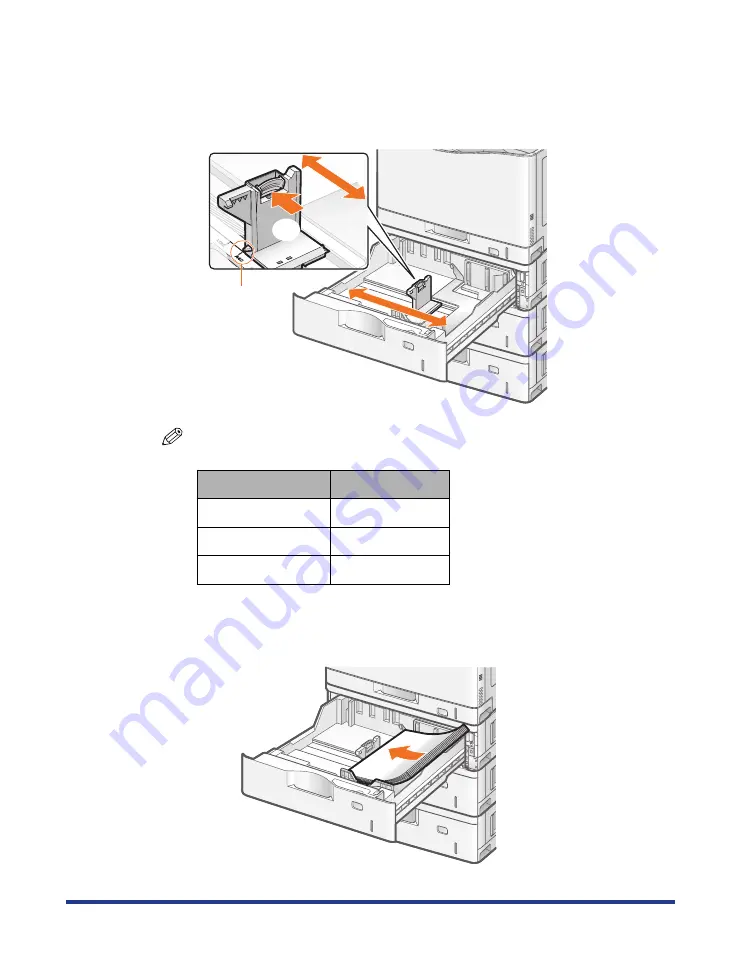
30
Slide the rear paper guide.
(1) Hold the lock release lever.
(2) Slide the paper guide to the position of the size of the paper to be loaded.
†
Align the position of (A) with the size mark of the paper to be loaded.
NOTE
Size abbreviation on the paper guides
3
Load paper so that the edges of the paper stack are aligned
with the rear paper guide.
Paper Size
Paper Guide
Ledger
11 x 17
Legal
LGL
Letter
LTR
(A)
(1)
(2)






























